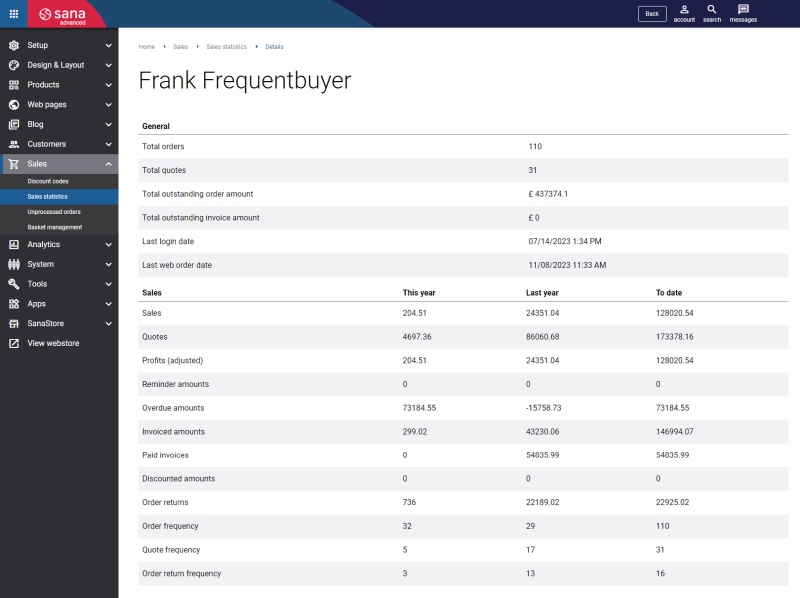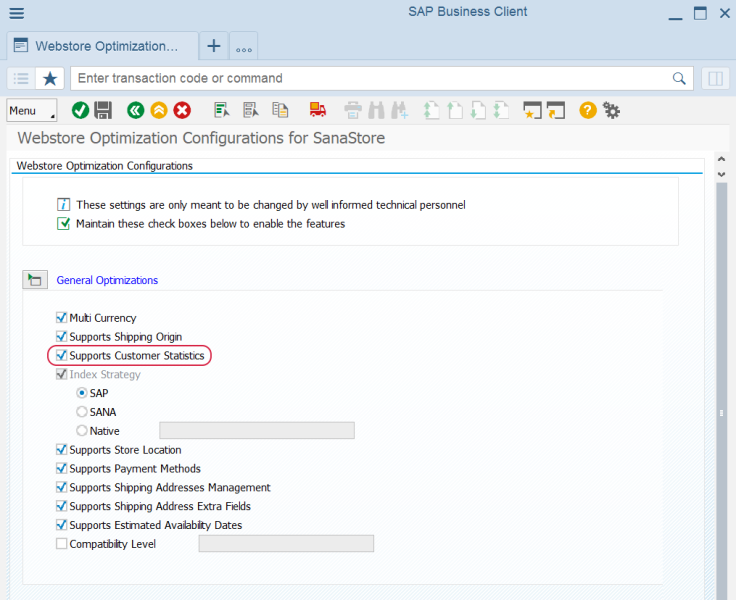Sales Statistics
WATCH THE VIDEO
SAP gathers the detailed sales statistics for each customer and you can see it in Sana Admin. These reports include general sales statistics (total number of orders and quotes, total outstanding order and invoice amounts) and the detailed sales statistics (total order and invoiced amounts, outstanding order and quote amounts, returned and credit note amounts) per customer within a specific time period.
To be able to see sales statistics in Sana Admin, you must set it up in SAP.
Step 1: In the main menu of the Sana add-on (/n/sanaecom/webstore), click: Analytics > Sales Statistics. In the Sales Statistics Fields Configurations window, enter Webstore Id and click Execute.

Step 2: There you can add and remove the fields for getting sales statistics data in SAP. There is a predefined list of fields that you can use. You can also enter a user-friendly description of the field. It will be shown on the Sales statistics page in Sana Admin.
To open sales statistics, in Sana Admin click: Sales > Sales Statistics.
To import and update sales statistics for all your customers, in Sana Admin run the Sales statistics import task: System > Scheduled tasks.
Enable or Disable Sales Statistics in SAP
You can enable or disable sales statistics in SAP using the Webstore Optimization window. You can access Webstore Optimization from the main window of the Sana Commerce solution (/n/sanaecom/webstore), or by calling the transaction /n/sanaecom/optimize. To enable or disable sales statistics, expand General Optimizations and use the Supports Customer Statistics checkbox. For more information, see Webstore Optimization.