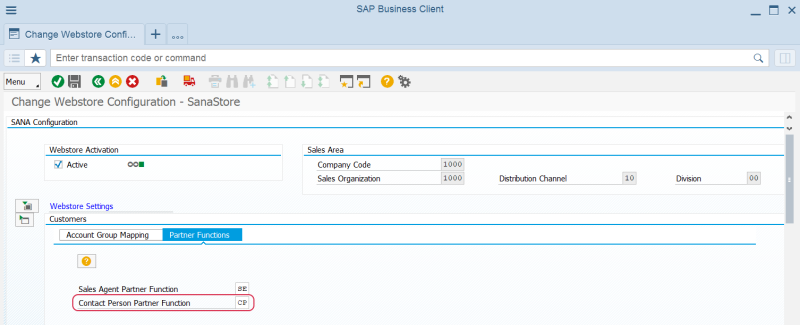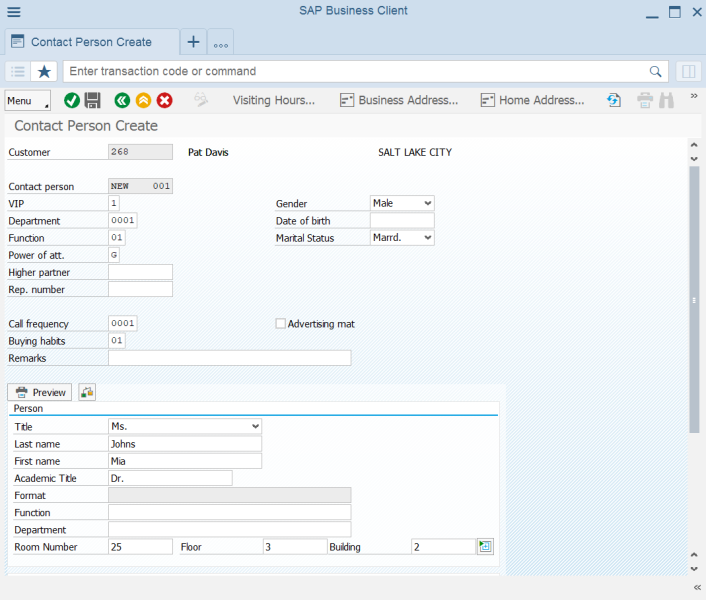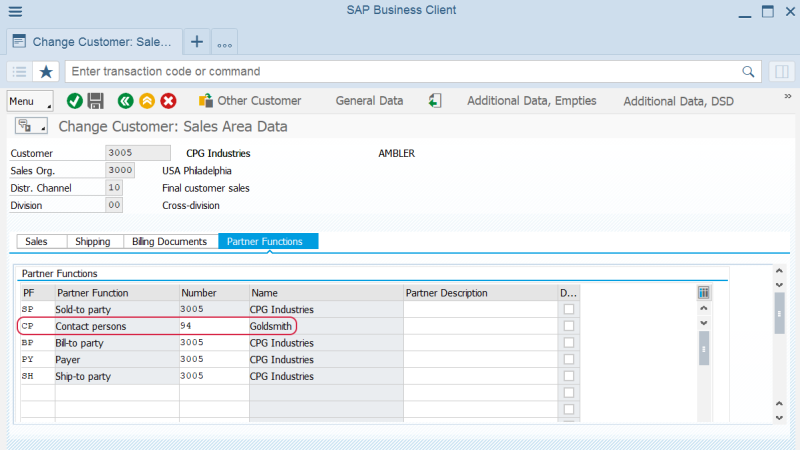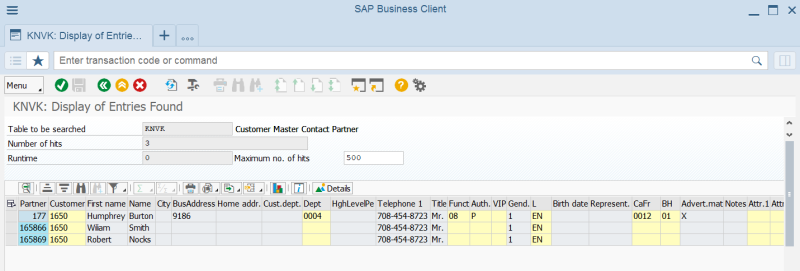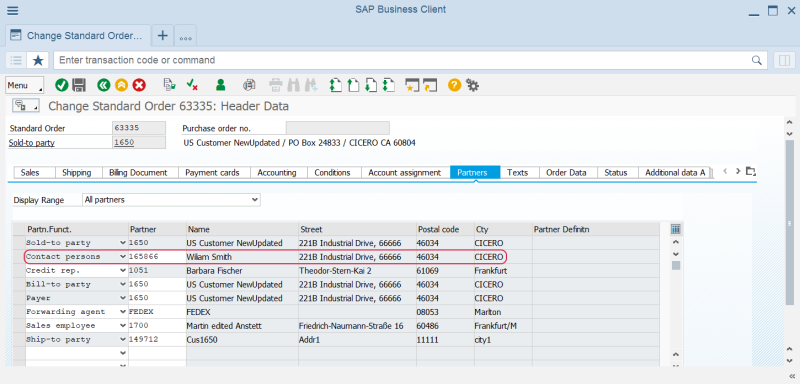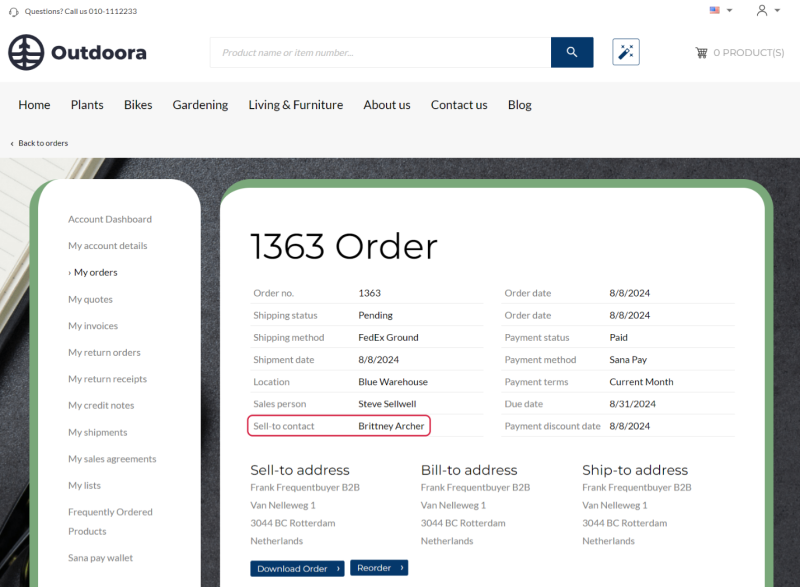Contacts
In a B2B webshop, contacts play a crucial role in ensuring smooth and efficient operations. By managing the contacts effectively, businesses can provide a personalized experience, streamline communication, facilitate negotiations, and integrate seamlessly with existing business systems. This leads to stronger business relationships, increased customer satisfaction, and ultimately, more successful B2B transactions.

Sana Commerce Cloud supports B2C (business-to-consumer) and B2B (business-to-business) scenarios. Contacts are a part of the B2B scenario.
A contact can place orders in the Sana webstore on behalf of a customer.
Contacts are created in SAP and they are linked to the customers in SAP. A contact can place orders on behalf of a customer only if a shop account is created for a contact in Sana Admin.
Set Up Partner Functions
To create shop accounts for contacts and for Sana to know which contacts can purchase from the Sana webstore online you must set up Partner Functions for your webstore in SAP and run the Customer import task in Sana Admin.
To set up partner functions for contacts:
Step 1: In the main menu of the Sana add-on (/n/sanaecom/webstore), click Webstore Configuration. In the Webstore Id field, select your webstore and click on the Change Webstore Settings button at the top. Expand the Customers area and open the Partner Functions tab.
Step 2: Select the necessary Contact Person Partner Function. You need to select that partner function which you use to assign your contacts to customers. For example, if you assign contacts to customers using the standard partner function, then you need to select the CP (Contact persons) partner function in this field. In case you use the custom partner function to assign contacts to customers, then in this field select the partner function which you manually created.
Make sure that you selected the correct Contact Person Partner Function, otherwise the contacts will not be indexed, and you will not be able to use them in the Sana webstore.
For more information, see Partner Functions.
Create a Contact
To create a contact in SAP use the transaction code VAP1.
In the Customer field enter the Id of a customer for which you need to create a contact. In the Contact Person Create window enter the information necessary to create a contact.
Link a Contact to a Customer
You can link a contact to a customer or see which contact is already linked to a customer in the customer master data. Open sales area data of a customer and go to the Partner Functions tab.
Use either the Contact persons partner function or the custom partner function on the Partner Functions tab to assign a contact to a customer. You can link multiple contacts to a customer.
Make sure that the same partner function is set for contacts in the Webstore Configuration window, in the Customers area, on the Partner Functions tab in SAP.
You can also view all contacts linked to a customer in SAP. To do this, use the transaction code SE16N (General Table Display). Then, enter the customer Id in the Customer field and click Execute.
Order Placement by a Contact
When a contact logs in to the Sana webstore, the customer data a contact is linked to will be used, like prices, discounts, taxes, addresses etc.
The order placed by a contact is created on behalf of a customer a contact is assigned to. You can see the contact who created the order in the sales order header in SAP, on the Partners tab.
The name of a contact is also shown in the order details in the webstore.
In the Sana webstore, in the order history, contacts can see all sales documents created by them, other contacts assigned to the same customer, and by the customer the contact is assigned to. Customers can also see all sales documents created by the contacts assigned to them.