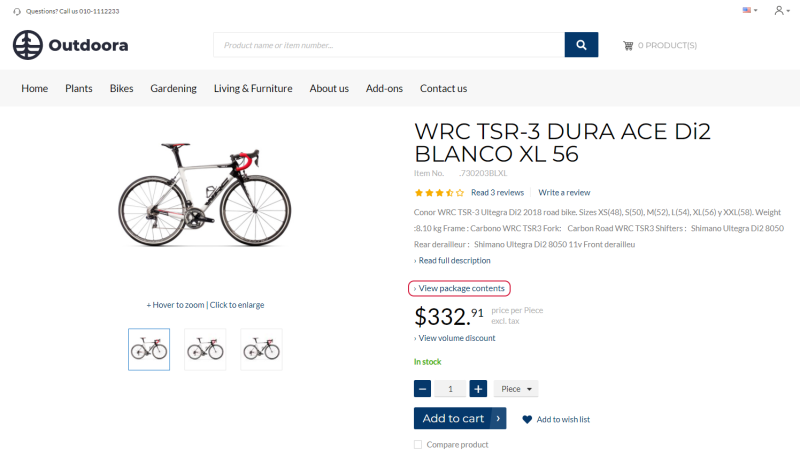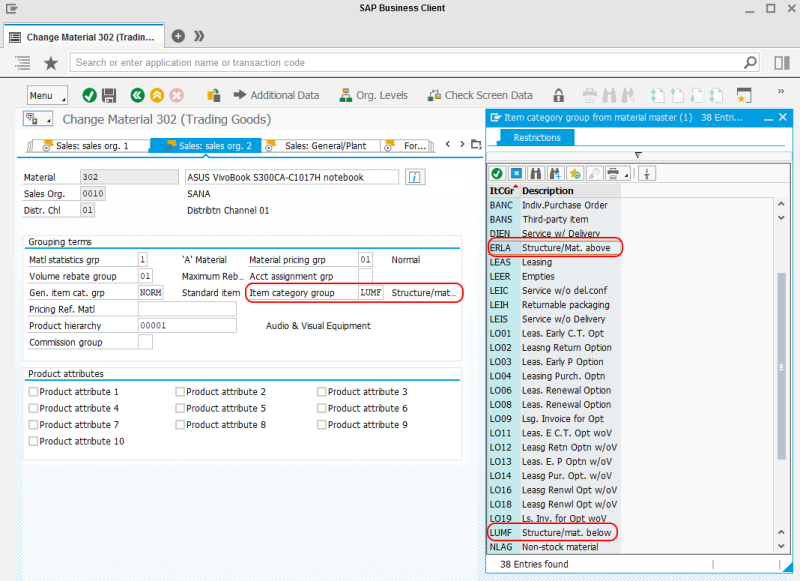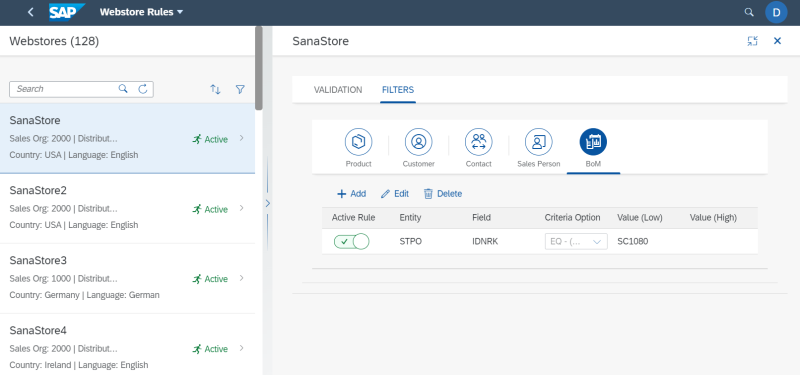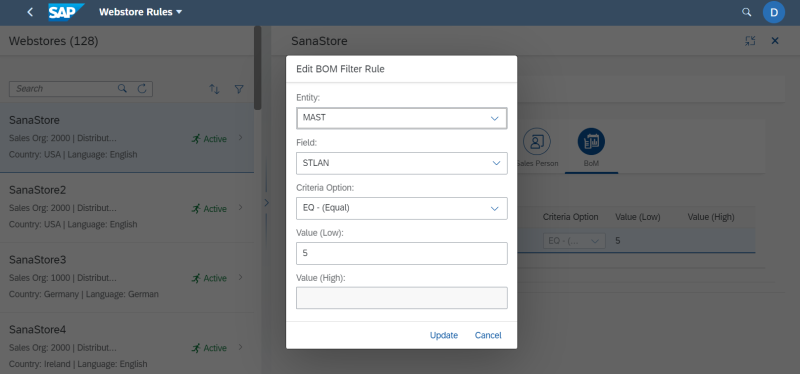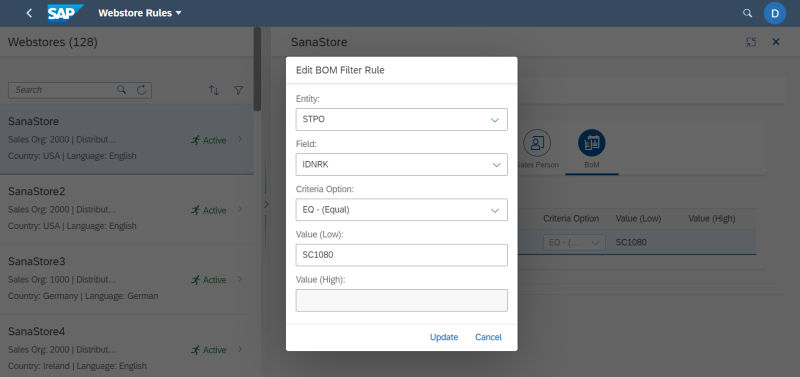Bill of Materials
WATCH THE VIDEO
Transaction Codes
-
Create Material BOM (CS01)
-
Change Material BOM (CS02)
-
Display Material BOM (CS03)
Sana Commerce Cloud only supports BOMs created with the BOM usage type Sales and Distribution.
In SAP S/4HANA you can create such type of a product which is called Bill of Materials (BOM). It refers to the complex component structure, basically this is the list of materials or components which is used to build the final product and from which this product actually consists of. For example, customers are looking for a computer and they want to see the list of hardware the computer consists of. The ERP system can store a lot of different spare parts that are used to manufacture a product which are actually not intended to sell. These spare parts can be also a part of the complex product structure.
In the Material BOM table, you can define from which components and their quantity the BOM product consists of.
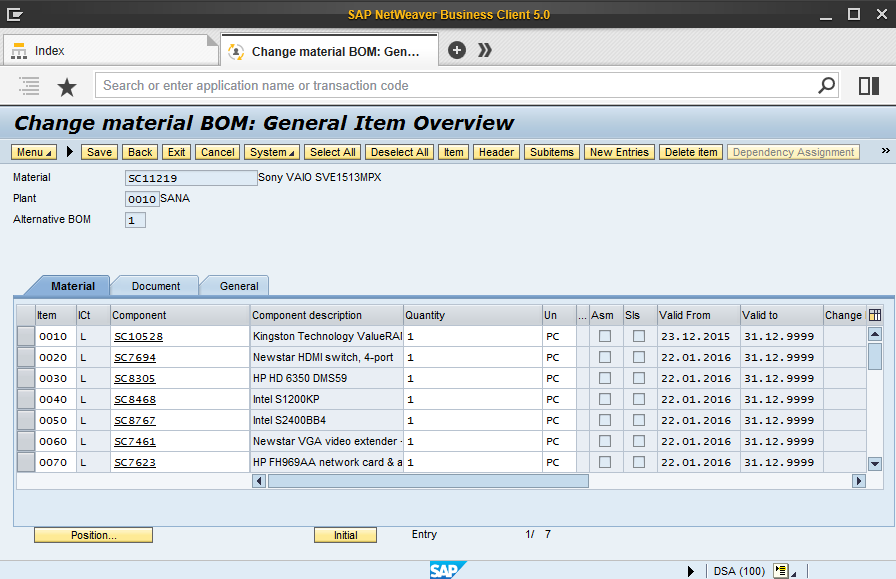
The BOM components are shown on the product details page using the Bill of Materials (BOM) link content element.
In the Sana webstore a customer can see a link View package contents on the product details page of a BOM. Clicking on this link opens the list of BOM components.
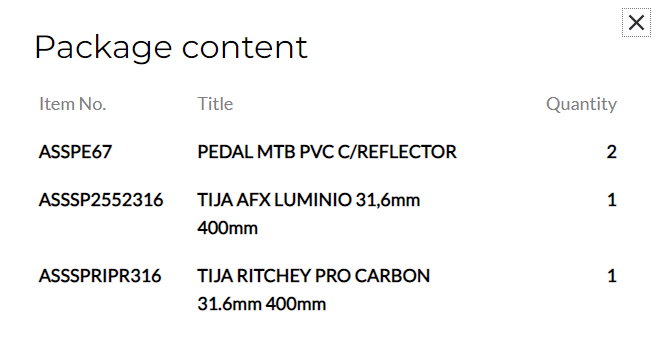
The main BOM item can be assigned to a certain item category group. You can assign a BOM to any item category group, as long as the BOM usage is set to Sales and Distribution, the one supported by Sana.
For example, you can use item category group LUMF or ERLA for the main BOM item. They are used in BOM explosion. Sana Commerce Cloud supports BOM explosion in SAP S/4HANA.
-
If the item category group is LUMF, a customer will see a total price of all BOM components, but not of the main BOM item. When a customer purchases the BOM item, stock will be deducted from all BOM components.
-
If the item category group is ERLA, a customer will see a price of the main BOM item, but not of its components. Stock is calculated for the main BOM item as for one saleable unit. When a customer purchases the BOM item, stock will be deducted from it as from one saleable unit, but not from its components.
BOM Components Visibility
If you don’t want to show BOM components to your customers in the Sana webstore, you can also hide them. You can do this by setting up webstore filters for the BOM entity.
In the SAP Fiori Launchpad open the Webstore Rules app. Select a webstore and open the Filters tab. Select the BOM entity.
There are two main rules you can create to manage BOM visibility:
-
You can hide all BOM components for all BOM items. You only need to add one rule to accomplish this. Select the MAST value for Entity and the STLAN value for Field.
-
You can hide only specific BOM components. To do this, select the STPO value for Entity and the IDNRK value for Field, then enter the ID of the BOM component which you want to make invisible. You can add as many rules to hide as many BOM components as you need.