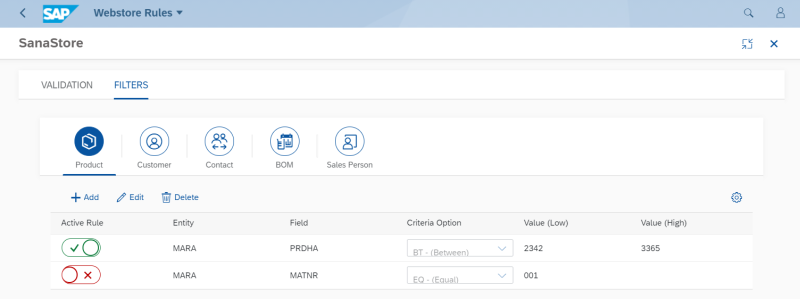Webstore Filter
WATCH THE VIDEO
Webstore filters in SAP S/4HANA are used to filter products, customers, contacts, salespeople and bill of materials. This means that only those products, customers, contacts, salespeople and bill of materials which meet the filter criteria will be indexed by Sana and available in the Sana webstore. If webstore filters are not configured, all valid products, customers, contacts, salespeople and bill of materials will be available in the Sana webstore after indexing.
For example, you can set up webstore filter for products, if you want to show only the products of a certain brand in your Sana webstore. If you don't want certain customers in your SAP S/4HANA system to purchase online through the Sana webstore for some reason, you can also set up webstore filter for customers.
If you don't use contacts or salespeople at all, you can also disable indexing of customers, contacts or salespeople globally in the settings of the Customer import task in Sana Admin. For more information, see Customer Import.
Set Up Webstore Filter
Step 1: Open the Webstore Rules app in the SAP Fiori Launchpad. Select a webstore. If you have multiple webstores, you can set up webstore filters for each webstore.
Step 2: On the Filters tab, select an entity to which a filter should be applied.
Step 3: To add a new filter rule, click Add.
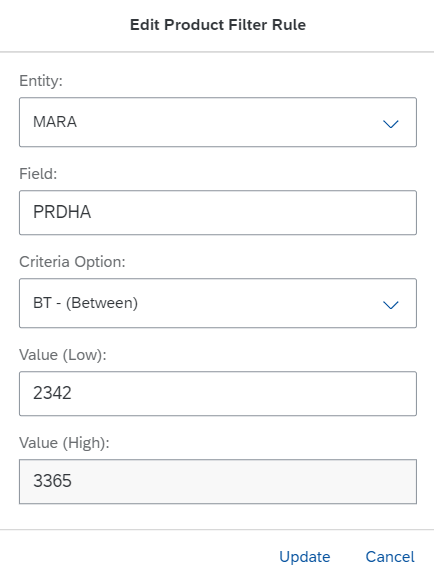
The table below provides description of the filter fields.
|
Field |
Description |
|---|---|
|
Entity |
Select the SAP table to which the filter should be applied. You can apply catalog filter to the material master data and sales data of a material. |
|
Field |
Select the table field by which products, customers, contacts, salespeople or bill of materials must be filtered. |
|
Criteria Option |
Select an operation which indicates a specific filter expression. The combination of filter operation and field value defines the filter for the selected table field. |
|
Value (Low) |
Enter the value of the entity field. |
|
Value (High) |
If you select Between in the Operation field, then you can enter the range of field values in the Value (Low) and Value (High) fields. |
Step 4: Select the Active Rule option to activate a webstore filter. Only active webstore filters affect data retrieving.
Limitations
-
You cannot apply Not equal and Equal operators for the same field.
-
You cannot apply Greater than or Greater than or equal operators more than once for the same field.
-
You cannot apply Lower than or Lower than or equal operators more than once for the same field.
If you want to set the range, use the Between operator.
Using the buttons Edit and Delete, you can edit and delete a filter rule. At first you must select the necessary rule.
If you click on the Settings![]() button, you can show and hide different columns in the Webstore Rules app and choose what webstore filters data from SAP S/4HANA you would like to see in this window by adding, removing and putting the necessary fields in the order you like.
button, you can show and hide different columns in the Webstore Rules app and choose what webstore filters data from SAP S/4HANA you would like to see in this window by adding, removing and putting the necessary fields in the order you like.