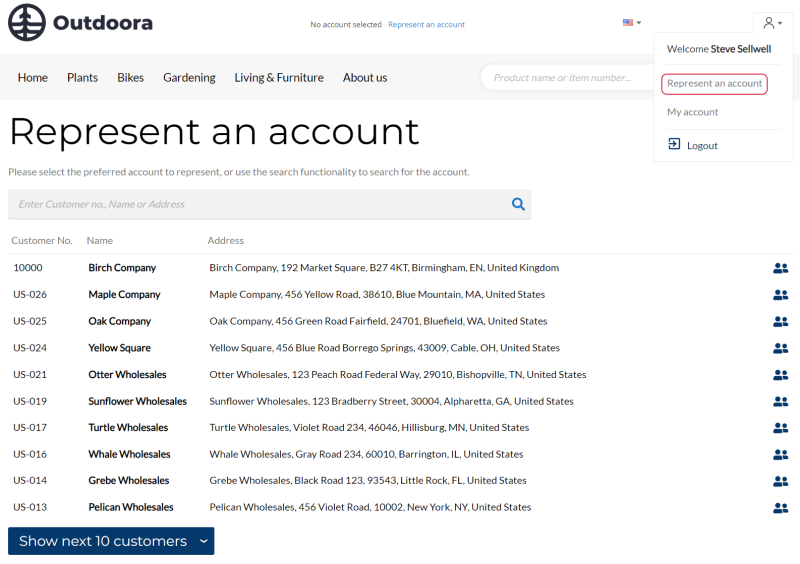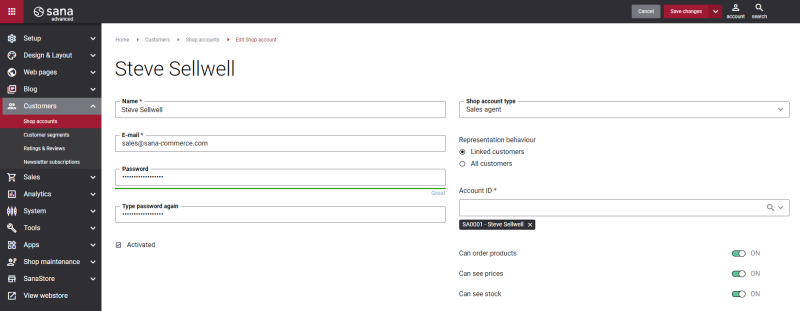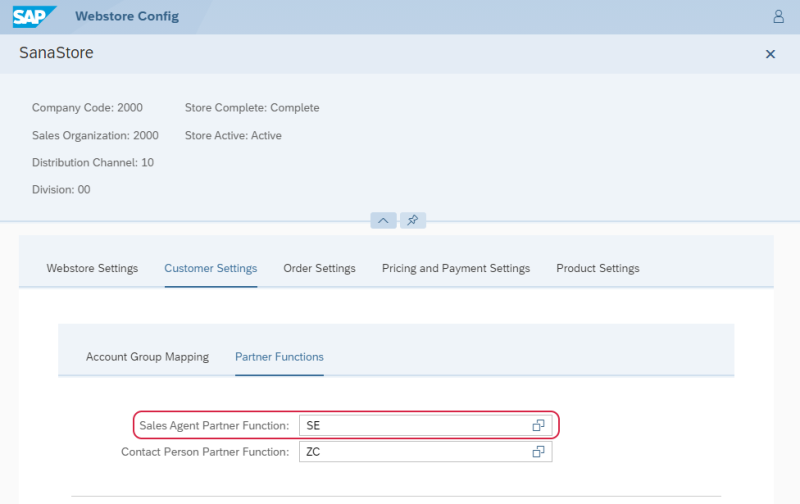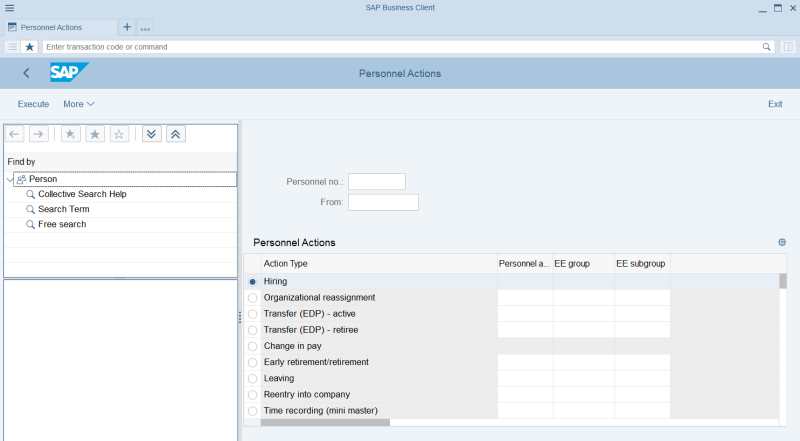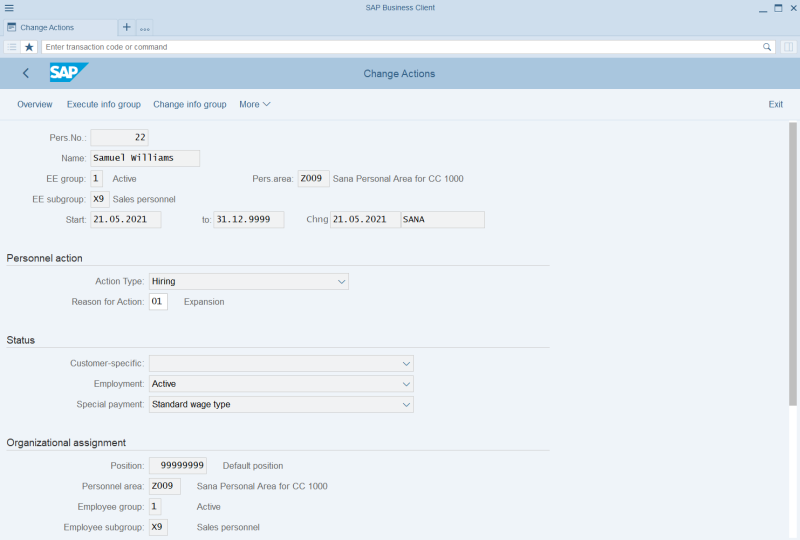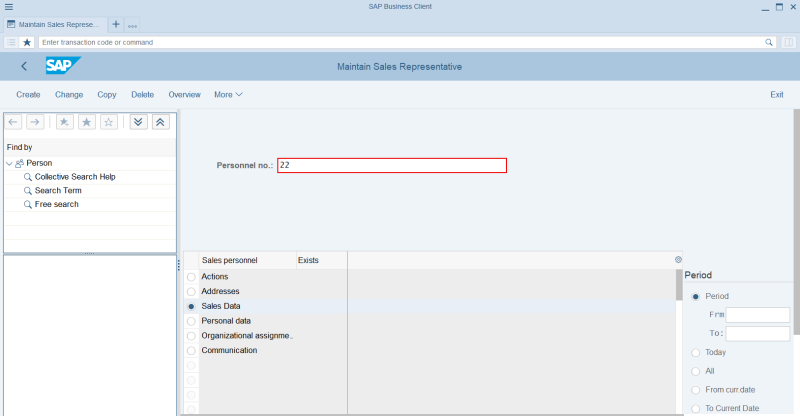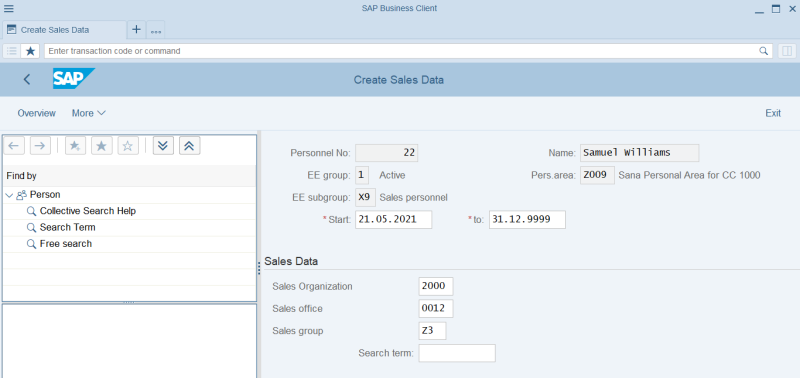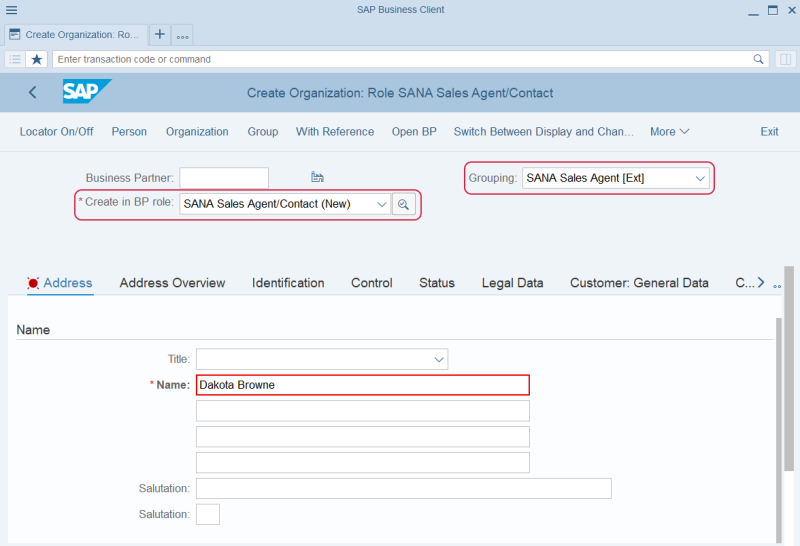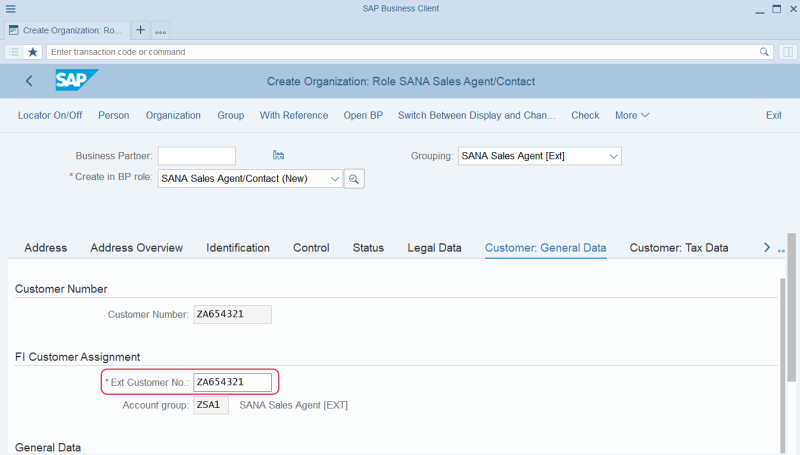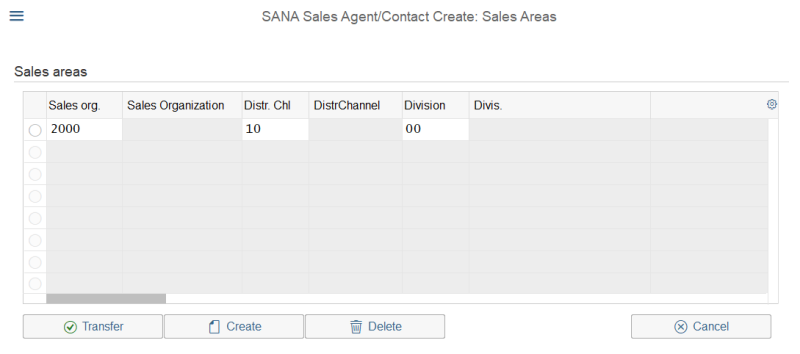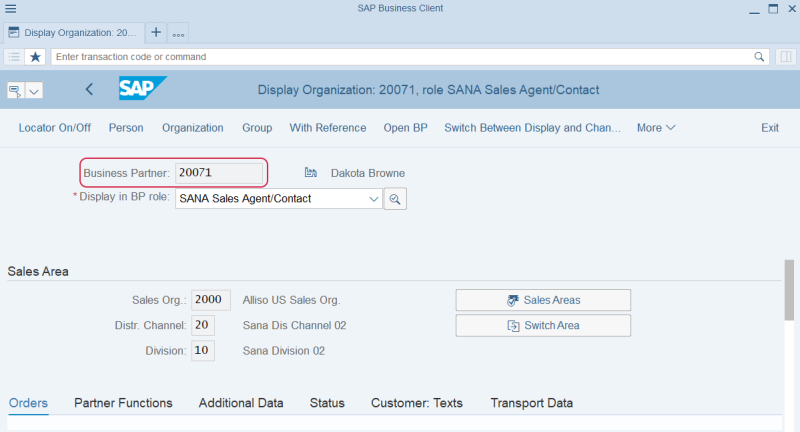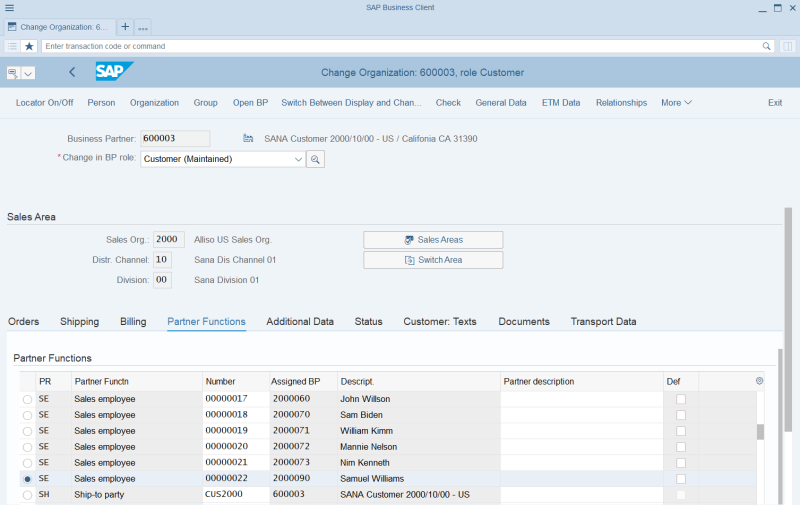Sales Agents
Sana Commerce Cloud supports B2C (business-to-consumer) and B2B (business-to-business) scenarios. Sales employees (sales agents) are a part of the B2B scenario.
Sales agents can place orders in the webstore on behalf of their business customers. To allow sales employees place orders on behalf of their business customers, you need to assign a customer to a sales employee in SAP S/4HANA. Several customers can be assigned to one sales agent.
When sales agents log in to the webstore, they must represent the necessary customer to place an order. All data of the represented customer is used to create the order.
All sales agents and business customers are created and managed in SAP S/4HANA. A webstore administrator must create a shop account for a sales agent in Sana Admin: Customers > Shop accounts.
When you create a shop account for a sales agent in Sana Admin, you can select the representation behavior of your sales agent.
-
If you enable the option Linked customers, then your sales agent can represent particular customers that you assign to the sales agent in SAP S/4HANA.
-
If you enable the option All customers, then your sales agent can represent all valid customers that exist in SAP S/4HANA. These sales agents can log in to the Sana webshop and represent any customer they need and place an order even if this customer is not linked to the sales employee in SAP S/4HANA.
For more information about how to create and manage shop accounts in Sana Admin, see Shop Accounts.
Sana Commerce Cloud uses business partners in SAP S/4HANA to create and manage B2C and B2B customers, guests, prospects and contacts. Sales agents can be created in two different ways in SAP S/4HANA, either by creating an employee (PA40) and then extending it by creating a sales representative (VPE1), or by creating a business partner (BP).
Both ways of creating a sales agent are described below.
Set Up Partner Functions
To create shop accounts for sales agents and for Sana to know which sales agents can purchase from the Sana webstore online, and also to synchronize any changes made in sales agents data in SAP S/4HANA with Sana, you must set up Partner Functions for your webstore in SAP S/4HANA and run the Customer import task in Sana Admin.
To set up the partner functions for sales agents:
Step 1: Open the Webstore Configuration Sana app in the SAP Fiori launchpad. Select the necessary webstore and click Edit.
Step 2: Click: Customer Settings > Partner Functions.
Step 3: Select the necessary Sales Agent Partner Function. For example, if you assign sales agents to customers using the standard partner function, then you need to select the SE (Sales employee) partner function in this field. In case you assign sales agents to customers using the custom partner function, then in this field, select the partner function which you manually created.
Make sure that you selected the correct Sales Agent Partner Function, otherwise the sales agents will not be indexed, and you will not be able to use them in the Sana webstore.
For more information, see Partner Functions.
Create a Sales Employee and Extend It by Creating a Sales Representative
Step 1: Use the transaction code PA40. Select the Hiring action type and click Execute.
Fill in the necessary fields to create a sales agent.
Step 2: When a sales agent is created, you need to extend the sales agent record with the sales data. For this purpose, use the transaction code VPE1. At the top of the Create Sales Representative window click: More > Sales personnel > Maintain.
In the Personnel no. field enter the Id of the sales agent you have created. Then select the Sales Data option and click Create.
Fill in the necessary sales data.
Create a Sales Agent Using a Business Partner
Step 1: Call the BP (Maintain Business Partner) transaction and click Organization. Select the correct BP role and Grouping.
Step 2: Fill in the required fields, like name, address, language, etc. to create a sales agent.
Step 3: On the Customer: General Data tab enter the external customer number in the Ext Customer No. field. The sales agent will be indexed from SAP S/4HANA by this external number.
Step 4: You need to extend the sales agent record with the sales data. Click Sales and Distribution at the top of the window and then click Sales Areas to create a sales area for a sales agent.
Step 5: When you save the sales agent data, then the partner number will be automatically generated for your sales agent.
Assign a Sales Agent to a Customer
Step 1: Call the BP (Maintain Business Partner) transaction. Open the necessary business partner.
Step 2: In the Display in BP role field select Customer and click Sales and Distribution at the top of the window. Open the Partner Functions tab. Use either the Sales employee partner function or the custom partner function on the Partner Functions tab to assign a sales agent to a customer.
Make sure that the same partner function is set for sales agents in the Webstore Configuration app, on the Partner Functions tab in SAP Fiori.
Now a sales agent can log in the webstore using the shop account created in Sana Admin, represent a customer and place an order on behalf of the customer.
When sales agents represent a customer, they can see all orders created on behalf of that customer in the order history. When sales agents do not represent customers, they can see all orders created on behalf of all customers assigned to them in SAP S/4HANA.