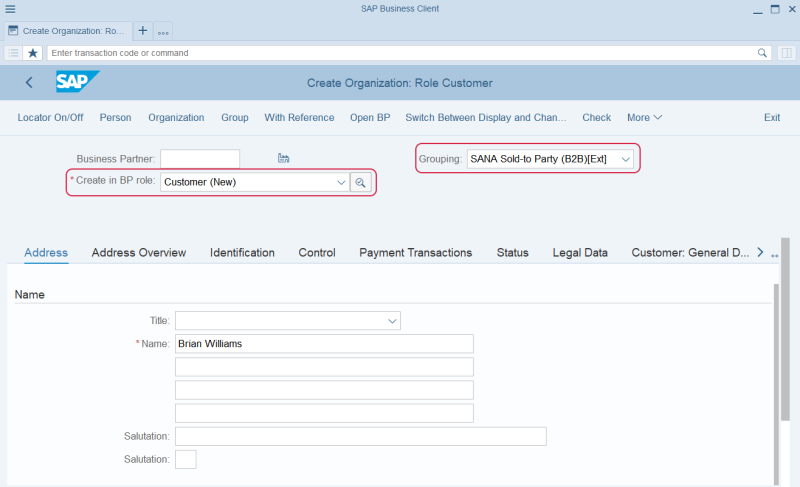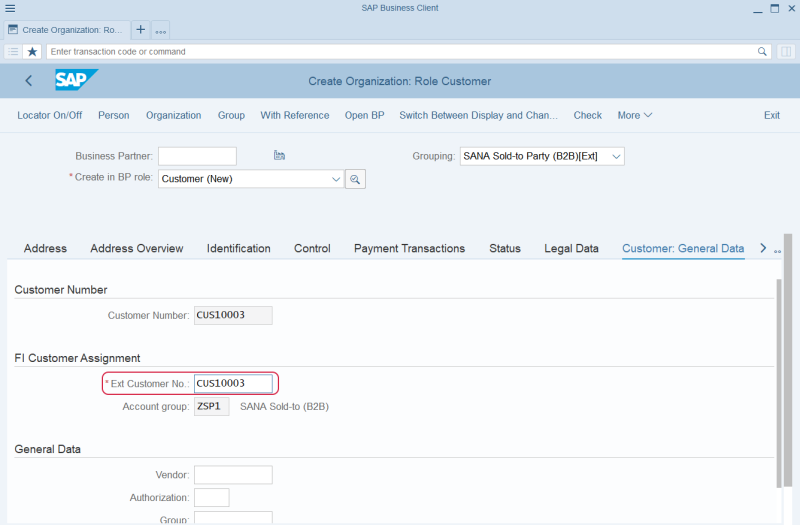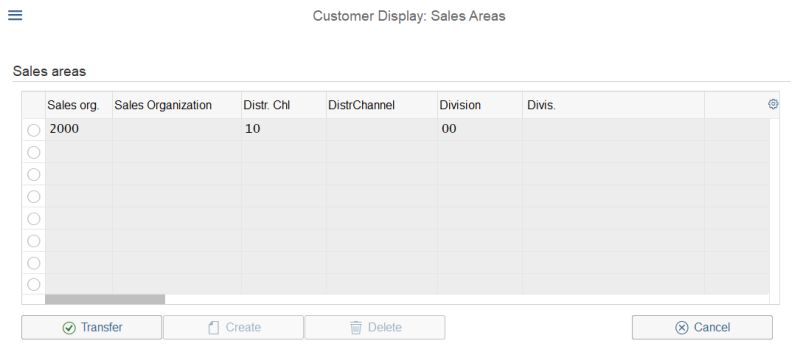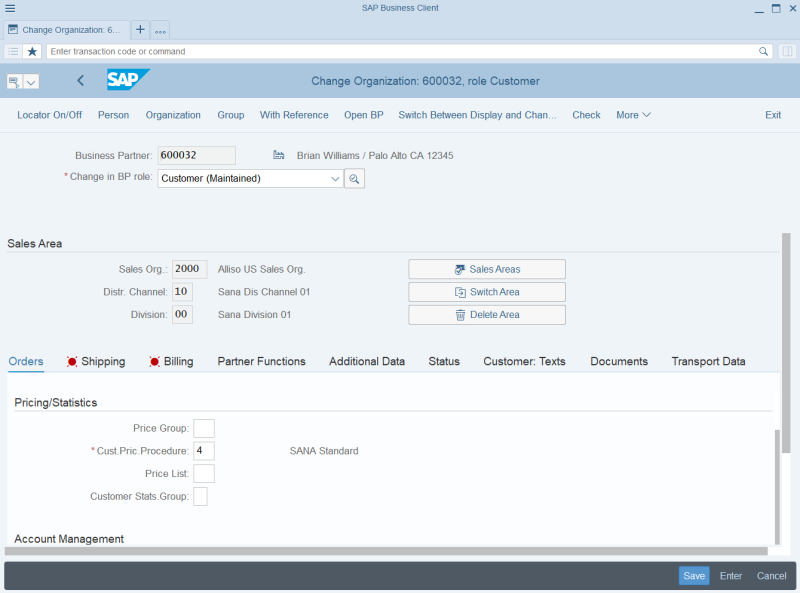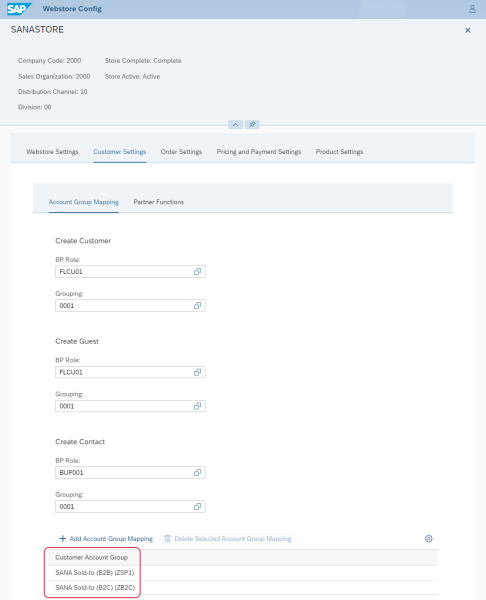Create a B2B Customer in SAP S/4HANA
This article is only needed if you create B2B customers directly in SAP S/4HANA.
If you create or use the existing B2B customers in SAP S/4HANA, you will need to create shop accounts for them in Sana Admin.
Sana Commerce Cloud uses Business Partners in SAP S/4HANA to create and manage customers.
The configuration of a business customer presented in this manual is the basic configuration. You can fill in and configure different fields and settings to create a business customer in SAP S/4HANA just the way you need.
Step 1: Call the BP (Maintain Business Partner) transaction and click Organization.
Step 2: Select the correct BP role and Grouping. Fill in the required fields, like name, address, language. etc., on the Address tab.
Step 3: Switch to the Customer: General Data tab. Enter the external customer number in the Ext Customer No. field. The customer will be indexed from SAP S/4HANA by this external number.
Step 4: At the top of the window, click Sales and Distribution and then click Sales Areas to create a sales area for a customer.
Step 5: Fill in the required fields on the Orders, Shipping and Billing tabs. When you save the customer data, the business partner number will be automatically generated for your customer.
When a business customer is created in SAP S/4HANA, you need to run the Customer import task in Sana Admin to retrieve a customer. Then, you will be able to create a shop account for your business customer and use it in the Sana webstore.
A customer can be retrieved from SAP S/4HANA and can be used in the Sana webstore, only if the correct Customer Account Group is set for your webstore.
Set Up Customer Account Group
To create shop accounts for B2B customers and for Sana to know which customers can purchase from the Sana webstore online, and also to synchronize any changes made in the customer data in SAP S/4HANA with Sana, you must set up Customer Account Groups for your webstore in SAP S/4HANA and run the Customer import task in Sana Admin.
Step 1: Open the Webstore Configuration Sana app in the SAP Fiori launchpad. Select the necessary webstore and click Edit.
Step 2: In the Customer Settings, on the Account Group Mapping tab, add customer account groups that you want to use to retrieve customers from SAP S/4HANA. Click Add Account Group Mapping to add customer account groups. You can add several customer account groups.
Sana retrieves from SAP S/4HANA only those customers which are assigned to the customer account groups added here.
Step 3: In Sana Admin click: System > Scheduled Tasks. Run the Customer import task. This task retrieves all customers from SAP S/4HANA that are linked to the account groups in the Webstore Configuration Sana app.
When the customers are retrieved by Sana from SAP S/4HANA, you can create shop accounts for the necessary B2B customers in Sana Admin.
When you change some customer data in SAP S/4HANA, you must update the customer index by running the Customer import task again in Sana Admin.
For more information, see Webstore Accounts.