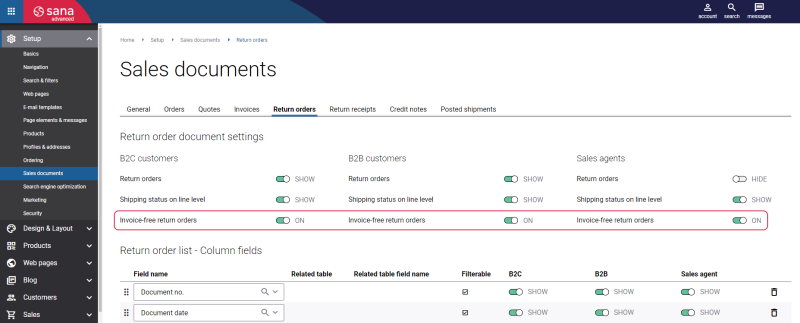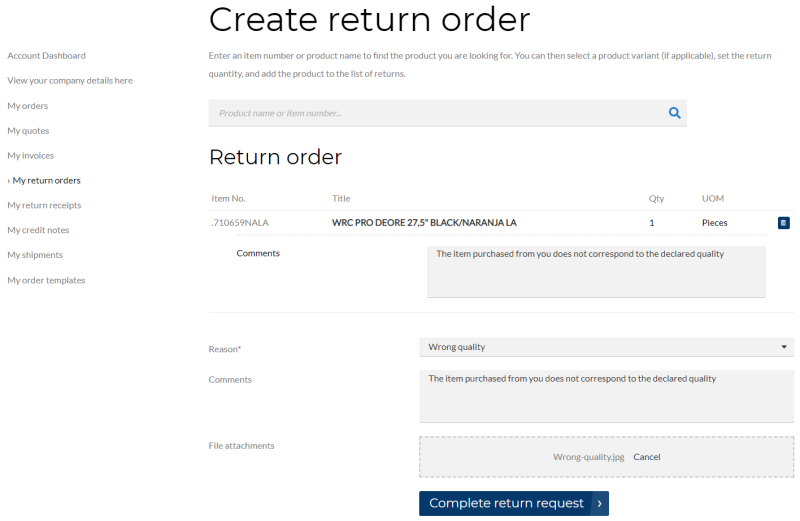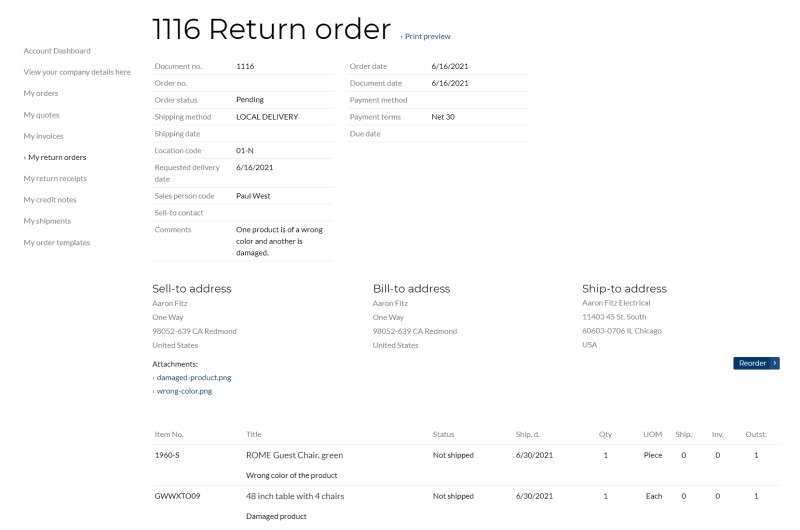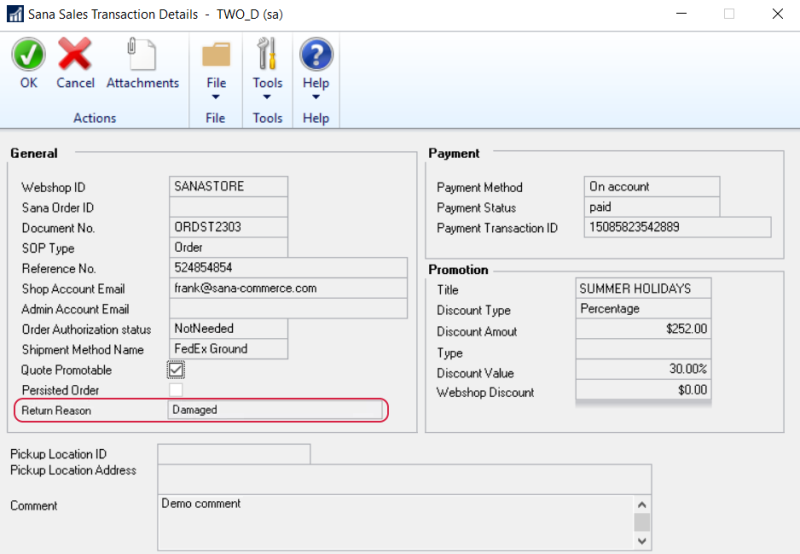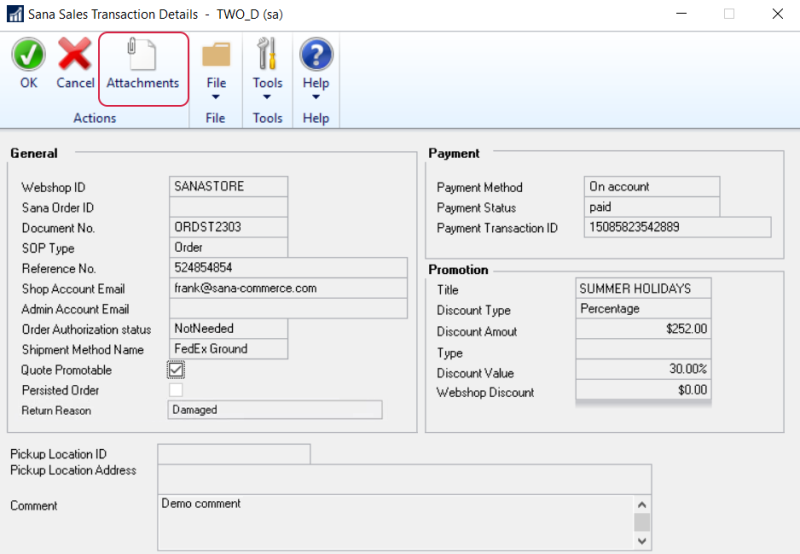Return Orders
Return orders is a new feature that affects different aspects of the sales ordering process of Sana and Microsoft Dynamics GP. Since this is the first release of this feature, we decided to release it as a Lite version. This means that:
-
This is a working feature, but it may contain unknown issues that were not found during testing.
-
Tested but not yet used by many customers.
-
Sana Product Team is actively looking for customer feedback to improve it. Please reach out to your Sana contact to share your ideas.
-
The short-term roadmap releases of the Sana add-on for Microsoft Dynamics GP are very likely to contain improvements related to this feature.
-
This feature has been tested with known scenarios. However, we recommend customers test it on their Beta environment according to their specific business scenarios before using it on the production environment.
Good customer service is one of the strategic goals for companies that strive for a high level of customer loyalty. For many wholesalers and distributors, a sales return is a standard element of their customer service policy, which directly influences customer’s perception of the service level. As a webshop administrator or a sales manager, you accept a sales return order to compensate customers who are dissatisfied with an item that you have sold them. This could be due to a quality issue or delivery of a wrong item, for example.
For more information about how return orders are created from a Sana webshop and RMA (Return Merchandise Authorization) setup, see Return Orders.
You can enable and disable return orders in Sana Admin: Setup > Sales documents > Return orders. Enable the Invoice-free return orders option.
A customer can create a return order which is not connected to any invoice from the My return orders page, by adding a product to the return order. Such return orders should be checked and processed manually by a sales manager. This option is available to all customers.
When customers create a return order, all they have to do is:
-
Choose one or several products and define quantity to return.
-
Select a return reason. Customers can select only one return reason for the return order. They cannot select different reasons for different products in one return order. The list of return reasons is retrieved from Microsoft Dynamics GP. This is a required field.
-
Optionally, enter comments and attach files, for example a photo or a copy of a receipt to provide a webshop administrator with more details. If a customer adds several products to the return order, it’s possible to enter different comments to each product and a general comment to the return order.
When the return order is created by a customer, it is saved to Microsoft Dynamics GP. Then, it is a responsibility of a sales manager or any other involved people to handle a return order.
Customers can see their return orders and details on the My return orders page in the Sana webshop.
To see the return order in Microsoft Dynamics GP click: Transactions > Sales > Sales Transaction Entry. In the Sales Transaction window, in the Type/Type ID field, select Return. To find the necessary return order, enter Document No. and see the return order details.
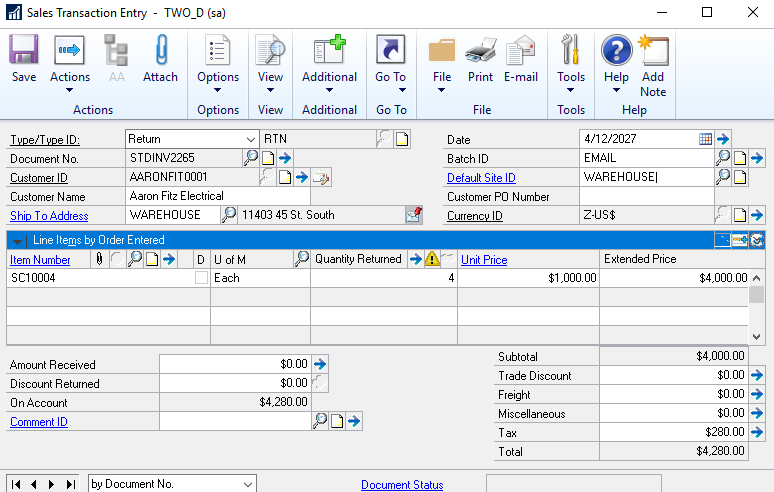
Once the user posts the return order in Microsoft Dynamics GP (click: Actions > Post), a customer can see it on the My return receipts page.
In the Sana webshop the created return orders can be seen on the My return orders page, and the posted return orders are on the My return receipts page.
Set Up Return Order Settings for Sana
Step 1: In Microsoft Dynamics GP click: Sana Commerce > Webshop Maintenance.
Step 2: In the Webshop ID field, select your webshop. If you have multiple webshops, you can set up return order settings for each Sana webshop separately.
Step 3: At the top of the Sana Webshop Maintenance window, click Sana Return Order Settings.

The table below provides the description of the fields necessary to set up return order setting for Sana in Microsoft Dynamics GP.
| Field | Description |
|---|---|
| Default Return Site ID | Select a default return site ID where the items will be returned. This site is used for all return orders created from the Sana webshop. |
| Return Document ID | Select a return document ID. This return document in Microsoft Dynamics GP is used for all return orders created from the Sana webshop. |
| Return Batch ID | Select a batch ID for the return orders created from the Sana webshop. All return orders created from the Sana webshop will be saved to the selected batch.
In Microsoft Dynamics GP batches are groups of transactions which share the same characteristics. |
| Return Quantity Type | Select a return quantity type. All products returned by the customers from the Sana webshop are returned to the selected quantity type. The available options are:
|
Create Return Reasons
While creating a return order, a customer should select a return reason. This is a mandatory field. A customer can select a return reason for the whole return order but not for separate return order lines (products).
The list of return reasons that are shown in the Sana webshop must be set up in Microsoft Dynamics GP. At the top of the Sana Return Order Setup window, click Sana Return Reasons.
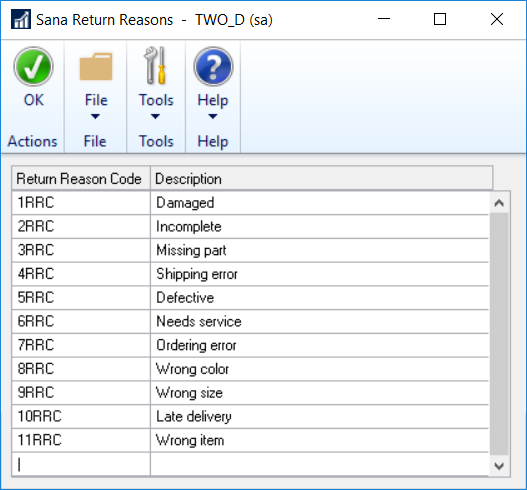
Use the Sana Return Reasons window to set up return reasons. You should enter the code and description of a return reason. The return reason code is the unique identifier of a return reason. The description of a return reason is shown in a Sana webshop.
The reason for the return order is stored in the return order in Microsoft Dynamics GP. To see the return order reason, in the Sales Transaction Entry window, open the necessary return order and at the top of the window click: Additional > Sana Commerce. The return order reason can be seen in the Sana Sales Transaction Details window, in the Return Reason field.
Comments
While creating a return order, a customer can enter a general comment for the return order and for each return order line (product). All comments are stored in the return order in Microsoft Dynamics GP.
To see the general comment for the return order, in Microsoft Dynamics GP in the Sales Transaction Entry window, open the necessary return order and at the top of the window click: Additional > Sana Commerce. The general return order comment can be seen in the Sana Sales Transaction Details window, in the Comment field.
To see the return order line comments, in the Sales Transaction Entry window, open the necessary return order. In the Sales Item Detail Entry window, click on the arrow button next to the Comment ID field.
Comments added to the return order lines can be seen in the Sales Comment Entry window, in the Comment field.

File Attachments
While creating a return order, a customer can add files to the return order, for example a photo or a copy of a receipt, to provide a webshop administrator with more details.
Files added to the return order are stored in the file system of Sana Commerce Cloud, but the URLs to these files are also saved to the return order attachments in Microsoft Dynamics GP.
To see URLs of the file attachments, in the Sales Transaction Entry window, open the necessary return order and at the top of the window click: Additional > Sana Commerce. In the Sana Sales Transaction Details, click Attachments to see the return order attachments.
Using the return order attachment URL, you can open the attachment directly from Microsoft Dynamics GP.
You can also find return order attachments in Sana Admin using the file manager.
Limitations
-
Microsoft Dynamics GP supports only invoice-free return orders. Customers cannot create return orders from their invoices, but only from the My return orders page.
-
Kit items are not supported for the return orders. Customers cannot create return orders with a kit item.