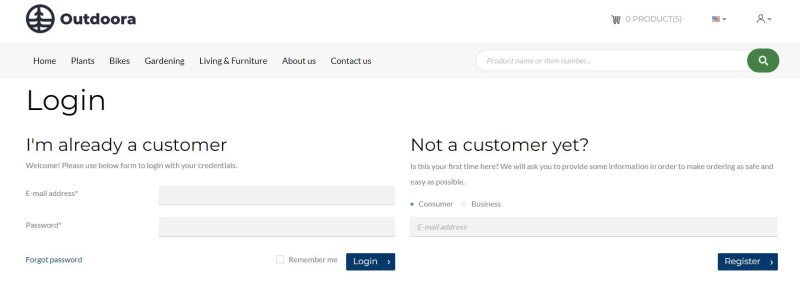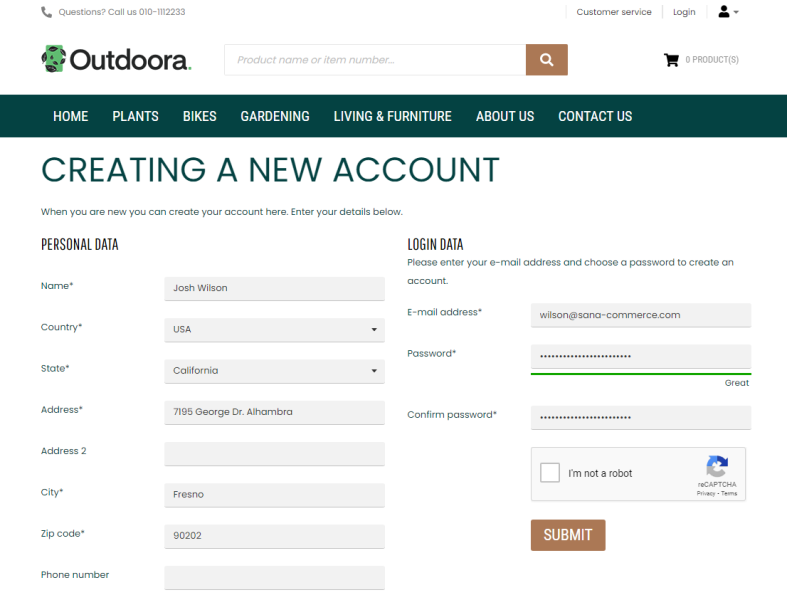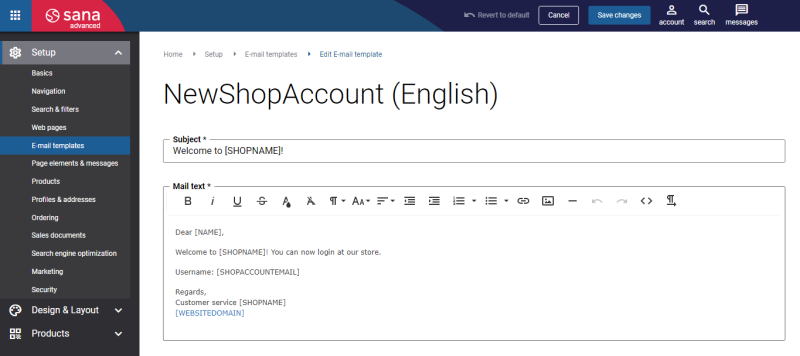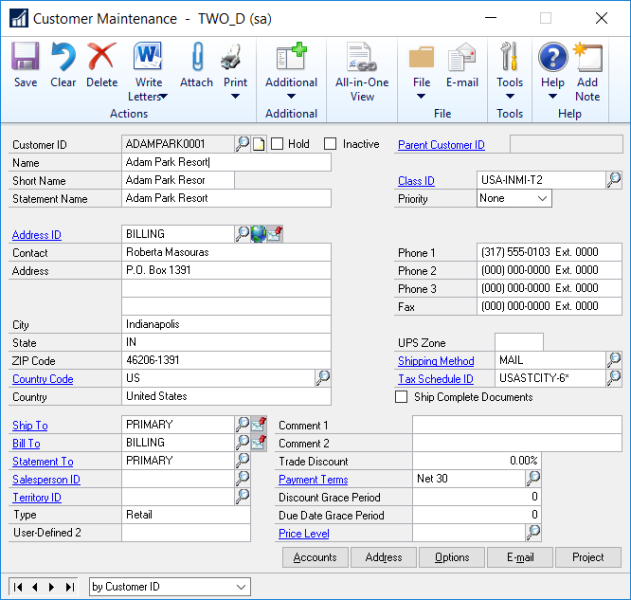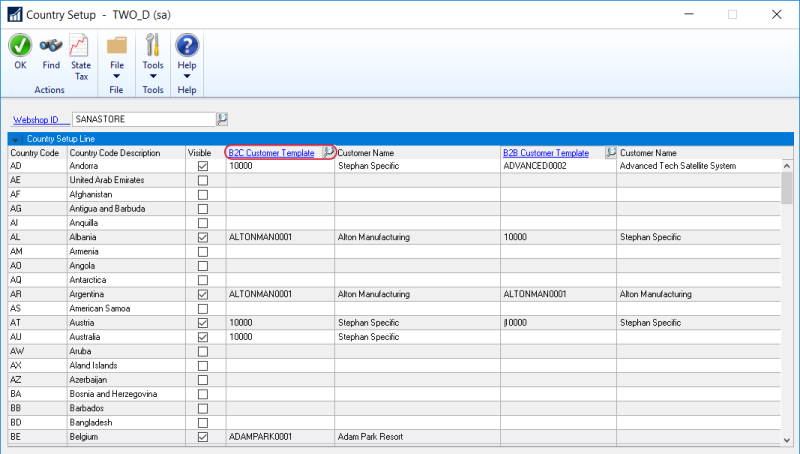B2C Customer Registration
WATCH THE VIDEO
To allow B2C customers to register in the webstore online, you must set up the necessary settings in Sana Admin and Microsoft Dynamics GP. For more information about settings in Sana Admin, see B2C Customer Registration.
B2C customers are customers who always register in the webstore online.
If webstore visitors visit your webstore for the first time and want to register as B2C customers, on the Login page in the Sana webstore, they must select the Consumer customer type. The choice between Consumer and Business is only available if you have both B2C and B2B registrations enabled.
On the Login page, a customer can enter an e-mail address. This field is not required. If a customer enters an e-mail address, it will be automatically filled in on the Creating a new account page.
Then, on the Creating a new account page, a B2C customer can register online by specifying personal data, like name, address, e-mail and password that will be used to log in to the webstore.
All other data, like currency and taxes, is copied from the customer template associated with the country to the newly registered customer. Therefore, customer templates must be created and assigned to each country available in your webshop for customer registration.
After B2C customers register in the Sana webstore, they will receive an e-mail informing them about successful registration. Confirmation e-mails are the first line of official communication that a webshop owner has with customers once they have registered in a webshop. By creating an account in your webshop, your customers will receive the welcome e-mails. The New Shop Account e-mail template is used to send a welcome e-mail to a customer.
When a B2C customer registers in the Sana webshop online, the customer is created in Microsoft Dynamics GP based on the customer template associated with the country in ERP and data entered by the customer during registration. After registration the shop account is automatically created, activated and approved in Sana Admin.
In case existing customers edit their profile in the webstore and change country, customer data in Microsoft Dynamics GP will be changed based on data of the customer template assigned to that country. Customers might want to change the country in the webstore in case customers or their business relocates to another country.
In addition, if you use extended pricing in Microsoft Dynamics GP, the price sheet assigned to the template customer linked to the country will be also used.
Create Customer Templates
The customer template which is assigned to the country can be created in the Customer Maintenance window. Template customers should be predefined with data, like currency and tax schedule, if customers who register online should be liable to taxes, that will be copied to the newly registered customers.
If the price sheet or price book is assigned to the customer template then this price sheet or price book will be used for all newly registered customers.
Assign a B2C Customer Template to the Countries
When B2C customers register in the Sana webshop online, customers select the country they live in. In Microsoft Dynamics GP you must set up those countries which must be shown in your webshop and assign the necessary customer templates.
Step 1: In Microsoft Dynamics GP click: Sana Commerce > Country Setup.
Step 2: In the Webshop ID field, select the necessary webshop.
Step 3: Enable the Visible checkbox for those countries which must be shown in the Sana webshop.
Step 4: In the B2C Customer Template column, assign the necessary customer template.
The customer template which is assigned to the country can be created in the Customer Maintenance window.
Template customers should be predefined with data, like currency and tax schedule, if customers who register online should be liable to taxes, that will be copied to the newly registered customers. For more information about countries configuration, see Countries.
Customer Type
When a customer registers online, a customer record will be created in Microsoft Dynamics GP.
If you open the customer master data in Microsoft Dynamics GP, and at the top of the Customer Maintenance window click: Additional > Sana Commerce, you can check the customer type. Using the B2C Customer option, you can see whether the customer is B2C or B2B.
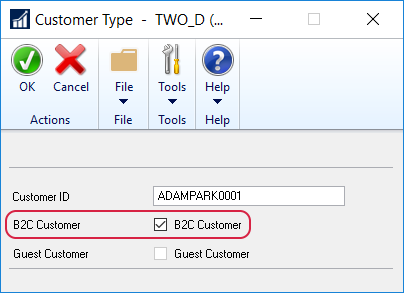
Related Articles
Sana: B2C Customer Registration
B2C Registration (system page)
B2C Registration Success (system page)