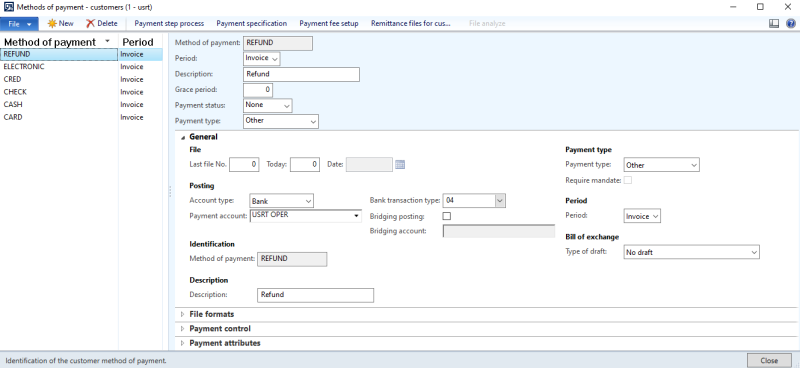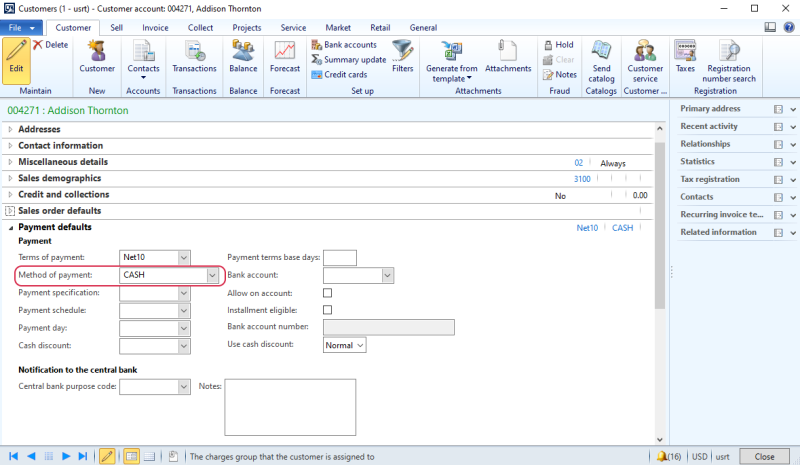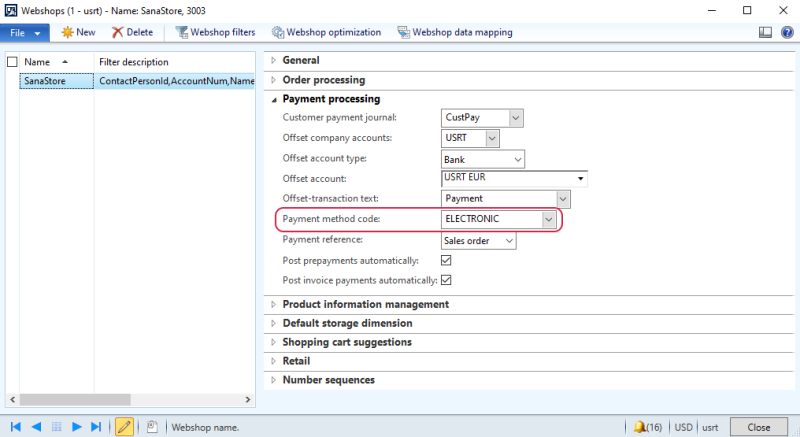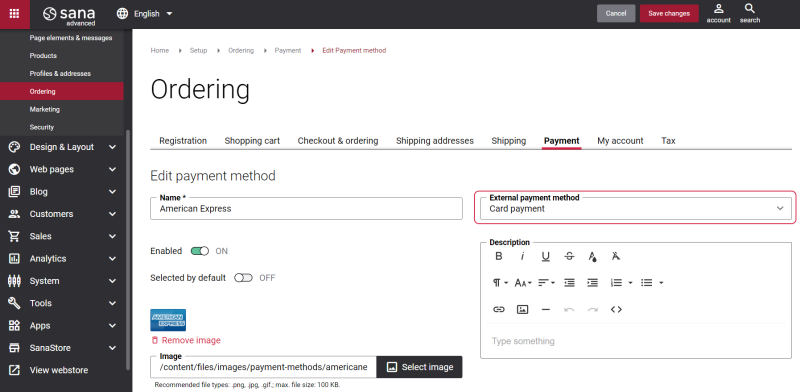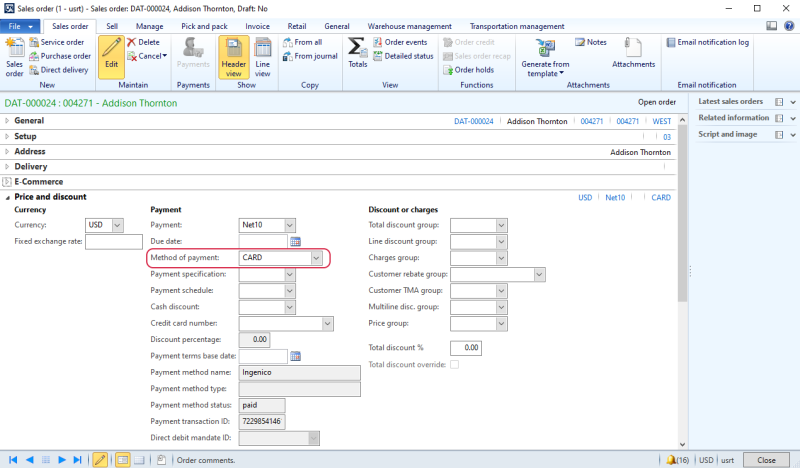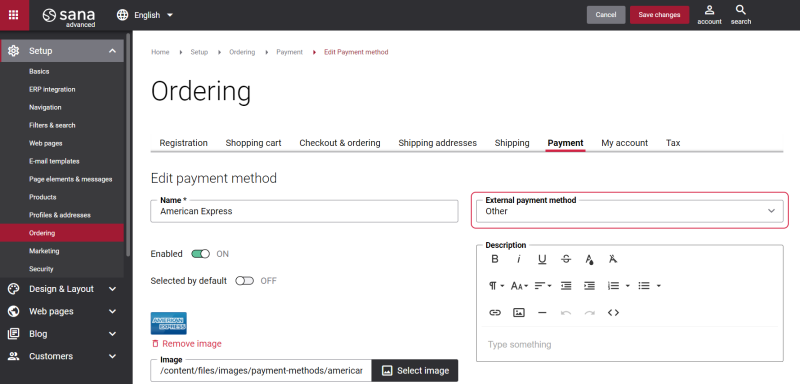Payment Methods
For a webstore owner, choosing the payment service provider (PSP), online service for accepting electronic payments by a variety of payment methods including credit card, is an important decision.
If you link the payment methods in Sana to payment methods in Microsoft Dynamics AX, the payment method from ERP will be saved to the sales order placed from the webshop and in the invoice created from the sales order. The accountant can then perform the necessary actions in Microsoft Dynamics AX based on the payment methods used for sales orders. For more information about how to set up payment methods in Sana Admin, see Online Payment Methods.
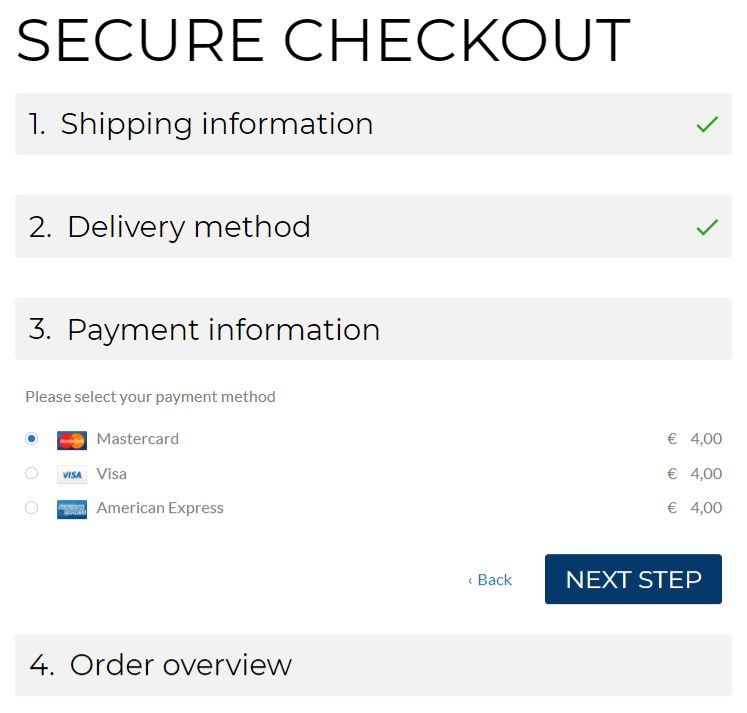
Payment Methods in Microsoft Dynamics AX
Payment methods should be created in Microsoft Dynamics AX before you link them to the payment methods in Sana. In Microsoft Dynamics AX click: Accounts receivable > Setup > Payment > Methods of payment.
Here, you need to fill in the fields with the necessary data to create the payment method. Once the payment methods are created, you need to run the General information import scheduled task in Sana Admin. In this way, Sana Commerce Cloud will retrieve the created payment methods.
It is also possible to assign the payment method to the customer and the webshop in Microsoft Dynamics AX.
To assign the payment method to the customer, open the Customers form and use the Method of payment field on the Payment defaults FastTab.
To assign the payment method to the webshop, open the Webshops form and use the Payment method code field on the Payment processing FastTab.
Link the Microsoft Dynamics AX Payment Methods to the Payment Methods in Sana
Step 1: In Sana Admin click: Setup > Ordering > Payment.
Step 2: Open the payment method which you want to link to the payment method from Microsoft Dynamics AX.
Step 3: Select the necessary ERP payment method in the External payment method field.
The payment methods from Microsoft Dynamics AX will be shown in the External payment method field only after you run the General information import task. For more information, see Online Payment Methods.
How a Payment Method Works When a Customer Pays an Order Online
Once the linking is done, the next time the customer pays the sales order using this online payment method, the linked Microsoft Dynamics AX payment method will be saved with the sales order to Microsoft Dynamics AX. To check it, open the sales order in Microsoft Dynamics AX and see the Method of payment field on the Price and discount FastTab in the sales order header.
When an accountant creates an invoice for this sales order, the payment method from sales order will be also used for the invoice.
The Microsoft Dynamics AX payment method linked to the payment method in Sana is always used for the order. In case the payment methods are not linked, one of the payment methods set in other places in ERP will be used for the sales order according to the priority.
In the list below see the payment methods which can be used for the sales order. They are listed in the descending order of priority.
- The Microsoft Dynamics AX payment method linked to the Sana payment method in Sana Admin
- The payment method set on the webshop card in Microsoft Dynamics AX
- The payment method set on the customer card in Microsoft Dynamics AX
It means that if the customer pays the sales order in the Sana webshop using the online payment method, then the ERP payment method linked to this payment method in Sana Admin will be used for the order, if the payment methods are not linked, then the one set for the webshop in Microsoft Dynamics AX will be used instead, if there is none set for the webshop, then the payment method set for the customer in Microsoft Dynamics AX will be used for the sales order.
How a Payment Method Works When a Customer Pays an Order On Account
In addition to paying online, B2B customers and sales agents can also pay their orders on account in the Sana webshop. In this scenario the payment method set for the webshop in Microsoft Dynamics AX will be saved to the order. If the payment method is not set for the webshop, then the sales order will be saved to Microsoft Dynamics AX with the customer payment method. If the payment method is not set neither for the webshop nor for the customer, then the sales order will be saved to Microsoft Dynamics AX without payment method. The ERP payment method linked to the Sana payment method will be ignored in this case.
Call Center Payment Methods
Microsoft Dynamics AX Retail supports call centers as a type of retail channel. In a call center, workers take orders from customers over the phone and create sales orders. If you are using call center functionality for your Sana webshop, you need to configure payment methods. All call center orders should be completed in Microsoft Dynamics AX and the call center order can be completed only if it has the payment method. The payment method is used to create the customer payment for the call center order.
Step 1: Before using payment methods, they should be created in Microsoft Dynamics AX. You can create a set of payment methods separately for each call center. To do this, in Microsoft Dynamics AX click: Retail > Common > Retail channels > Call centers. Then, select a channel and at the top of the window click: Set up > Payment methods.
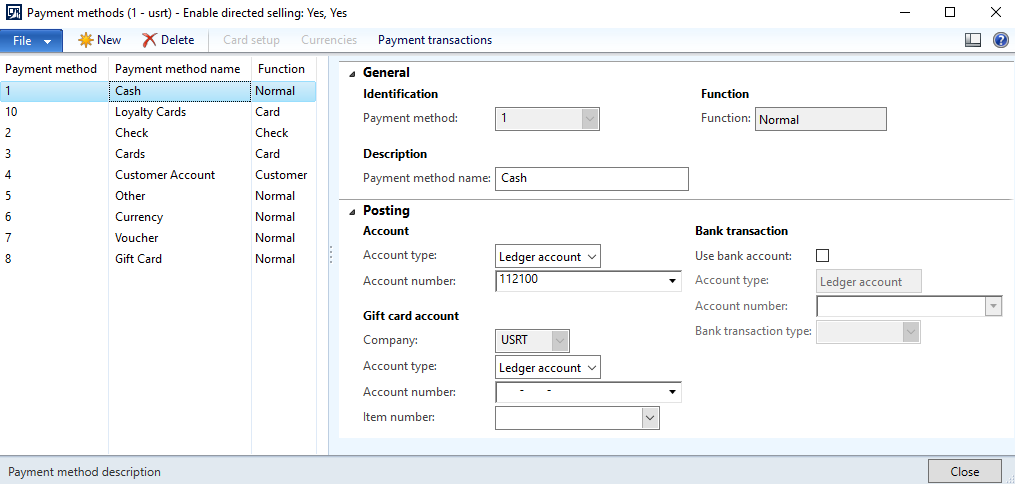
Sana supports payment methods only with Normal and Customer functions. Thus, make sure to select either Normal or Customer value in the Function field, when you create the payment method. The other functions which require additional input, like Check or Card, are not supported by Sana and the payment method created with one of these functions will not work.
Step 2: Once the payment methods are created, you need to run the General information import scheduled task in Sana Admin. In this way, Sana will retrieve the created payment methods.
Step 3: To link the call center payment method to the Sana payment method, in Sana Admin click: Setup > Ordering > Payment. Open the payment method which you want to link to the call center payment method. In the External payment method field, you will see the list of payment methods which you created for your call center in Microsoft Dynamics AX. If you have some payment methods created for the standard sales orders, they will be ignored.
Step 4: Once the linking is done, the next time the customer pays the call center order using this online payment method, the linked call center payment method will be saved with the order to Microsoft Dynamics AX. To check it, open the call center order in Microsoft Dynamics AX and then at the top of the window click: Sales order > Payments.
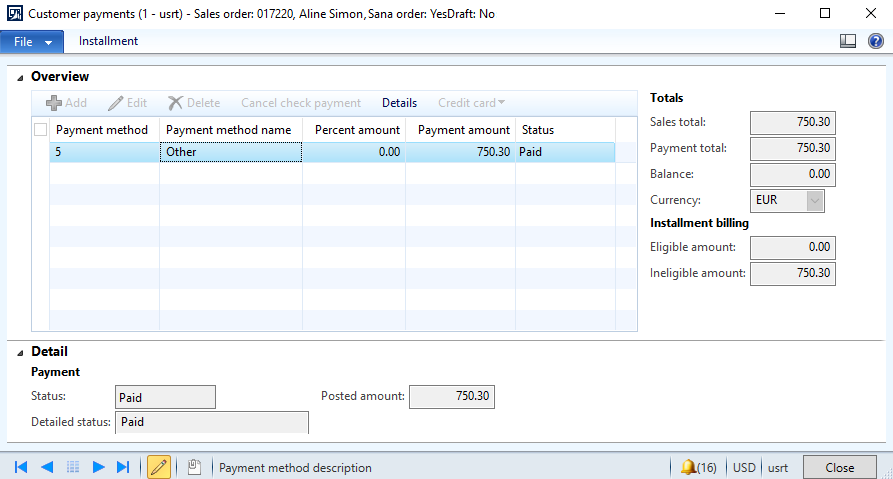
Step 5: You can also assign the payment method to the webshop. To do this, open the Webshops form and use the Call center payment method field on the Retail FastTab.
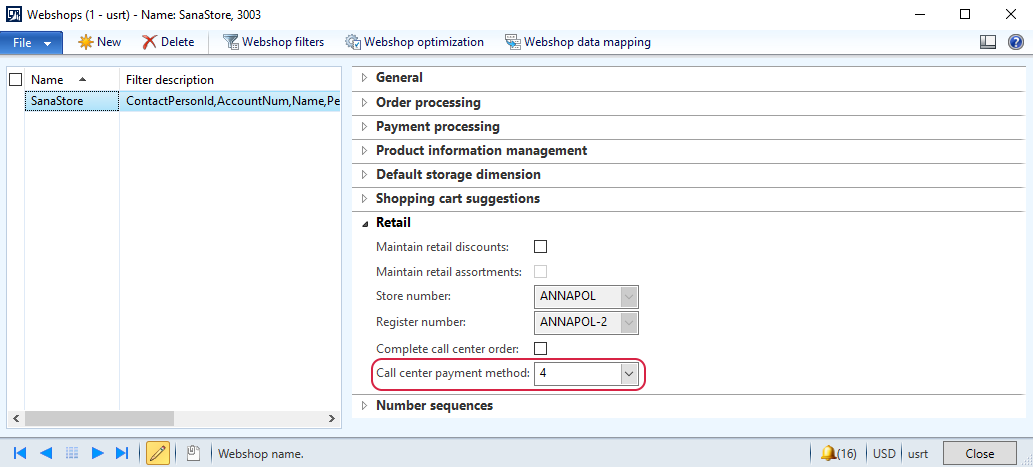
The payment method from the webshop will be used for the call center orders in case the call center payment method is not linked to the Sana payment method in Sana Admin.