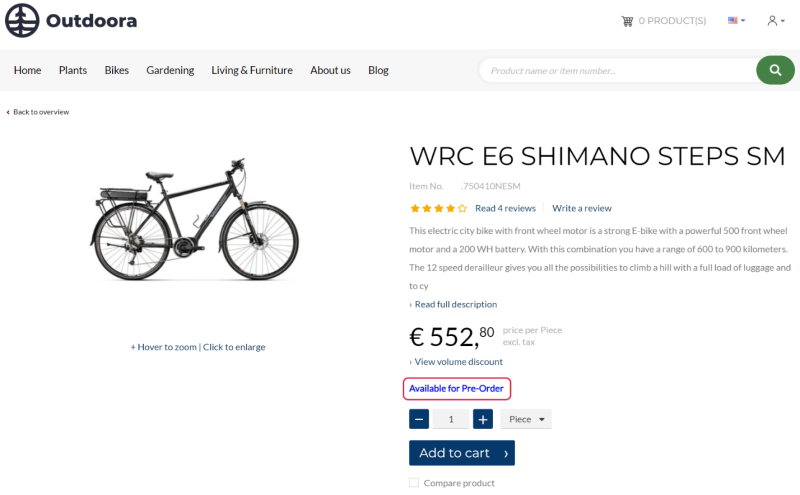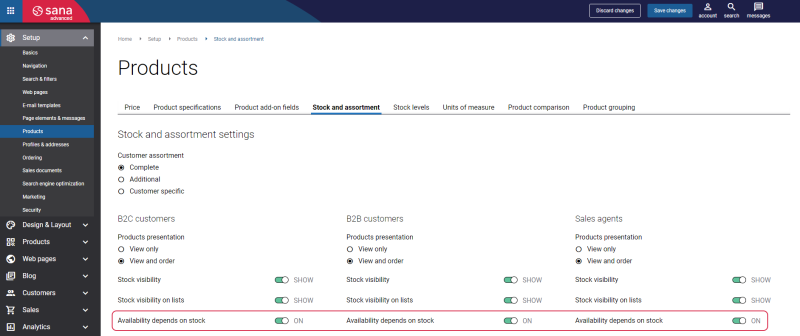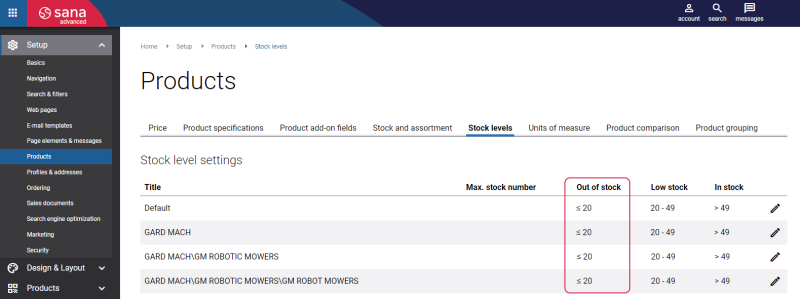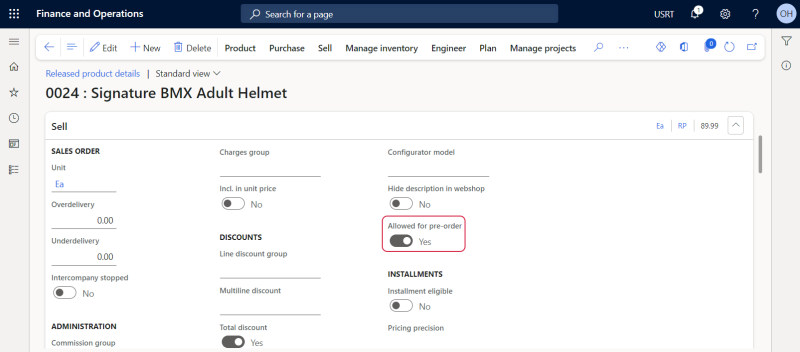Pre-Order
Applies to: Sana Commerce Cloud 10.0.63 and higher in Microsoft Dynamics 365 for Finance and Operations.
A pre-order is the act of purchasing a product in the online store, which is not in stock now, because it is not released or produced yet, but it will be available in the future. Allowing customers to pre-order products in your webshop can be an efficient way to grow your online business. The pre-order feature can also help you to increase sales, revenue and profits for your business.
For more information about pre-order in Sana, see Pre-Order.
Product Pre-Order Requirements
Customers can easily pre-order products in the Sana webshop, but there are some requirements which should be fulfilled for a product to be available for pre-order.
-
A product must be orderable. A product must be correctly configured in Microsoft Dynamics 365 for Finance and Operations.
-
Pre-order must be allowed for a product in Microsoft Dynamics 365 for Finance and Operations.
-
The option Availability depends on stock should be enabled in Sana Admin: Setup > Products > Stock and assortment.
-
The pre-order will work only if the quantity of a product is less or equals the number set for the Out of stock level. To set up stock levels, in Sana Admin click: Setup > Products > Stock levels.
Enable Pre-Order for a Product in Microsoft Dynamics 365 for Finance and Operations
In Microsoft Dynamics 365 for Finance and Operations click: Product information management > Products > Released products. Open the necessary product and on the Sell FastTab, enable the Allowed for pre-order option.
You can also make multiple products available or unavailable for pre-order at once. You can do it in the Webshop catalog overview window. In Microsoft Dynamics 365 for Finance and Operations, click: Webshop > Common > Webshop catalog overview.
To make multiple products available for pre-order, at the top of the window click: Product > Allow products for pre-order. If you want to make some products unavailable for pre-order, at the top of the window click: Product > Deny products for pre-order. Use the filters to specify the necessary products. For example, you can set the range and make products within this range available or unavailable for pre-order. Then, click OK.
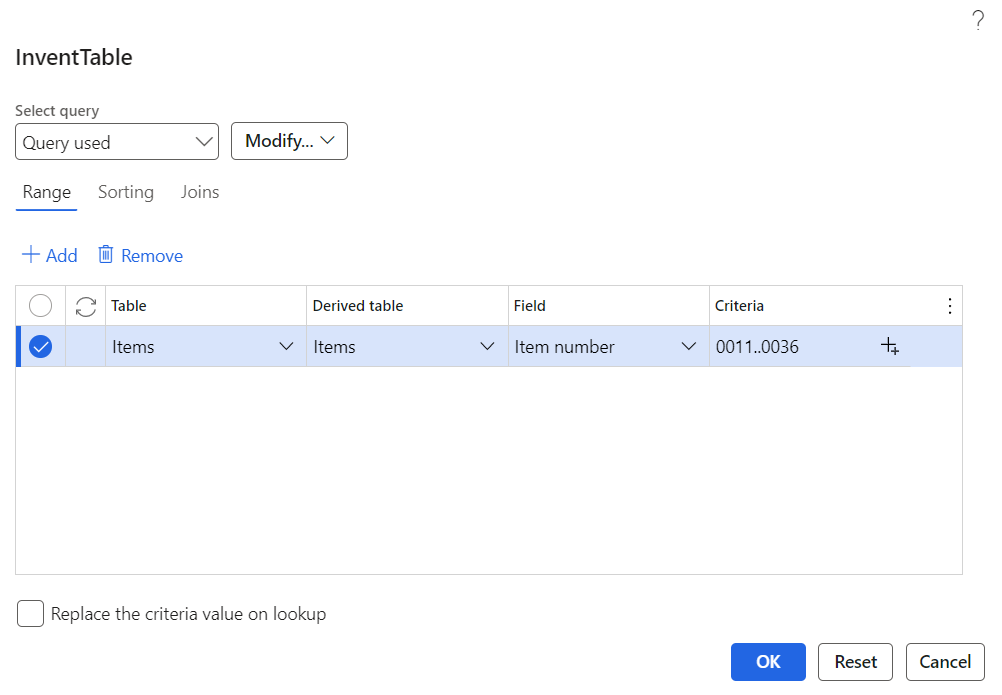
When a product is made available for pre-order in Dynamics 365 for Finance and Operations and other requirements are also fulfilled, then a customer will be able to pre-order a product in the Sana webshop.