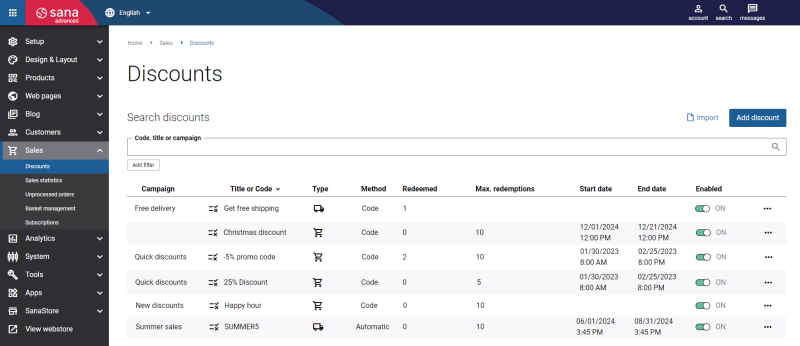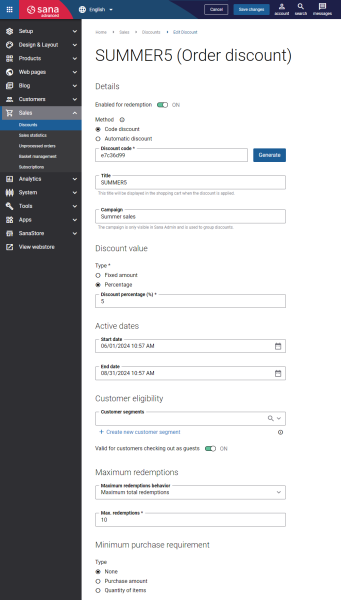Order Discounts
In Sana Admin you can create order discounts that can be calculated in the shopping cart and give either a percentage or a fixed amount discount on the total order amount. A discount is applied to all products in the shopping cart and is recorded at the sales order header level in the ERP system.
Set Up Order Discounts
Step 1: In Sana Admin click: Sales > Discount.
Step 2: Click Add discount and select the Order discount type.
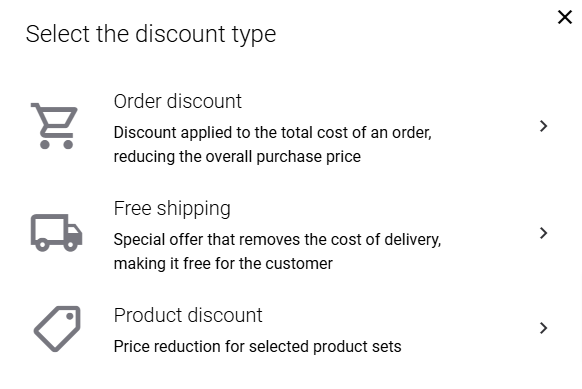
Step 3: Configure the order discount settings. For more information, see Create Discounts.
Step 4: In the Discount value field, select the discount type. The available options are:
-
Fixed amount: Enter the discount amount. You should enter the amount including tax and the amount excluding tax per currency. The appropriate amount is used for the discount depending on the customer's tax settings in your ERP system.
-
Percentage: Enter the discount percentage.
Using Product Sets
You can create order discounts that are calculated based on the minimum purchase requirements and selected product sets.
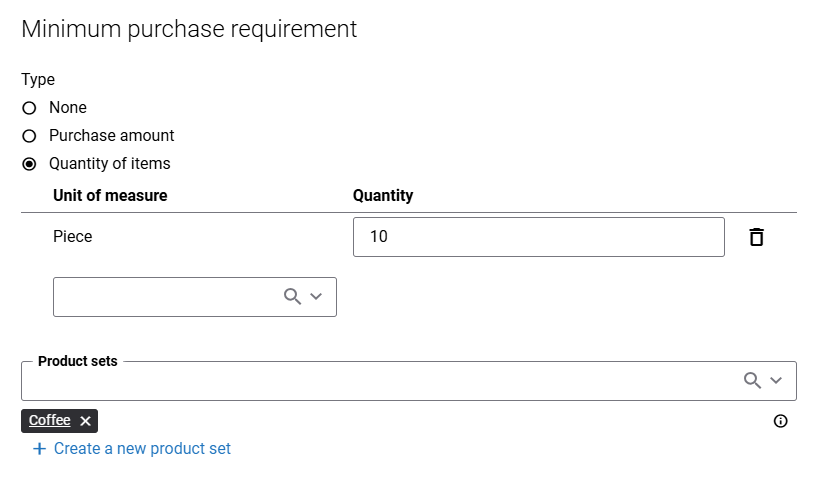
If in the Minimum purchase requirement setting, you select the Purchase amount or Quantity of items option, Sana Commerce Cloud allows you to select one or more product sets.
Example: Get €50 off if you buy at least 10 coffee packets.
The discount will be applied to the total order amount when the minimum purchase requirements are met and at least one product from the selected product set is in the shopping cart. If no product set is selected, the discount will apply to all products.
ERP Setup
Certain functionality of Sana discounts depends on specific settings in the ERP system. Therefore, check the ERP-related information in the links below for details.
Discounts in Microsoft Dynamics NAV
Discounts in Microsoft Dynamics AX
Discounts in Microsoft Dynamics 365 Business Central
Discounts in Microsoft Dynamics 365 for Finance and Operations
Discounts in SAP Business One
Discounts in SAP S/4HANA
Discounts in SAP ECC