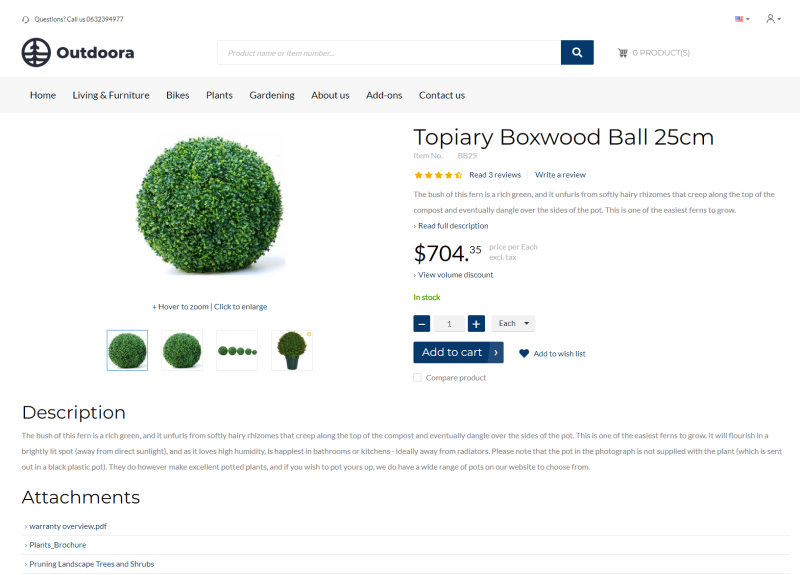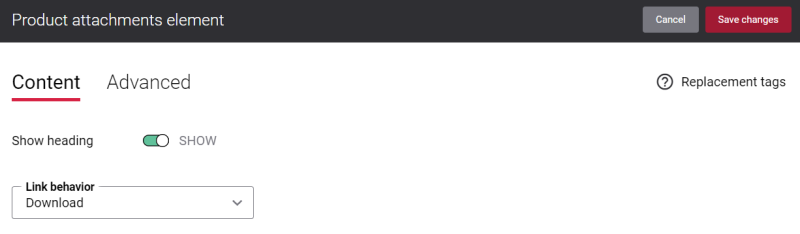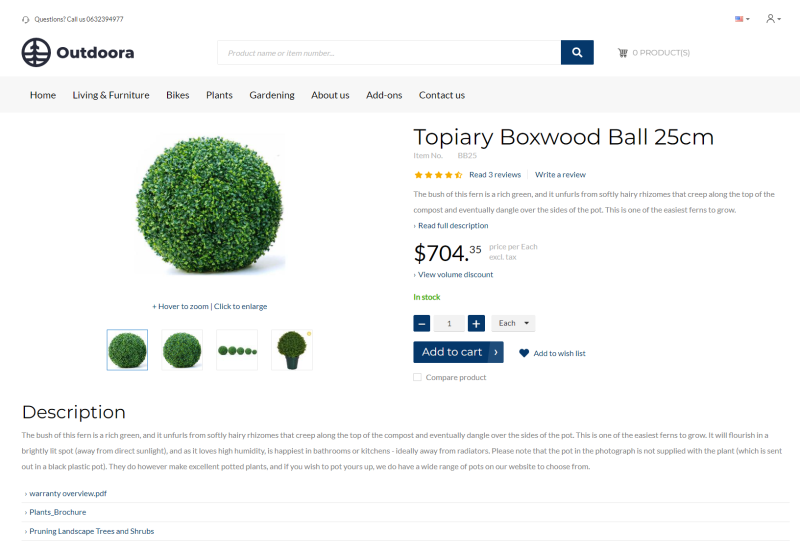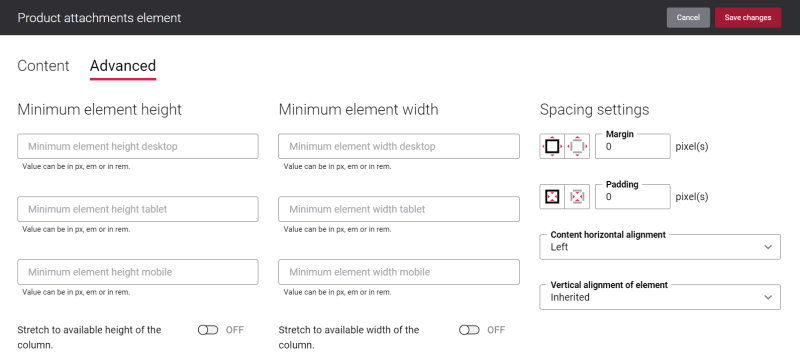Product Attachments
You can use product attachments, if you are selling electronics or some complex equipment used in mechanical engineering, and you need to provide some manuals to your customers online to help them find the necessary information before making a purchase decision. You can add user guides, certificates, licenses, price lists, and many more. These documents can be attached to the products in your ERP system and shown on the product details page in the Sana webstore.
The Product attachments content element is used to show product attachments on the product details page. Using the Product attachments content element, you can significantly enhance your customer’s shopping experience as all necessary information is instantly available on the product details page.
For more information, see Product Attachments.
Content Tab
Use the setting Show heading to show or hide the Product attachments heading on the product details page.
Below you can see how the product details page looks like if the setting Show heading is disabled.
Use the Link behavior field to define how attachments should open when the user clicks on the link. The available options are:
-
Download: When a customer clicks on the attachment, it will be downloaded on the user's computer.
-
Preview: When a customer clicks on the attachment, it will open in a new browser tab.
Change the Text of the Product Attachments Content Element
Many webstores provide their customers with a possibility to add files to the products to make the product pages look more informative. They usually name this section as Attachments. However, you might prefer to use the words Product attachments, Item attachments, Additional files, Helpful resources, or whatever text you like.
You can easily change the text of the Product attachments content element in the English language or any other installed webstore language. There are two ways to change the default text of the content element.
-
You can use the built-in Sana tool In-site editor.
In Sana Admin click: Setup > Page elements & messages. On the All texts tab, click the button Browse in webstore. This way you can edit the text of the content element directly on the webstore.
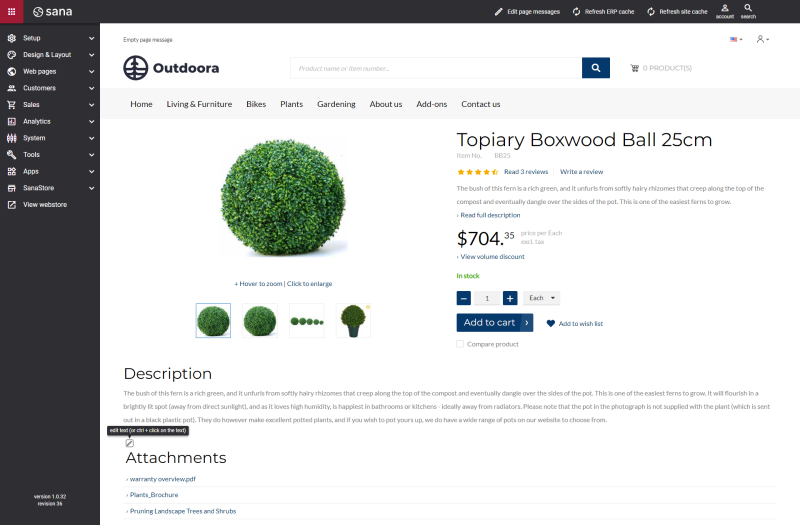
-
You can find the default text of the element in Sana Admin and change it. For more information, see Webstore UI Texts.
In Sana Admin click: Setup > Page elements & messages. To find the necessary text, on the All texts tab, search for Product_Attachments ID. Here you can change the default text of the Product attachments content element.
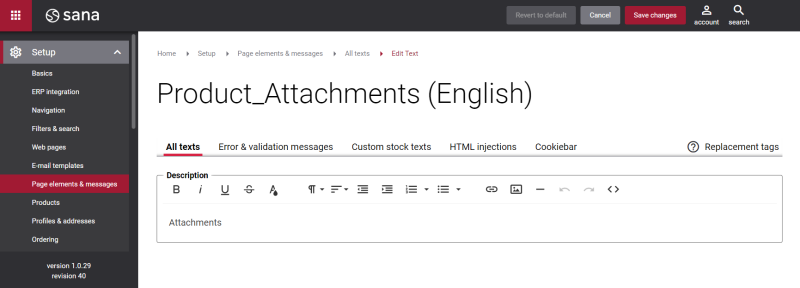
Advanced Tab
On the Advanced tab of the Product attachments content element, you can configure height, width, and spacing settings.
For more information about advanced settings, see Content Elements.
Related Articles
Microsoft Dynamics NAV: Item Attachments
Microsoft Dynamics AX: Product Attachments
Microsoft Dynamics 365 Business Central: Item Attachments
Microsoft Dynamics 365 for Finance and Operations: Product Attachments
Microsoft Dynamics GP: Item Attachments
SAP Business One: Item Attachments
SAP ECC: Material Attachments
SAP S/4HANA: Material Attachments