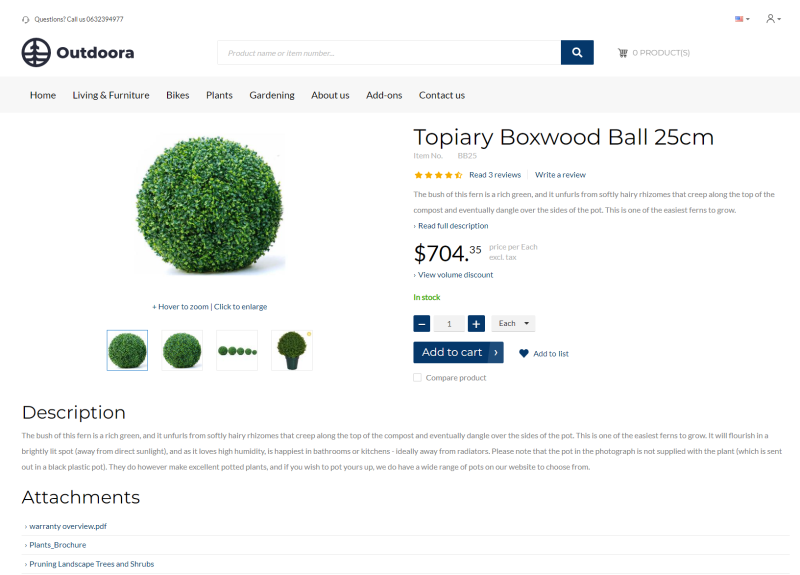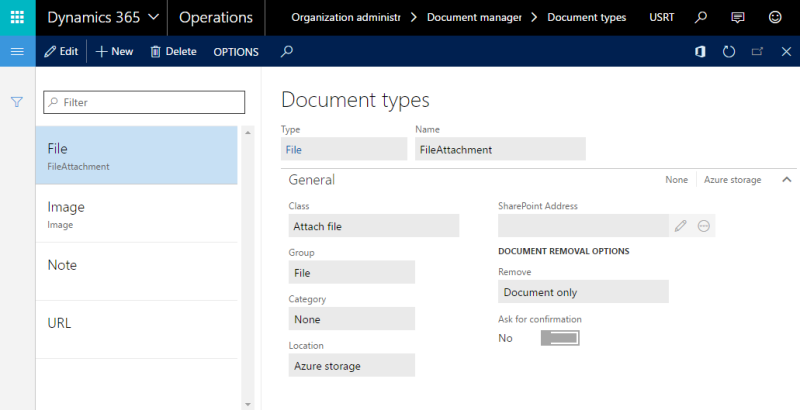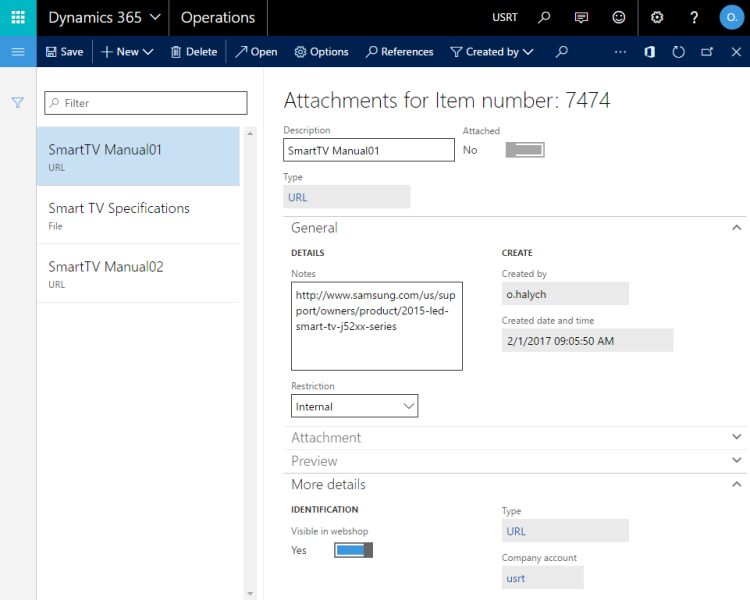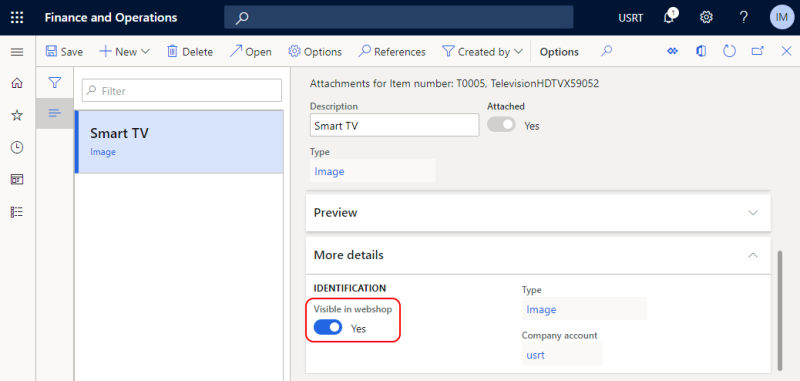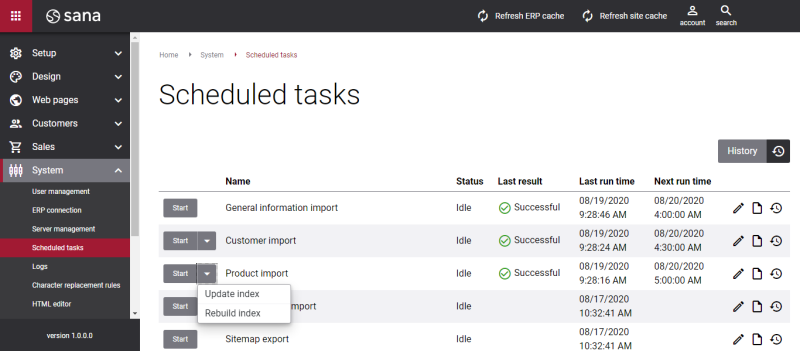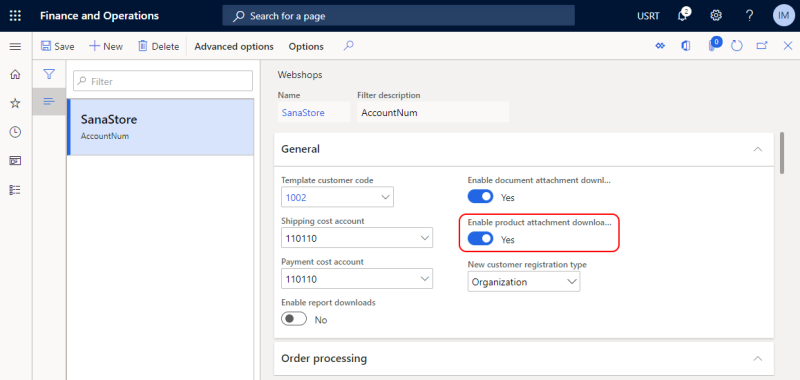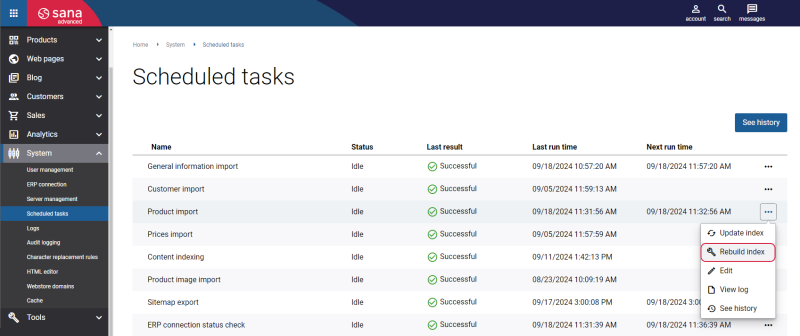Product Attachments
WATCH THE VIDEO
In Microsoft Dynamics 365 for Finance and Operations it is possible to attach different files and add links to products and product variants. Files and links added to the products in Microsoft Dynamics 365 for Finance and Operations are shown on the product details pages in the Sana webshop.
The maximum file size that can be sent from Microsoft Dynamics 365 for Finance and Operations to Sana via the Web service is 18MB.
Sana Commerce Cloud also provides a possibility to attach files to products using File manager in Sana Admin. For more information, see Product Attachments.
The product attachments are shown on the product details page using the Product attachments content element. For example, you are selling electronics or some complex equipment used in mechanical engineering, and you need to provide some manuals to your customers online. These documents can be attached to the products in Microsoft Dynamics 365 for Finance and Operations and shown on the product details page in the Sana webshop.
Set Up Document Types and Document Handling
Step 1: Specify the location where the product attachment files will be stored.
In Microsoft Dynamics 365 for Finance and Operations click: Organization administration > Document management > Document types.
In the Document types window, you can create document types for files and URLs and specify the location where these files should be stored. The following locations are available:
- Azure storage: Files are stored in Azure storage.
- Database: Files are stored in the Dynamics 365 for Finance and Operations database.
Step 2: Set up general document management parameters.
In Microsoft Dynamics 365 for Finance and Operations click: Organization administration > Document management > Document management parameters.
For example, here you can set up maximum file size.
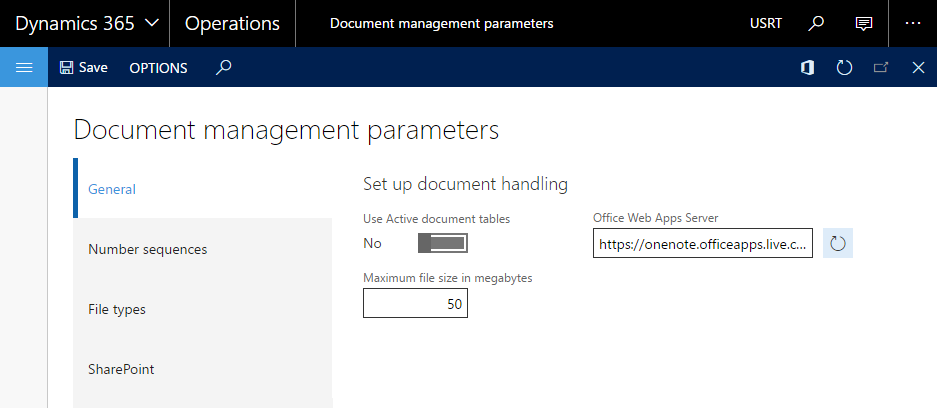
Add Attachments to a Product
Open the necessary product and click the Attach button on the action pane.
To add an attachment to a product, click New in the Attachments window of a product. Select the type of attachment that you have previously created in the Document types window and upload the file or enter the URL.
You can also attach files and add URLs to the product variants. They are shown in the general list of attachments on the product details page in the Sana webshop with the product variant name.
To show attachments in the Sana webshop, on the More details FastTab, enable the Visible in webshop option for an attachment.
Default Visibility for Product Attachments
You can set all product attachments to be visible in the webshop by default.
To configure this, in Microsoft Dynamics 365 for Finance and Operations click: Webshop > Setup > Parameters. Use the Attachments visible by default setting.
When enabled, all newly added product attachments are automatically marked as visible in the webshop. This removes the need to manually enable visibility for each attachment, saving time and streamlining data management.
Enable Product Attachments
Step 1: In Microsoft Dynamics 365 for Finance and Operations click: Webshop > Common > Webshops.
Step 2: Open the webshop and on the General FastTab, you can enable product attachments.
Enable the option Enable product attachment downloads to show all files and URLs added to the products in Dynamics 365 for Finance and Operations on the product details pages in the Sana webshop.
When attachments are added to the products in Dynamics 365 for Finance and Operations and the Product attachment downloads option is enabled in the Webshops window, you need to rebuild the product index.
Step 3: Open Sana Admin and click: System > Scheduled tasks. Run Rebuild index for the Product import task.
It will retrieve product data from your ERP system to build and update the catalog of your webshop.
When there is no connection to the ERP system and the webshop is in the maintenance mode, only URL attachments will be available in the webshop. It will not be possible to open the attached files until the connection to ERP is re-established.