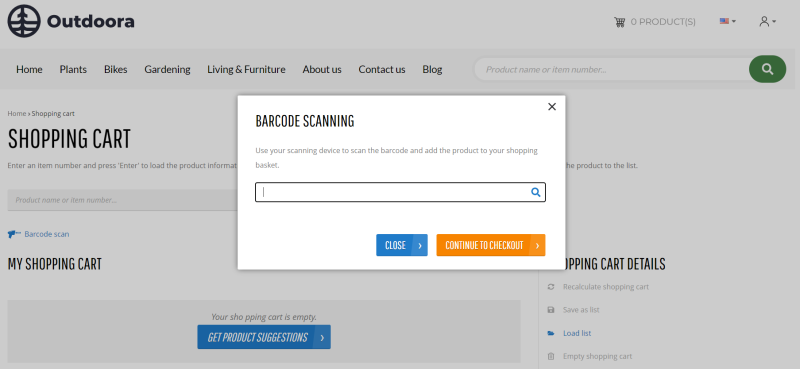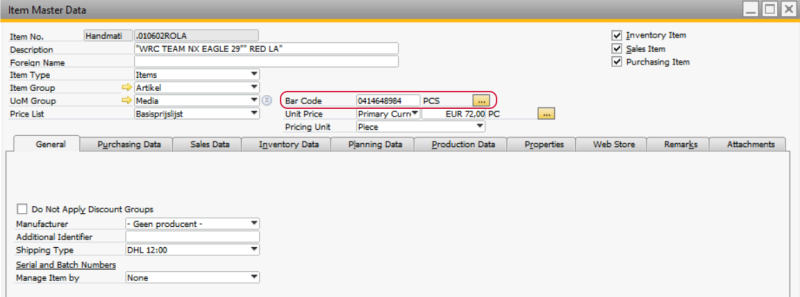Bar Codes
A bar code consists of black vertical bars and white spaces that vary in width that can be read by a bar code scanner. Bar codes can also contain other identifiers like letters, characters and numbers. In general, a bar code is a unique and universal identifier. A bar code scanner captures and decodes the information contained by a bar code.
The role of barcoding in the modern world cannot be underestimated. These days bar codes are everywhere. They can be used not only for household items that come from supermarkets or retail stores, but also in law firms, doctors offices, post offices, security applications and countless others.
The reason why barcoding became such an essential tool is that it brings a lot of benefits to any business. Barcoding allows to run the business more accurately, automate the processes, make them more efficient and error free, it can ensure the growth of your business in general.
Bar codes are also extensively used in online stores and barcoding becomes increasingly important in the contemporary ecommerce world. In Sana we provide the Bluetooth barcode scanner and the Camera barcode scanner content elements. Using the Bluetooth barcode scanner and the Camera barcode scanner content elements, you can scan the product bar codes and quickly add them to the shopping cart. If you have a high volume of sales, the process of adding products to the shopping cart manually can be prohibitively time-consuming. A bar code scanner can save you a significant amount of time if your products have a bar code.
All products and product variants must have correct bar codes added to them in SAP Business One. Only if a product has a correct bar code in SAP business One, it will be possible to add it to the shopping cart by scanning the bar code, otherwise the scanned product will not be recognized.
Add a Bar Code to an Item in SAP Business One
Step 1: In SAP Business One click: Inventory > Item Master Data.
Step 2: Open the necessary item. Click Define Bar Codes near the Bar Code field in the general area.
Step 3: In the Bar Codes window, select the item unit of measure and enter the necessary bar code for it. Click Update.
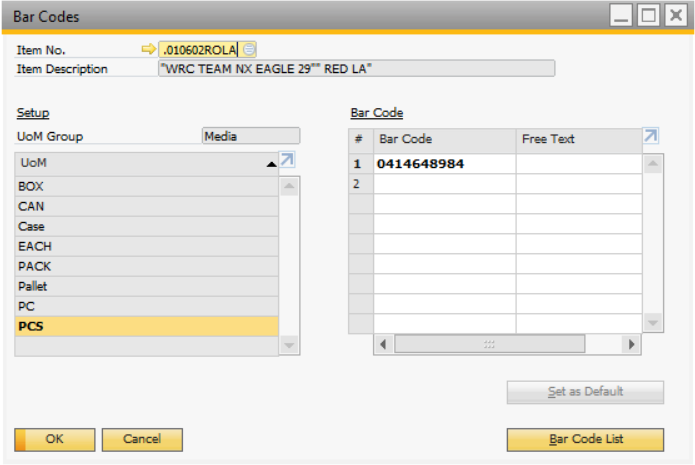
Sana Commerce Cloud supports multiple bar codes per item. You can create multiple bar codes for different units of measure added to items and item variants. If you have multiple bar codes for the same item and different units of measure, Sana will retrieve all of them. In this way a customer in the web store can scan a bar code and easily add an item to the shopping cart already in the correct unit of measure.
Multiple barcodes for different units of measure added to items are supported starting from Sana Commerce Cloud 1.1.03 in SAP Business One.
SAP Business One allows to add multiple bar codes to a single item unit of measure. In case multiple bar codes are created for the same unit of measure, then you need to set one of these bar codes as default. To do this, select the necessary bar code and click on the Set as Default button. Only the bar code which is set as default in SAP Business One can be used by Sana. For more information refer to the Bar Codes Window article on the official SAP Business One Help Portal.
The bar code which is shown in the Bar Code field in the Item Master Data will be used by Sana.