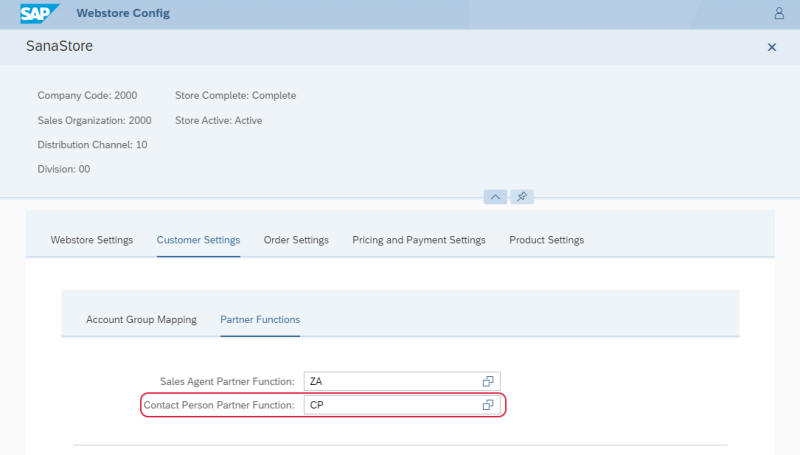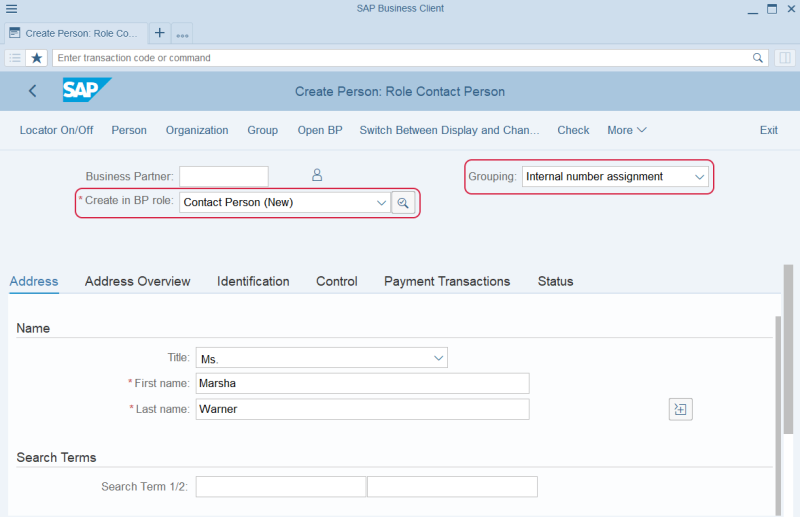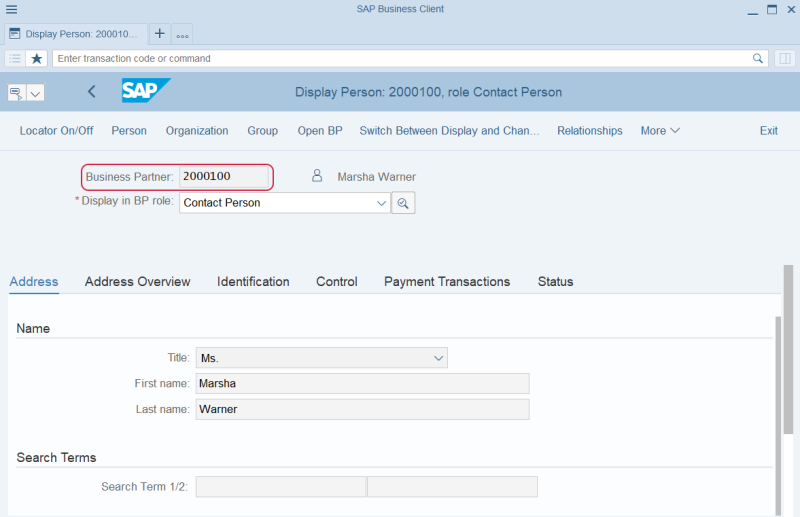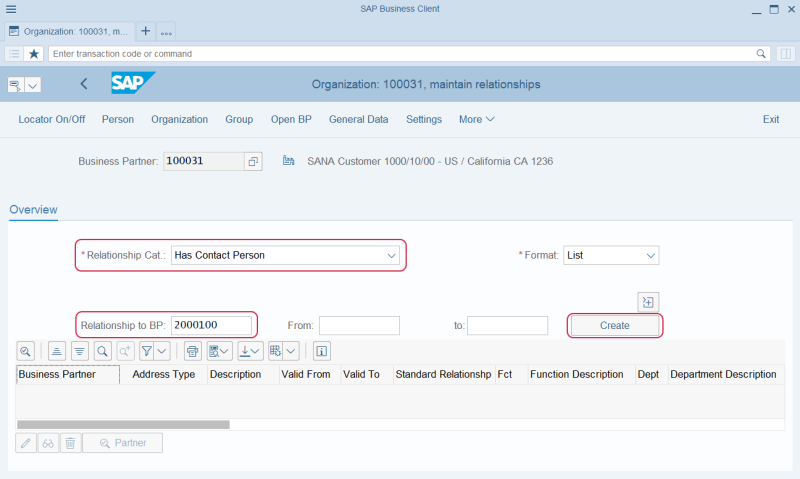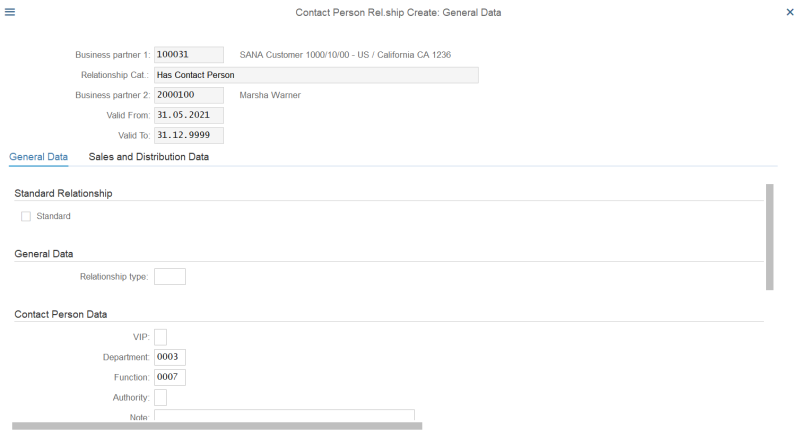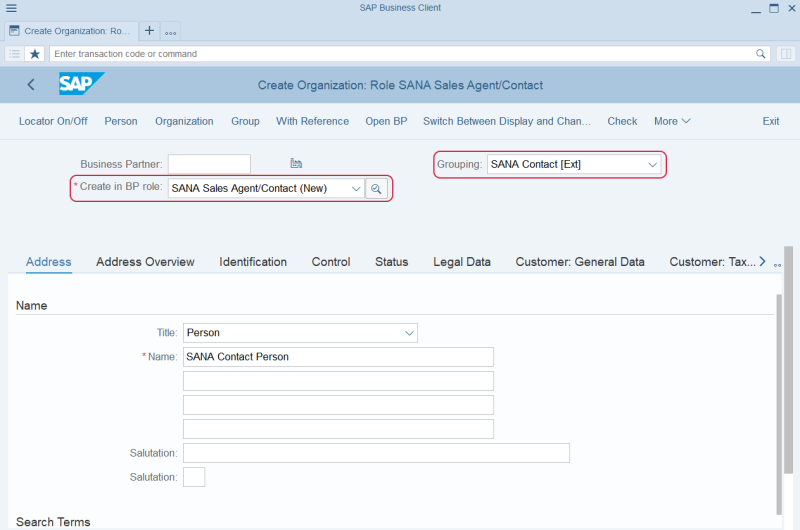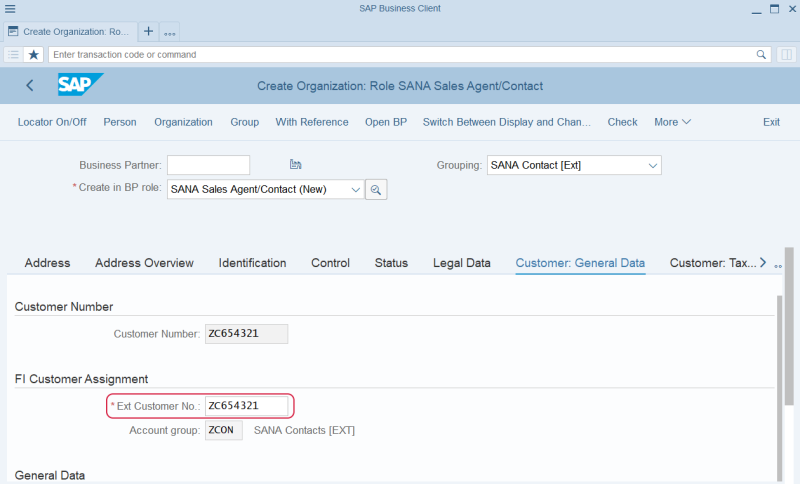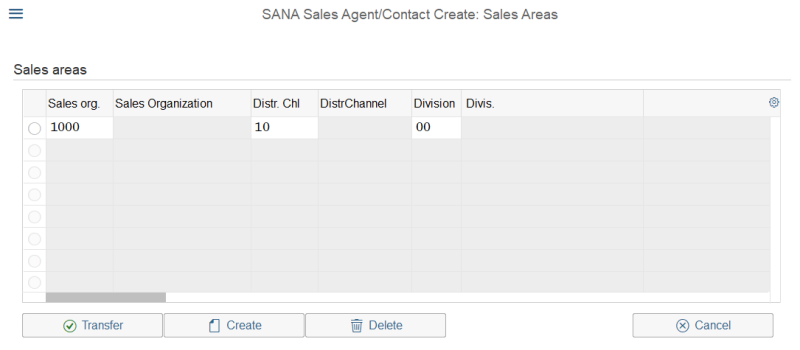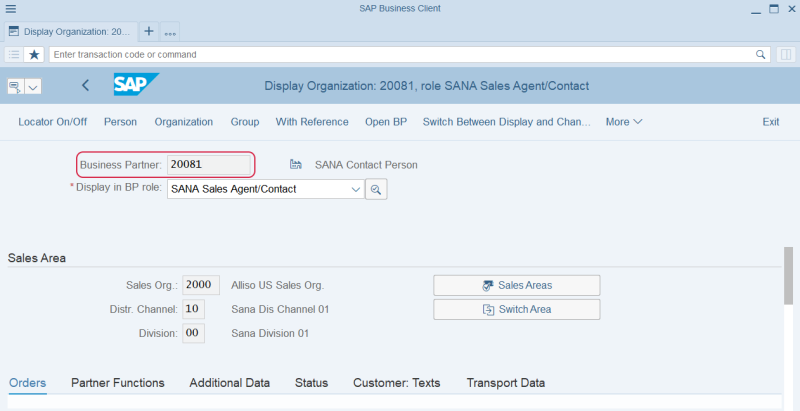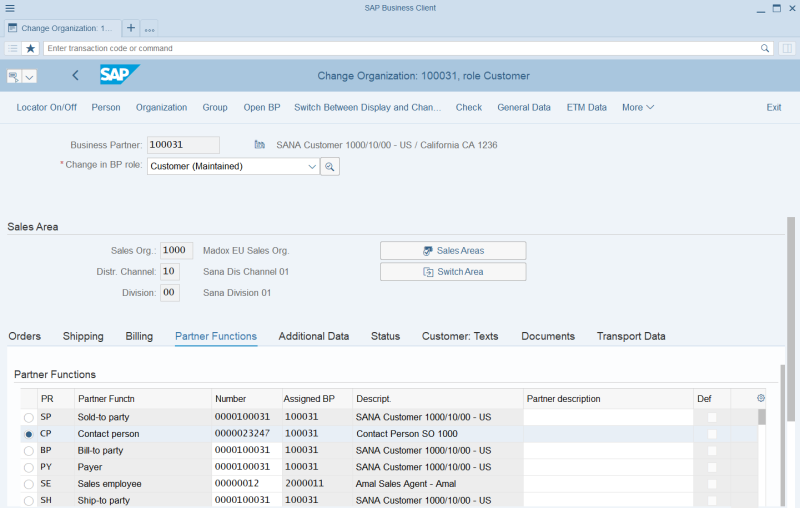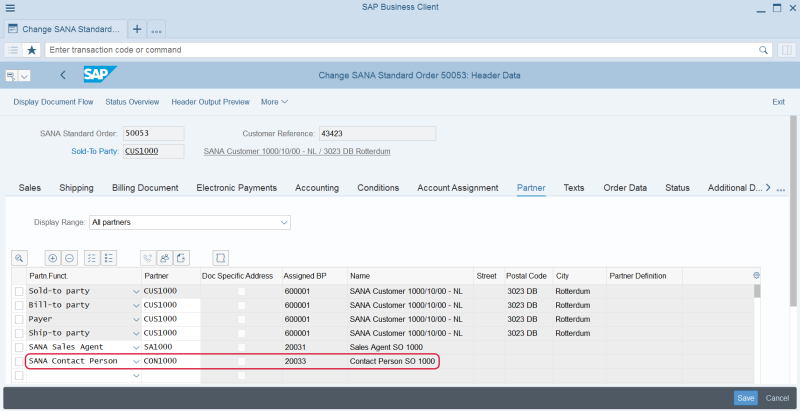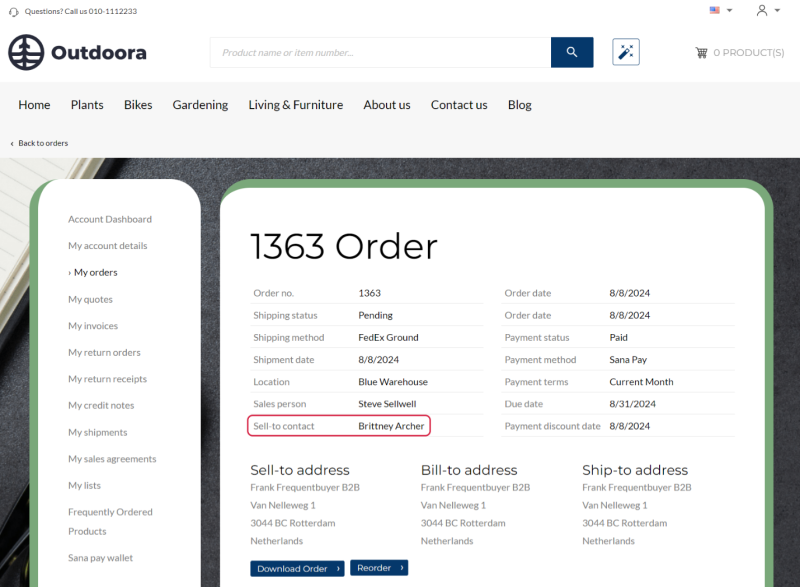Contacts
In a B2B webshop, contacts play a crucial role in ensuring smooth and efficient operations. By managing the contacts effectively, businesses can provide a personalized experience, streamline communication, facilitate negotiations, and integrate seamlessly with existing business systems. This leads to stronger business relationships, increased customer satisfaction, and ultimately, more successful B2B transactions.

Sana Commerce Cloud supports B2C (business-to-consumer) and B2B (business-to-business) scenarios. Contacts are a part of the B2B scenario.
A contact can place orders in the Sana webstore on behalf of a customer.
Contacts are created in SAP S/4HANA and they are linked to the customers in SAP S/4HANA. A contact can place orders on behalf of a customer only if a shop account is created for a contact in Sana Admin.
To create a contact in SAP S/4HANA you need to enter a name and some other basic data. A contact record in SAP S/4HANA does not include any data necessary to place an order. That is why when a contact logs in to the Sana webstore and places an order on behalf of a customer, the customer data from SAP S/4HANA, like prices and discounts, currency, tax and shipping information etc., is used.
Contacts can be created in two different ways in SAP S/4HANA:
-
You can create a contact using the Person business partner category
-
You can create a contact using the Organization business partner category
Both ways of creating contacts are described below. You can create contacts in SAP S/4HANA in the way which suits your business needs best.
When Sana Commerce Cloud indexes contacts while running Customer import task, SAP checks which contacts are assigned to which customers and returns only contacts linked to customers that are relevant for the Sana webstore, based on the customer account group set up in the webstore configuration in SAP S/4HANA.
Set Up Partner Functions
To create shop accounts for contacts and for Sana to know which contacts can purchase from the Sana webstore online you must set up Partner Functions for your webstore in SAP S/4HANA and run the Customer import task in Sana Admin.
To set up the partner functions for contacts:
Step 1: Open the Webstore Configuration Sana app in the SAP Fiori launchpad. Select the necessary webstore and click Edit.
Step 2: Click: Customer Settings > Partner Functions.
Step 3: Select the necessary Contact Person Partner Function. You need to select that partner function which you use to assign your contacts to customers. For example, if you assign contacts to customers using the standard partner function, then you need to select the CP (Contact person) partner function in this field. In case you use the custom partner function to assign contacts to customers, then in this field, select the partner function which you manually created. For more information, see Partner Functions.
Make sure that you selected the correct Contact Person Partner Function, otherwise the contacts will not be indexed, and you will not be able to use them in the Sana webstore.
Create a Contact Using the Person Business Partner Category
Step 1: Call the BP (Maintain Business Partner) transaction and click Person. Select the necessary BP role and Grouping. You can use either standard or custom BP role and Grouping.
Step 2: Fill in the necessary information to create a contact.
Step 3: When you save the contact data, the business partner number will be automatically generated for your contact.
When a contact is created, you need to create the relationship between a contact and a customer.
Step 1: Open the necessary customer using the BP (Maintain Business Partner) transaction and click Relationships.
Step 2: In the Relationship Cat. field, select Has Contact Person. In the Relationship to BP field, select the business partner number of a contact you need to assign to a customer and click Create.
Step 3: Fill in the necessary data to create the relationship.
When the relationship between a customer and a contact is created, you can assign a contact to a customer.
Create a Contact Using the Organization Business Partner Category
Step 1: Call the BP (Maintain Business Partner) transaction and click Organization. Select the correct BP role and Grouping. You can use either standard or custom BP role and Grouping.
Step 2: Fill in the required data on the Address tab to create a contact.
Step 3: Switch to the Customer: General Data tab. Enter the external customer number.
Step 4: You need to extend your contact record with the sales data. Click Sales and Distribution at the top of the window and then click Sales Areas to create a sales area for a contact.
Step 5: When you save the contact data, the business partner number will be automatically generated for your contact.
Assign a Contact to a Customer
Step 1: Call the BP (Maintain Business Partner) transaction. Open the necessary business partner.
Step 2: In the Display in BP role field, select Customer and click Sales and Distribution at the top of the window. Open the Partner Functions tab. Use either the Contact person partner function or the custom partner function on the Partner Functions tab to assign a contact to a customer. You can link multiple contacts to a customer.
Make sure that the same partner function is set for contacts in the Webstore Configuration app, on the Partner Functions tab in SAP Fiori.
Order Placement by a Contact
When a contact logs in to the Sana webstore, the customer data a contact is linked to will be used, like prices, discounts, taxes, addresses etc.
The order placed by a contact is created on behalf of a customer a contact is assigned to. You can see the contact who created the order in the sales order header in SAP S/4HANA, on the Partner tab.
The name of a contact is also shown in the order details in the webstore.
In the Sana webstore, in the order history, contacts can see all sales documents created by them, other contacts assigned to the same customer, and by the customer the contact is assigned to. Customers can also see all sales documents created by the contacts assigned to them.