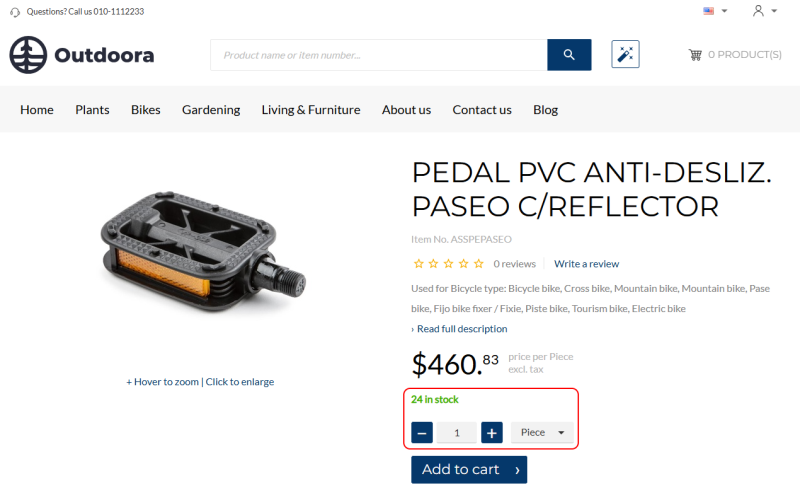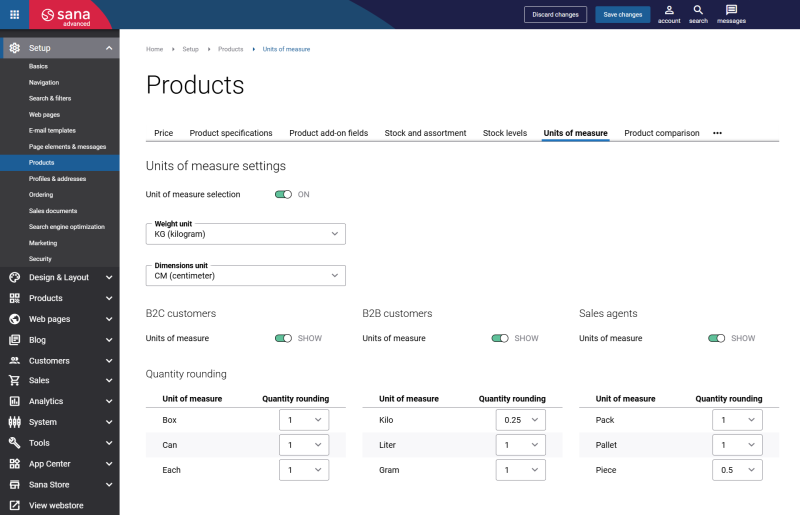Item Quantity
Sana Commerce Cloud allows you to define and manage product sales quantities in Microsoft Dynamics NAV and quantity rounding for products in Sana Admin, ensuring you provide accurate order control, inventory transparency, and user-friendly ordering experience in the Sana webstore.
Your customers will not be able to buy less or more than it is set for an item in your Microsoft Dynamics NAV system. When customers try to buy less or more units of the product, they will see a validation message.
Configure Item Quantity Values
Using the quantity settings of an item in Microsoft Dynamics NAV, you can define the default quantity of an item, minimum and maximum, and the quantity step. The quantity settings configured in Microsoft Dynamics NAV for an item are used and validated on the product pages and in the shopping cart in your Sana webshop.
To set up quantity values for an item in Microsoft Dynamics NAV, open the necessary item and click: Related Information > Item > Units of Measure. If you use several units of measure for an item, you can set up quantity values for each item unit of measure. For more information, see Units of Measure.
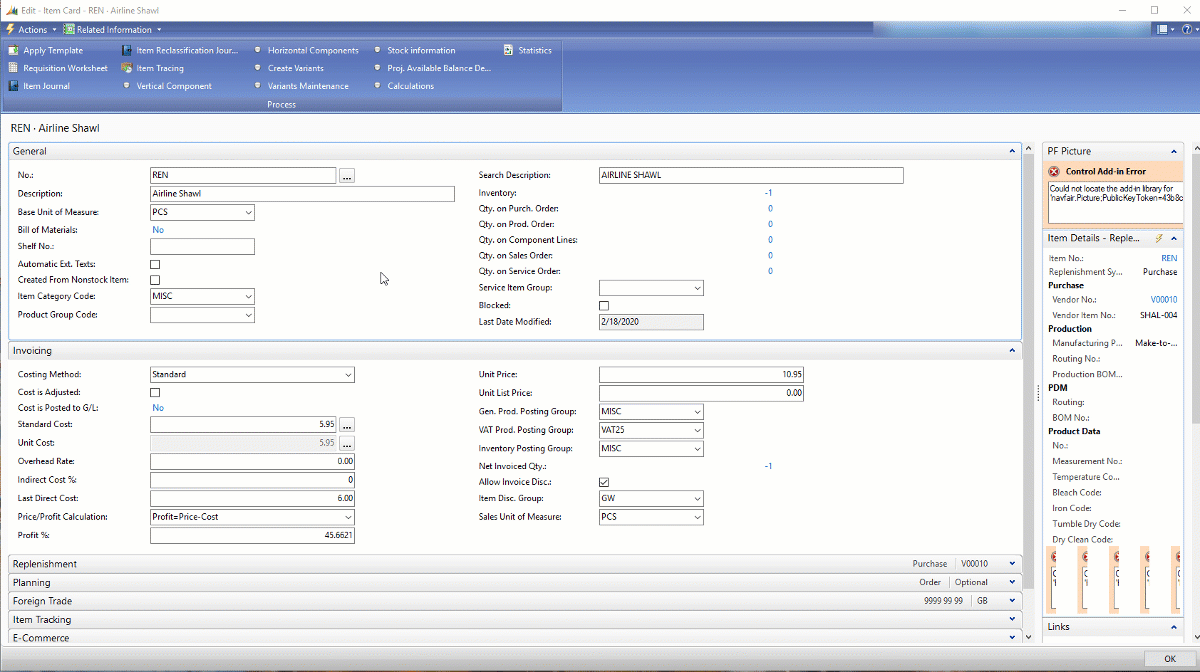
The table below provides the description of the quantity fields.
| Field | Description |
|---|---|
| Minimum Quantity | This value is used when there is a restriction in Microsoft Dynamics NAV which does not allow to order less than specified quantity of an item in one sales order.
In the webshop customers will not be able to add to their shopping cart less quantity of a product than the value specifies. |
| Maximum Quantity | This value is used when there is a restriction in Microsoft Dynamics NAV which does not allow to order more than specified quantity of an item in one sales order.
In the webshop customers will not be able to add to their shopping cart more quantity of a product than this value specifies. |
| Default Quantity | This number is the default quantity of an item.
When this value is specified, customers will see the number pre-filled in the quantity box when they open the product details page. |
| Quantity Step | This is the value by which quantity of a product should be increased or decreased.
When this value is specified, customers will be able to add to their basket only such quantity of the product which is multiple of the value of quantity step. For example, if quantity step is 2, it means that the user will be able to order only 2,4,6,8 units of a product and so on. |
Inventory Precision and Rounding
Inventory is displayed consistently across product pages, the shopping cart, and checkout, including the estimated availability dates. Quantity rounding allows webstore administrators to control how item quantities are displayed and handled in your Sana webstore, ensuring consistency with the rules defined in Microsoft Dynamics NAV.
Inventory precision ensures that items can only be ordered in complete units. Suppose the available stock is insufficient to fulfill a full unit, for example, only 8 pieces are available when a box contains 10 pieces. In that case, the system will prevent partial orders, avoiding fractional quantities like 1.5 boxes. This way, inventory precision enhances stock reliability and prevents fulfillment issues.
Starting from Sana Commerce Cloud 10.0.122 and later in Microsoft Dynamics NAV, inventory is displayed consistently across product pages, the shopping cart, and checkout, including the estimated availability dates.
To ensure that only complete units can be ordered, in Sana Admin you can set up quantity rounding for products per unit of measure, for example, 0,5 kilogram and 1 piece. In Sana Admin click: Setup > Products > Units of measure.
If item quantities are set in Microsoft Dynamics NAV, they will be used in the Sana webstore. If an item in Microsoft Dynamics NAV does not have sales quantities, quantity rounding from Sana Admin will be used. This ensures customers see accurate stock information at every step, reducing order errors and improving the buying experience.