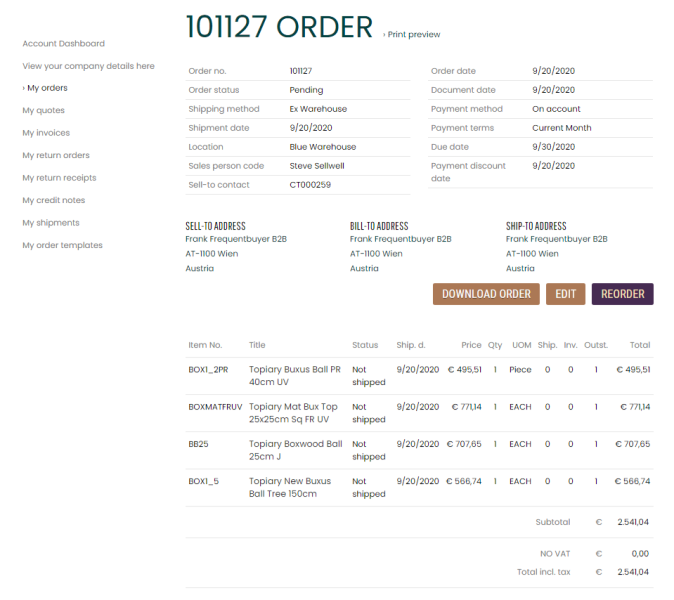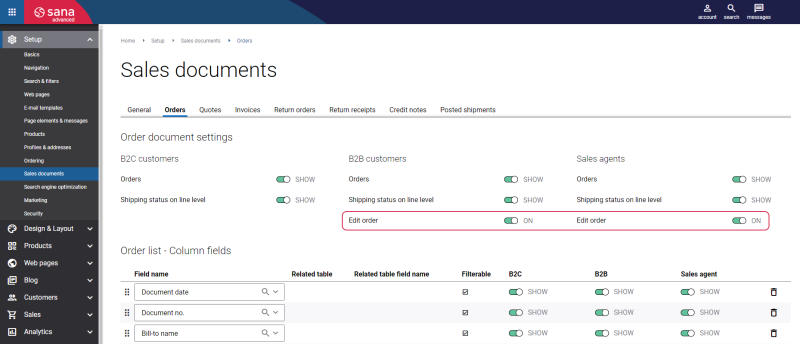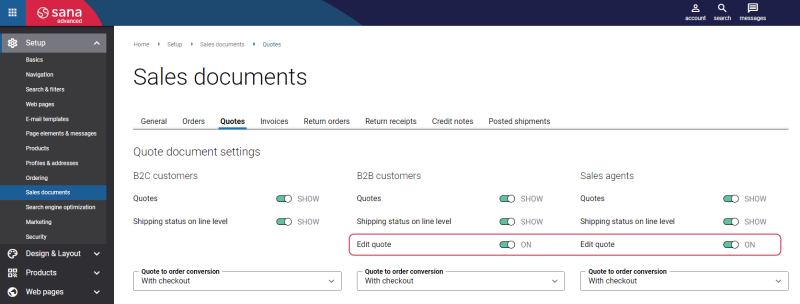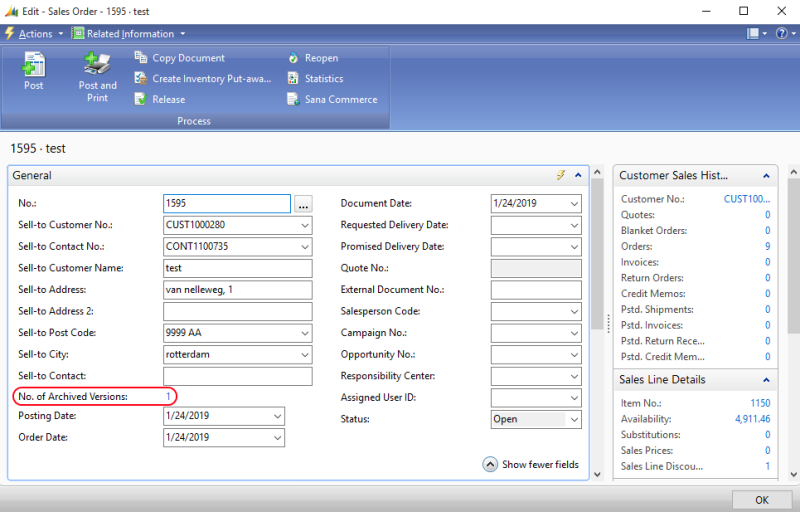Edit an Order
Sometimes customers realize that they have made a mistake in their order and want to fix it. This could involve replacing a product, adding or removing products, or simply adjusting the quantity of a product. In e-commerce, the ability to modify and edit orders is an essential feature that empowers both customers and businesses. Order editing provides customers with flexibility and control over their purchases. For businesses, efficient order editing processes contribute to increased customer satisfaction.
Business customers and sales agents can edit sales orders and quotes directly in the Sana webshop. Only those orders which were paid on account or using the Internal (on account) payment method and are not processed yet in Microsoft Dynamics NAV can be edited in the webshop. Only those quotes which are not processed yet in Microsoft Dynamics NAV and are not converted into sales orders can be edited in the webshop.
Business customers and sales agents can edit an order or a quote in the webshop, only if it has the status Open in Microsoft Dynamics NAV.
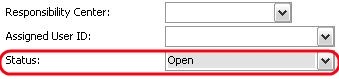
When a customer edits the existing order or quote in a Sana web store and then places it, the order or quote confirmation e-mail will be sent to a customer with the latest order or quote details.
The Edit Order Confirmation e-mail template is used to send the order confirmation e-mail to a customer. The Edit Quote Confirmation e-mail template is used to send the quote confirmation e-mail to a customer. For more information, see E-mail Templates.
You also need to allow editing of sales orders and quotes in Sana Admin. To do this, in Sana Admin click: Setup > Sales documents.
On the Orders tab, enable the option Edit order to allow business customers edit sales orders.
On the Quotes tab, enable the option Edit quote to allow business customers edit sales quotes.
For more information, see Edit Orders.
To edit an order or a quote in the webshop, open the order details page or quote details page and click Edit.
From now on, you are free to change the quantity of the existing products in the shopping cart, delete them or add new items to it. Order / quote processing is performed in the same way as the regular order or quote placement but you need to remember:
-
By default the selected shipping address on the Shipping information step remains the same as in the original order, but you can choose a different one, if you need to.
-
The Reference no. field on the Order overview page is also pre-filled with data taken from the original order or quote, but can be changed, if it is necessary.
-
The modified order or quote will overwrite the original one and its number will remain the same.
You can check the version history of each order and see what information was changed (in case of using the Edit order function).
Open the Sales Order or Sales Quote, on the General FastTab, you can see the No. of Archived Versions field. It displays the number of changes made to the order.
If you click on the number, you will see the Sales Header Archive table, which stores the information about sales orders or sales quotes contained in the earlier versions of the document.