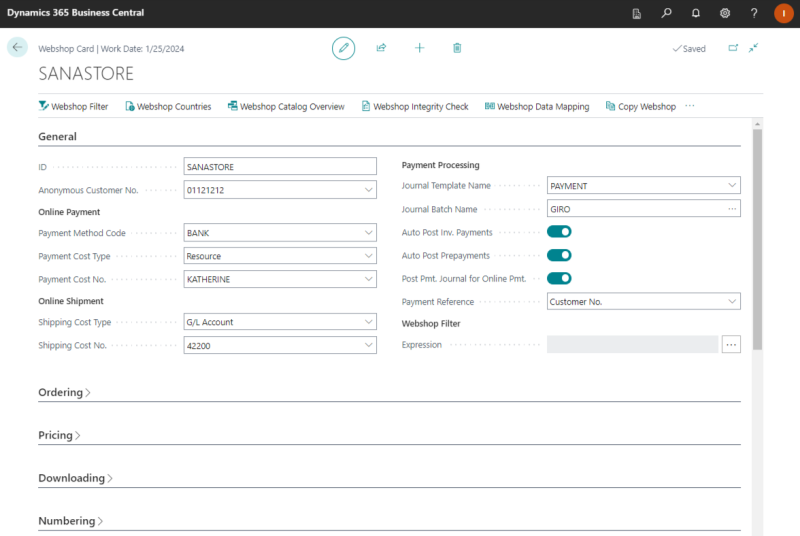Configure the Webshop
One of the main steps of setting up the Sana Commerce Cloud add-on in Microsoft Dynamics NAV is to create and configure the Sana webshop. This is needed to establish connection between the Sana webshop and Microsoft Dynamics NAV and to start using the business logic of the NAV system.
To set up the Sana webshop, in Microsoft Dynamics NAV click: Webshop > Lists > Webshops. If you have a multi-store solution, you can set up as many webshops in the Webshops window as you need.
The table below provides the description of the webshop settings.
| Field | Description |
|---|---|
|
General |
|
|
ID |
The webshop ID. The webshop ID must be exactly the same as the one specified during installation of Sana Commerce Cloud webshop. |
|
Anonymous Customer No. |
The anonymous customer set on the webshop card is used to show prices and stock to the webshop visitors who are not logged in to the webshop. Location code set on the anonymous customer is used to suggest items from a particular inventory location and is copied to the newly registered customers. The anonymous customer is also used for product indexing. If an anonymous customer is not specified, the product indexing task will fail. The anonymous customer should be created in the Customers table. This is a required field. |
|
Payment Method Code |
The payment method code that is used for sales orders paid online through a payment gateway using a credit or debit card. When the online payment has been placed, this payment method code will be recorded into the sales order. This is an optional field. If a customer pays on account in the Sana webshop, then an order will be created with the customer payment method (set on the Customer Card) instead of the payment method set up in the webshop settings. |
|
Online Payment |
These are the accounts that are used to create sales lines for the shipping and payment costs that are returned from the Sana webshop when a customer places an order and selects the shipping and payment methods during checkout. This means that the shipping and payment costs coming from the webshop will be booked on these accounts and stored as the sales lines in the sales order. The accounts specified for online payments and shipments should allow direct booking. These are the required fields. |
|
Online Shipment |
|
|
Payment Processing |
Sana allows to accept payments on open invoices through a payment provider directly from a webshop. Business customers can pay multiple outstanding invoices at the same time. Online payments of the open invoices from a Sana webshop are seamlessly integrated with the sales order processing and cash management modules of Microsoft Dynamics NAV. The journal template and the journal batch are used to create a cash receipt journal in Microsoft Dynamics NAV, when a customer pays the invoice, and to post the payment transaction to a certain account set in the journal batch. For more information, see Online Invoice Payments. If you use prepayments, you can also enable automatic posting of prepayment invoices and automatic creation and posting of payment journals for prepayment invoices. For more information, see Prepayments. |
|
Payment Reference |
A payment reference (PSP reference) is a piece of information that is used to easily identify a payment transaction. NOTE
Payment reference is available starting from Sana Commerce Cloud 10.0.43 in Microsoft Dynamics NAV. When a customer pays an order or invoice online in the webshop, Sana Commerce Cloud can store one of the following values in the customer’s payment journal in Microsoft Dynamics NAV:
When a customer pays an order or invoice online in the webshop, Sana Commerce Cloud will store the payment reference you specified in the webshop settings in the customer’s payment journal in Microsoft Dynamics NAV. |
|
Ordering |
|
|
Order Processing |
Quotations and orders are all part of the sales process. Sana supports all Microsoft Dynamics NAV sales documents as well as a possibility to convert quotations into sales orders. For more information, see Order Processing. BOM explosion refers to the extensive list of raw materials or components that are required to produce a product. To allow bill of materials explosion, enable the Explode BOM option. When a customer adds the BOM item to the shopping cart, Microsoft Dynamics NAV can identify that the added product is the BOM item with components and automatically explode it. For more information, see Bill of Materials. |
|
Shopping Cart Suggestions |
Using shopping cart suggestions, you can offer your customers the products which they might be interested to buy. Customers are often loyal to a particular brand or some products which they frequently buy, thus it's a good idea to build suggestions based on the customer's shopping behavior. As all customer's sales data is stored in Microsoft Dynamics NAV you can easily recommend certain products to a customer based on the customer's order history. Microsoft Dynamics NAV uses specific rules to single out product suggestions for a customer. For more information, see Shopping Cart Suggestions. |
|
Pricing |
|
|
Choose which price, unit or sales, should be used as the default item price. Sana Commerce Cloud is very flexible when it comes to presentation of prices and discounts in the webshop. You are free to show those prices and discounts that you want. But Sana Commerce Cloud does not have any influence on how prices are calculated. The default Microsoft Dynamics NAV logic is used. For more information, see Item Prices and Line Discounts. |
|
|
Downloading |
|
|
Using downloading settings, you can enable or disable sales reports, item and sales document attachments in the Sana webshop. In Microsoft Dynamics NAV it is possible to attach different files and add links to items and sales documents. Files and links added to the items and sales documents in Microsoft Dynamics NAV are shown on the product details and sales order details pages in the Sana webshop. For more information, see Item Attachments and Sales Document Attachments. In Microsoft Dynamics NAV it is also possible to generate printable reports. Sana enables customers to download printable reports (PDF file) generated by Microsoft Dynamics NAV directly from the webshop. Sales reports can be key in keeping the sales process and the cash flow movement. For more information, see Sales Reports. |
|
|
Numbering |
|
|
Sana Commerce Cloud uses the default Microsoft Dynamics NAV functionality (No. Series) to generate the unique identifiers for sales orders, sales quotes and guest customer accounts. For more information, see Numbering. |
|
|
Warehouse |
|
|
Select the inventory location which should be used to suggest items for a customer. You should also select the inventory calculation method. There are two methods that are used to calculate inventory and show number of products in a stock to a customer. For more information, see Inventory Management. |
|
|
URLs |
|
|
NOTE
Applies to: Sana Commerce Cloud 10.0.63 and higher in Microsoft Dynamics NAV. On the URLs FastTab, you can enter your Sana webshop URL. When it is entered, the Sana Admin URL is generated automatically. The Webshop URL is used to open a product details page directly from the item card in Microsoft Dynamics NAV. For more information, see Items. Here you can also see the links to the Sana support help site and Sana YouTube channel. |
|
|
Optimization |
|
|
You can use optimization settings to improve performance of your webshop. For more Information, see Optimization. |
|
From the Webshop Card window you can also set up Webshop Filters. Webshop filters in Microsoft Dynamics NAV are used to filter items, customers, contacts and salespeople. This means that only those items, customers, contacts and salespeople which meet the filter criteria will be indexed by Sana and available in the Sana webshop.
For more information, see Webshop Filters.
Now the webshop is created in Microsoft Dynamics NAV and you can set up other required settings.
Copy Webshop
Applies to: Sana Commerce Cloud 10.0.51 and higher in Microsoft Dynamics NAV.
If you have several Sana webshops, you can easily copy all data from already existing webshop to a new webshop, so that you don't have to set everything up for your new webshop manually.
In the Webshops window, click New and enter the ID of a new webshop. Then, click: Related Information > Webshop > Copy Webshop.
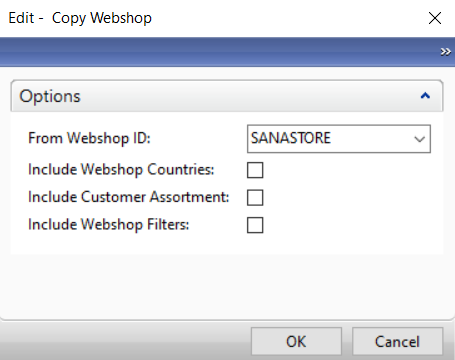
In the From Webshop ID field, select the webshop from which the data should be copied. You can also choose if webshop countries, customer assortment rules and webshop filters should be passed from existing webshop to the new webshop using the options below the From Webshop Id field. Make sure that webshop countries, customer assortment rules and webshop filters are configured for the webshop you are copying it from.