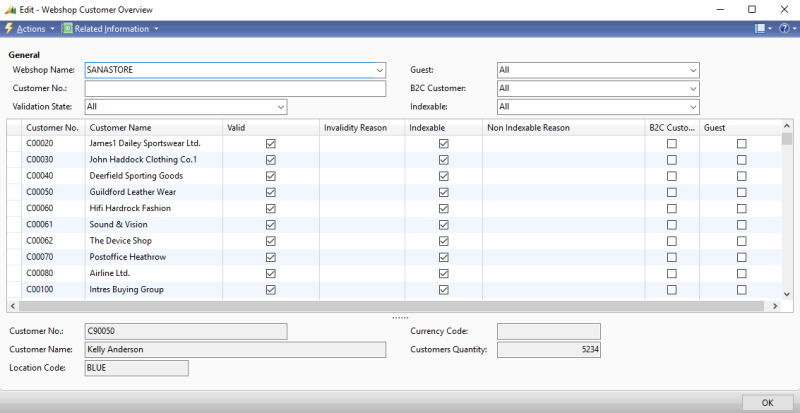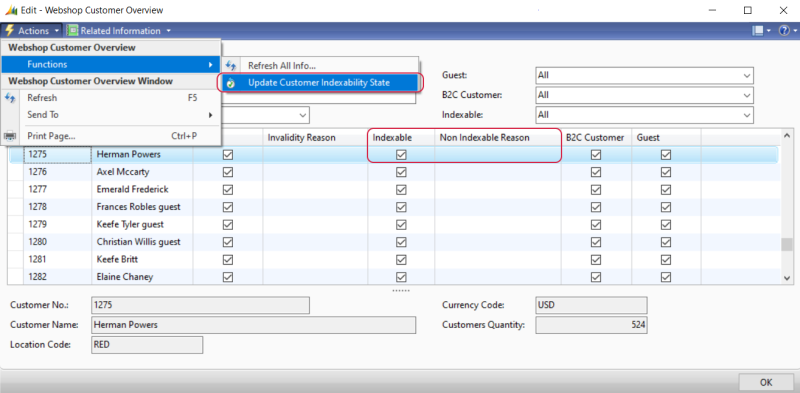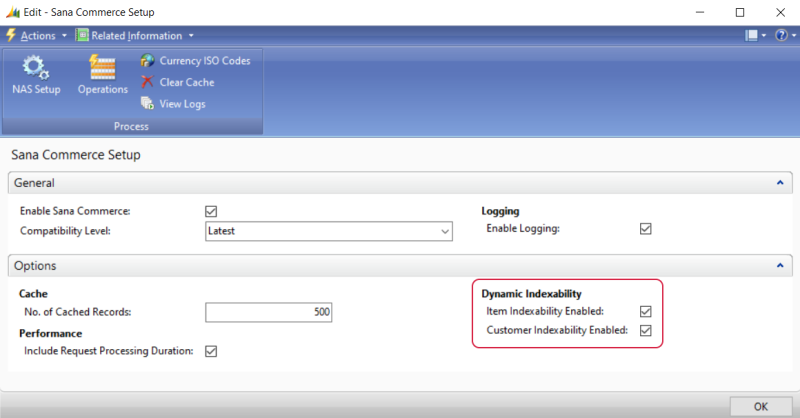Webshop Customer Overview
WATCH THE VIDEO
In Microsoft Dynamics NAV click: Webshop > Tasks > Webshop Customer Overview.
Use the Webshop Customer Overview window to see all your webshop customers, their data validity and sales transactions from a single place.
Using Webshop Customers Overview table, you can:
-
See all your customers for each webshop individually, if you have several webshops.
-
See customer type - B2C, B2B, Guest.
-
See if a customer is valid and indexable. If customer data is not valid or a customer is non-indexable because of some special characters, you can see the reason of it and fix problems, if necessary.
-
Open the Customer Card and other customer related information directly from this window, like ship-to addresses and bank accounts.
-
See all sales documents of a customer.
-
See customer specific prices and discounts.
You can use Webshop Customer Overview to easily identify and resolve issues with your customers, if there are any.
The table below provides the description of the filters on the General FastTab.
| Field | Description |
|---|---|
| Webshop Name | Select the necessary webshop. If you have multiple webshops, you can see customers for each webshop. |
| Customer No. | Enter the number of a customer that you want to see. |
| Validation State | Use this field to show All customers, only Valid customers or only Invalid customers. |
| Guest | Use this field to filter customers. The following options are available:
|
| B2C Customer | Use this field to filter customers. The following options are available:
|
| Indexable | Use this field to filter customers by indexability (special characters that are not allowed). Customer data such as name, address, assigned contact person, etc. are checked for special characters. The following options are available:
|
The table below provides the description of the fields.
| Field | Description |
|---|---|
| Customer No. | Customer account number. |
| Customer Name | Customer name. |
| Valid | Indicates whether a customer is valid. All customers are validated based on data validation rules. Those customers which do not pass validation cannot create orders in the Sana webshop. |
| Invalidity Reason | If a customer is invalid, you can see the reason of it in this field, and fix customer data, if necessary. |
| Indexable | Indicates whether a customer is indexable or non-indexable. A customer can be non-indexable, if for example some special character which is not allowed is used in the name or Id of a customer. Non-indexable customers are not available in the Sana webshop. |
| Non Indexable Reason | If a customer is non-indexable, you can see the reason of it in this field and fix it, if necessary. |
| B2C Customer | Indicates whether a customer is B2C or B2B:
|
| Guest | Indicates whether a customer is a guest. If the Guest checkbox is not selected, then this is a regular B2C or B2B customer.
Guest customers are those who created the orders without registration in the webshop. For more information, see Guest Checkout. |
At the bottom of the window you can see the additional information about every customer, like location code and currency code.
In the Customers Quantity field, you can see the general quantity of customer records shown in the window.
If you select some customer and click Related Information at the top of the window, you can open the Customer Card and see other customer-related data, like comments, bank accounts, ship-to addresses and contacts.
You can also see sales data of a customer, like invoice and line discounts, prices, orders, quotes, blanket orders and return orders.
If you set up webshop filters for customers using the fields No. and Name, then only those customers which meet the filter criteria will be shown in the Webshop Customer Overview window.
Customers Indexability
We have a background process that checks all customers in Microsoft Dynamics NAV for indexability. This includes checking customer data for special characters, like names, addresses, and assigned contact persons.
If a customer cannot be indexed by Sana Commerce Cloud, it will be shown in the Webshop Customer Overview form in Microsoft Dynamics NAV. However, these indexing checks can significantly impact performance, especially when there is a large number of customers. Additionally, frequent updates to customer master data may cause session locks due to these automatic checks.
To address this, we’ve introduced the option Customer Indexability Enabled in the Sana Commerce Setup window. When enabled, this option will automatically check customer indexability in the background.
If performance issues or session locks occur, we recommend disabling this option. In this case, you can manually update customer indexability as needed from the Webshop Customer Overview form.