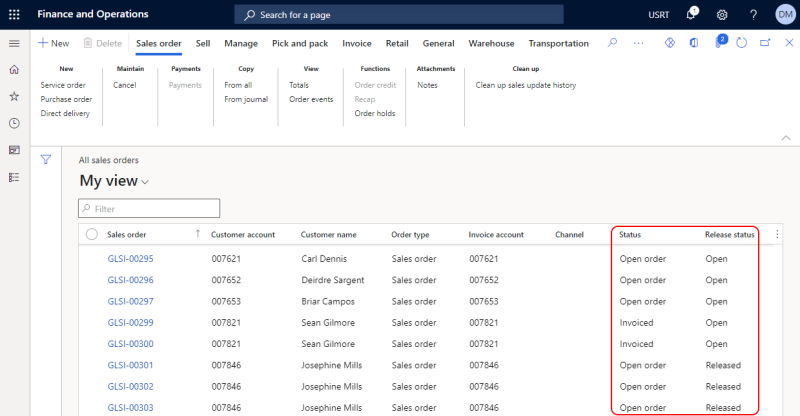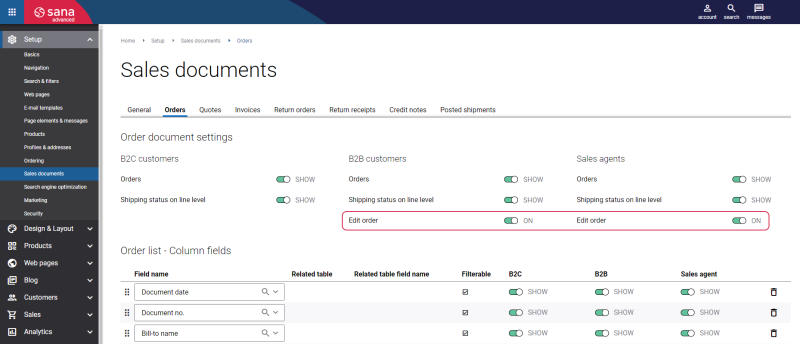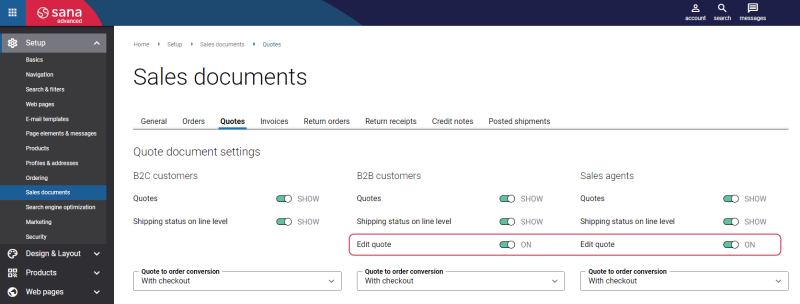Edit an Order
WATCH THE VIDEO
Sometimes customers realize that they have made a mistake in their order and want to fix it. This could involve replacing a product, adding or removing products, or simply adjusting the quantity of a product. In e-commerce, the ability to modify and edit orders is an essential feature that empowers both customers and businesses. Order editing provides customers with flexibility and control over their purchases. For businesses, efficient order editing processes contribute to increased customer satisfaction.
Business customers and sales agents can edit sales orders and quotes directly in the Sana webshop. Only those orders which were paid on account or using the Internal (on account) payment method and are not processed yet in Microsoft Dynamics 365 for Finance and Operations can be edited in the webshop. Only those quotes which are not processed yet in Microsoft Dynamics 365 for Finance and Operations and are not converted into sales orders can be edited in the webshop.
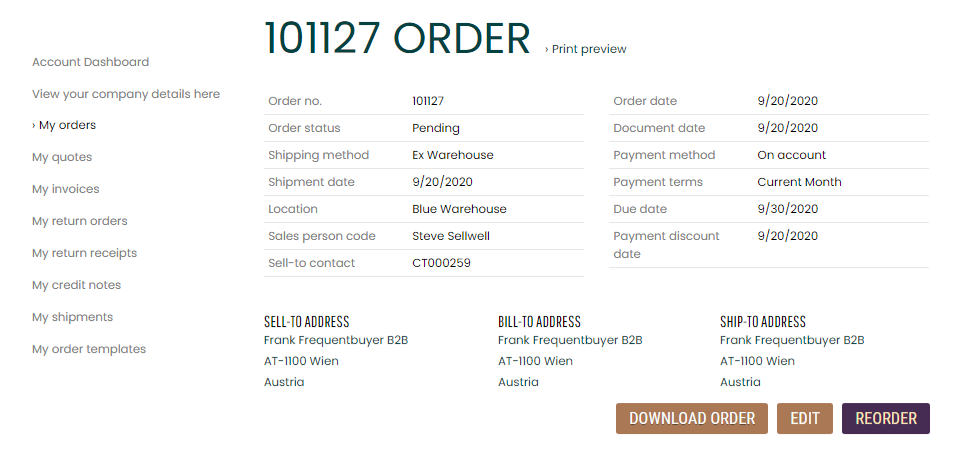
When a customer edits the existing order or quote in a Sana webstore and then places it, the order or quote confirmation e-mail will be sent to a customer with the latest order or quote details.
The Edit Order Confirmation e-mail template is used to send the order confirmation e-mail to a customer. The Edit Quote Confirmation e-mail template is used to send the quote confirmation e-mail to a customer. For more information, see E-mail Templates.
Business customers and sales agents can edit an order or a quote in the webshop, only if its status is Open in Microsoft Dynamics 365 for Finance and Operations.
Starting from Sana Commerce Cloud 10.0.43 in Microsoft Dynamics 365 for Finance and Operations, Sana Commerce Cloud also takes into account the release status of the order. To be able to edit the sales order, the release status must be also Open.
You also need to allow editing of sales orders and quotes in Sana Admin. To do this, in Sana Admin click: Setup > Sales documents.
On the Orders tab, enable the option Edit order to allow B2B customers and sales agents edit sales orders.
On the Quotes tab, enable the option Edit quote to allow B2B customers and sales agents edit sales quotes.
For more information, see Edit Orders.
To edit an order or a quote in the webshop, go to the order history or quote history on the My account page, open the order details or quote details page and click Edit.
You can change the quantity of existing products in the shopping cart, delete them or add new items. Order / quote processing is the same as the regular order or quote placement but you need to remember:
-
By default the selected shipping address on the Shipping information step remains the same as in the original order, but you can choose a different address, if you need to.
-
The information from the Reference no. and Comments fields on the Order overview page is also pre-filled with the data taken from the original order or quote, but it can be changed.
-
The modified order or quote will overwrite the original one, and its number will remain the same.