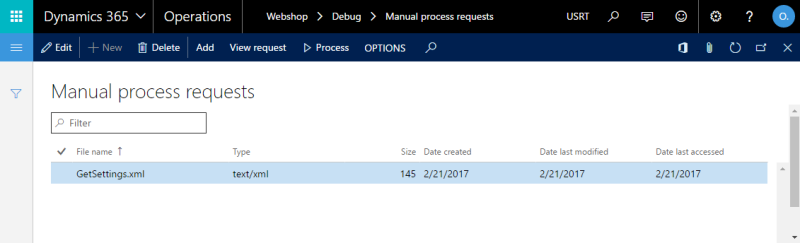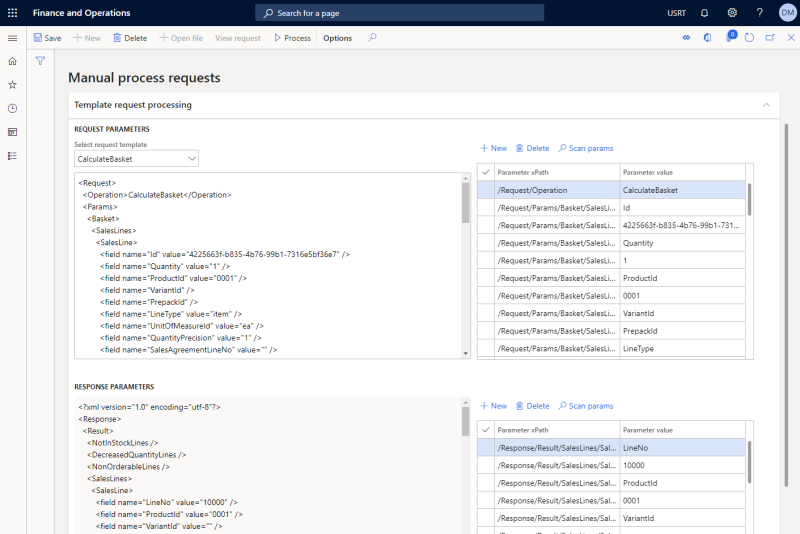Manual Process Requests
Use Manual Process Requests in Microsoft Dynamics 365 for Finance and Operations for debugging purposes to troubleshoot and resolve problems. Using this window, you can manually process XML requests and receive XML responses. You can process XML requests either by uploading the XML files or you can use the XML request templates directly in Microsoft Dynamics 365 for Finance and Operations. You can also use logging to get the necessary XML request or response.
File Request Processing
In Microsoft Dynamics 365 for Finance and Operations click: Webshop > Debug > Manual process requests.
Add the request XML file and on the action pane click Process to process it.
When the XML request is processed, the XML response will be automatically downloaded and you can open it.
Template Request Processing
Using XML request templates, there is no need to create and upload XML files and then process them. You can select any Sana API method (XML request) from the list which you need to execute in Microsoft Dynamics 365 for Finance and Operations. You can enter the required values in the XML request and process it to see the response.
Moreover, you can scan requests and responses and see their parameters and values separately. You can remove the unnecessary parameters from the request and response, change the values of the parameters in the request and process it again to see only required data.
Using different test automation tools, for example Regression Suite Automation Tool (RSAT) and Sana’s Manual process requests, developers can test Sana API and customizations in Microsoft Dynamics 365 for Finance and Operations.