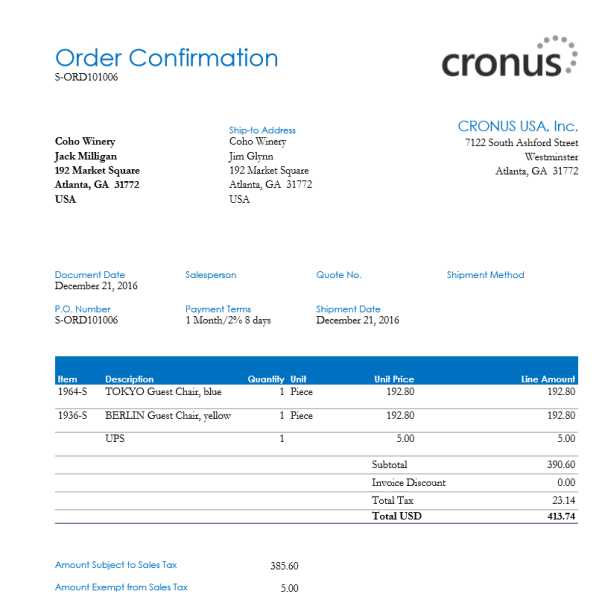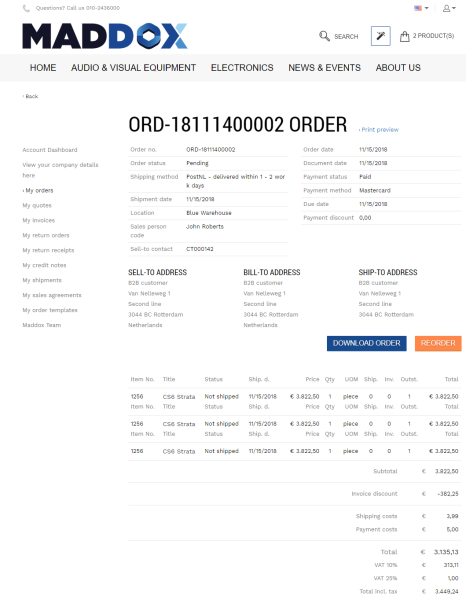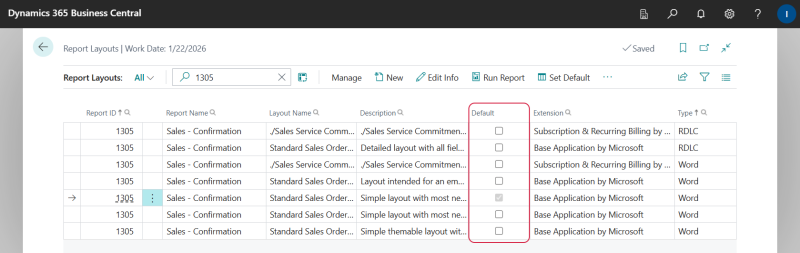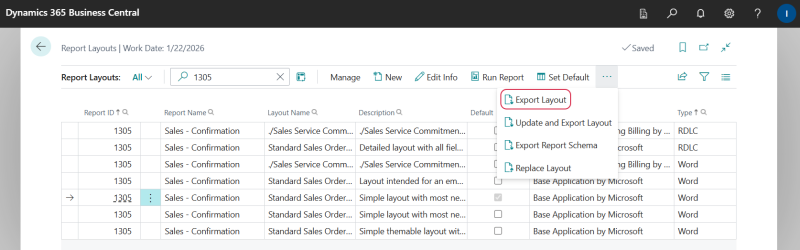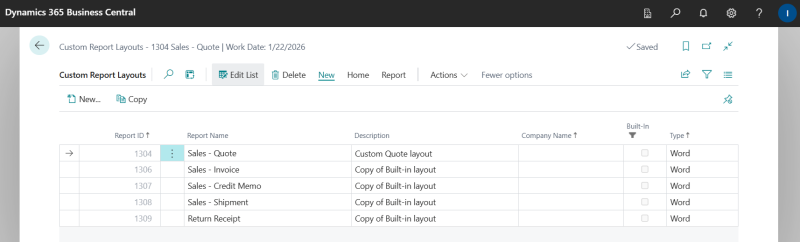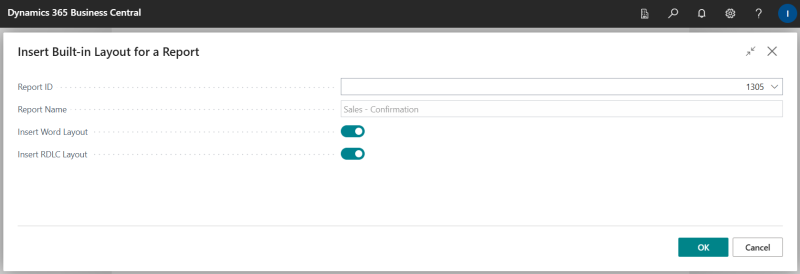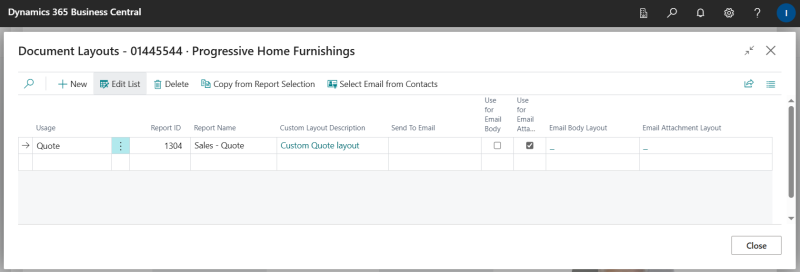Sales Reports
Sales reports can be key in keeping the sales process and the cash flow movement.
Sana Commerce Cloud enables customers to download printable reports (PDF file) generated by Microsoft Dynamics 365 Business Central directly from the webshop.
Sales reports can be also uploaded to the file system on the Web server and downloaded by customers from the webshop. For more information, see Sales Reports.
Microsoft Dynamics 365 Business Central can generate reports for all types of sales documents (orders, quotes, invoices, shipments, return receipts, credit notes).
To be able to download sales reports from the webshop, you should enable this feature in Microsoft Dynamics 365 Business Central. Click on the search button  and enter Webshops.
and enter Webshops.
Open the Webshop Card and on the Downloading FastTab, select the Enable Document Downloads checkbox.
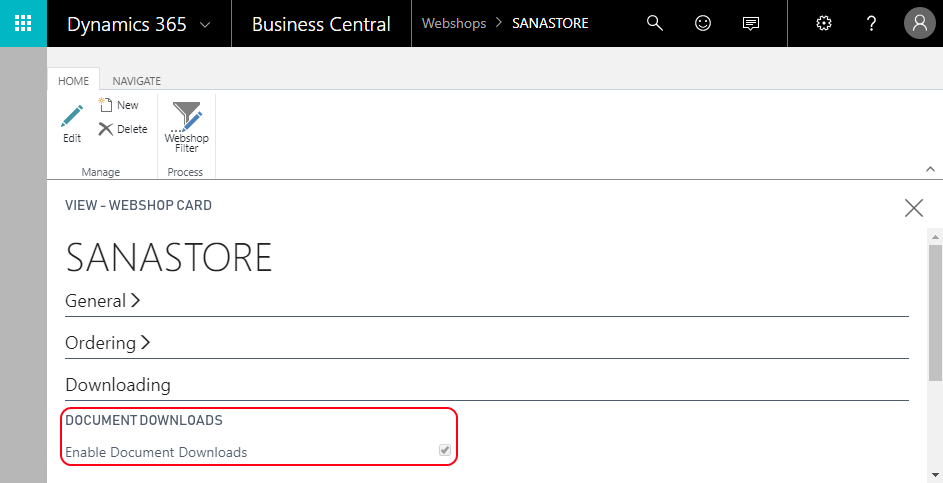
In the Sana webshop a customer can download the printable report (PDF file) from the corresponding sales document page.
Sales Report Layouts
- Customer-specific document layouts are supported starting from Sana Commerce Cloud 10.0.17 in Microsoft Dynamics 365 Business Central.
- Custom document layouts are supported starting from Sana Commerce Cloud 10.0.122 in Microsoft Dynamics 365 Business Central.
In Microsoft Dynamics 365 Business Central, standard report layouts are configured globally for the entire system and are used for documents such as quotes, orders, and invoices.
In addition, you can assign document layouts for specific types of sales documents to individual customers. This allows you to customize the appearance of documents like invoices or order confirmations on a per-customer basis.
You can also create custom layouts that include different data fields, formatting styles, images, and more. A layout defines both the data that should appear in the report and how it is presented.
By default, Sana uses the standard report layouts which exist in Microsoft Dynamics 365 Business Central.
For more information about document layouts, refer to the official Microsoft Dynamics 365 Business Central documentation Report and Document Layouts Overview.
To find the standard report layouts, in Microsoft Dynamics 365 Business Central click on the search button  and enter Report Selection – Sales.
and enter Report Selection – Sales.
Sana Commerce Cloud also supports custom document layouts for sales document reports which can be assigned to the customers in Microsoft Dynamics 365 Business Central. If you create a custom report layout for a certain sales document and assign it to your customer, Sana Commerce Cloud will use this report layout for this customer. You can create different layouts for different sales documents and customers.
To create a custom sales document report layout:
Step 1: In Microsoft Dynamics 365 Business Central click on the search button  and enter Report Layouts. Locate the report layout you want to customize. While several layouts may be available, only the one marked as default is used.
and enter Report Layouts. Locate the report layout you want to customize. While several layouts may be available, only the one marked as default is used.
Click Export Layout at the top of the window to download the current default layout. This gives you a starting point to work with – now you can modify it however you need.
Step 2: In Microsoft Dynamics 365 Business Central click on the search button  and enter Custom Report Layouts.
and enter Custom Report Layouts.
In the Custom Report Layouts window click New. In the Report ID field, choose the sales document report you’re customizing. Then, based on the format of the layout file you plan to import, enable either the Insert Word Layout or the Insert RDLC Layout option.
Step 3: Go to the top of the window and click: Home > Layout > Import Layout. Upload your custom report layout.
Step 4: To assign the custom report layout to a specific customer, open the Customer Card and click: Customer > Document Layouts. Select the necessary sales document report, then choose your custom layout in the Custom Layout Description field.