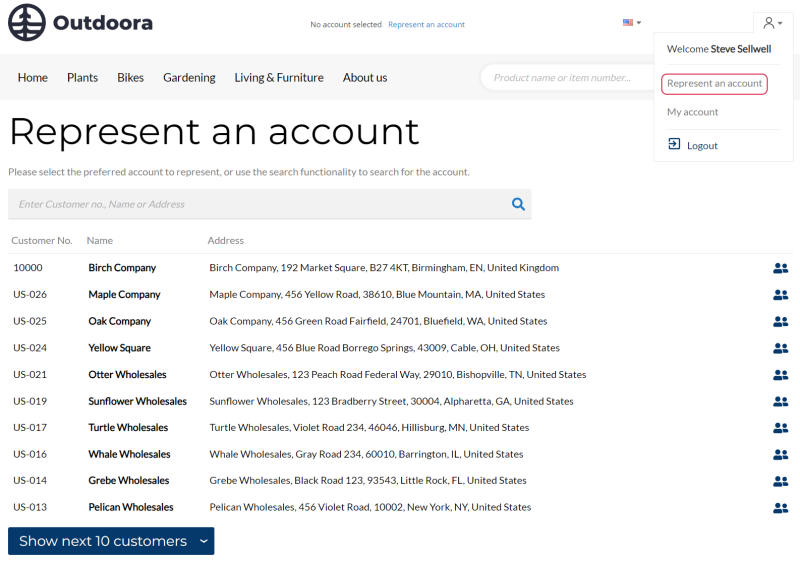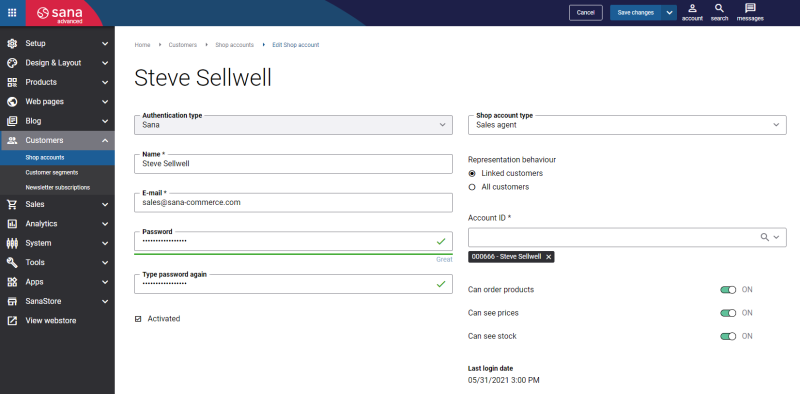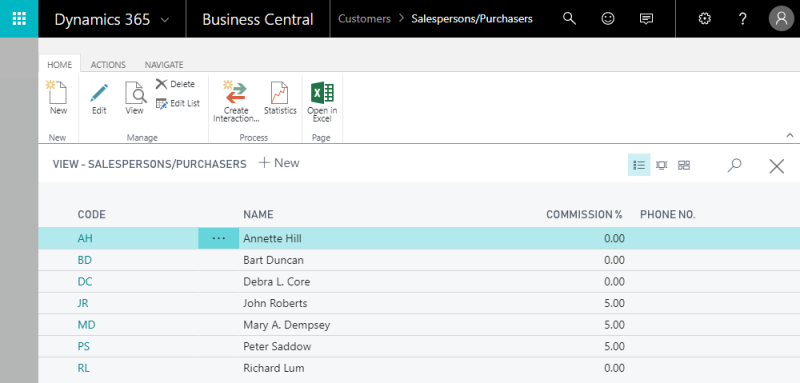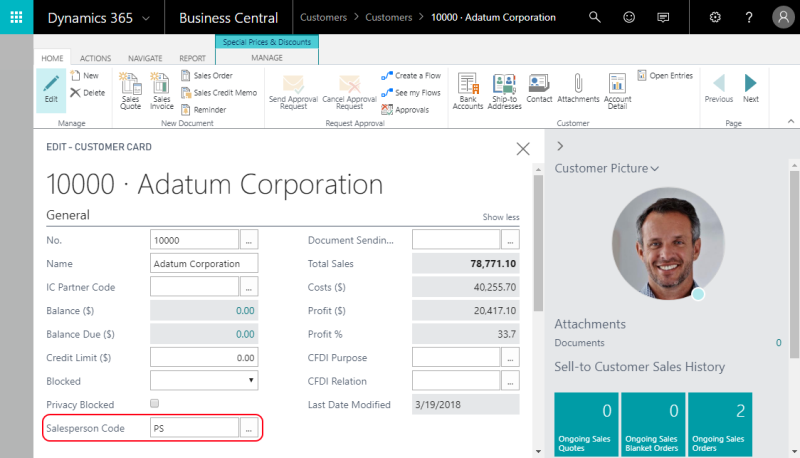Represent a Customer
Salespeople (sales agents) can place orders in the Sana webshop on behalf of their business customers. To allow salespeople place orders on behalf of their business customers, you need to assign a salesperson to a customer in Microsoft Dynamics 365 Business Central.
All salespeople and business customers are created and managed in Microsoft Dynamics 365 Business Central. A webshop administrator must create a shop account for a sales agent in Sana Admin: Customers > Shop accounts.
When you create a shop account for a sales agent in Sana Admin, you can select the representation behavior of your sales agent.
- If you enable the option Linked customers, then your sales agent can represent particular customers that you assign to the sales agent in Microsoft Dynamics 365 Business Central.
- If you enable the option All customers, then your sales agent can represent all valid customers that exist in Microsoft Dynamics 365 Business Central. These sales agents can log in to the Sana webshop and represent any customer they need and place an order even if this customer is not linked to the sales agent in Microsoft Dynamics 365 Business Central.
For more information about how to create and manage shop accounts in Sana Admin, see Shop Accounts.
Assign a Customer to a Salesperson
In Microsoft Dynamics 365 Business Central click on the search button  and enter Salespeople / Purchasers. Use the Salespersons / Purchasers window to manage salespeople.
and enter Salespeople / Purchasers. Use the Salespersons / Purchasers window to manage salespeople.
To link a customer to a salesperson, open the customer card of the customer that should be assigned to the sales person. On the General FastTab, in the Salesperson Code field, select the appropriate salesperson.
Now a salesperson can log in the webshop using the shop account created in Sana Admin, represent a customer and place an order on behalf of the business customer.