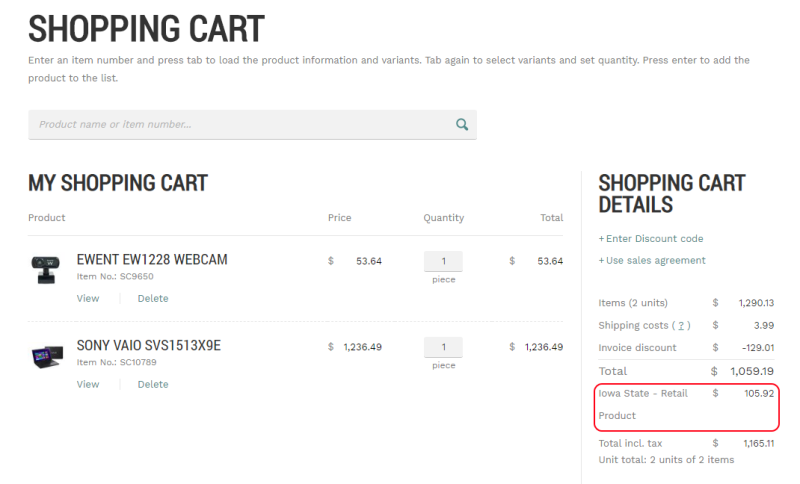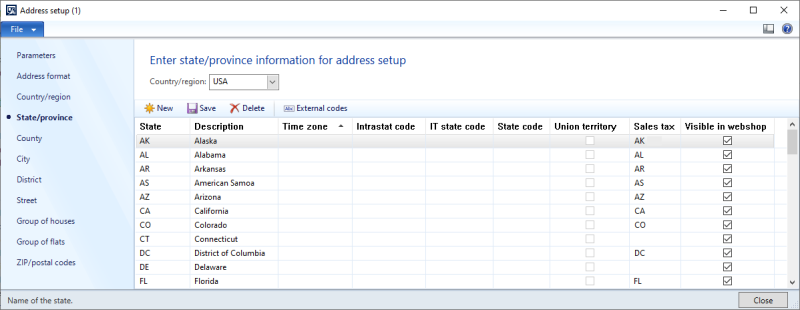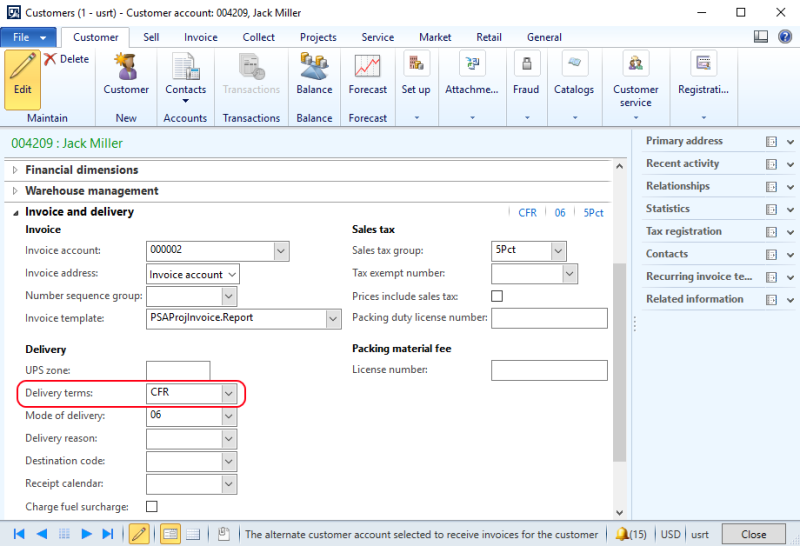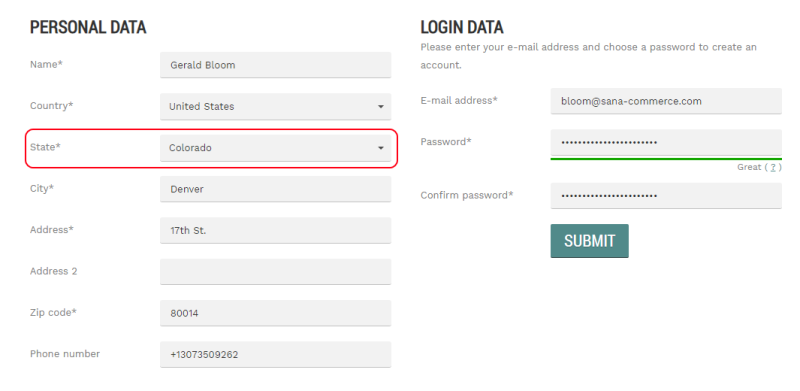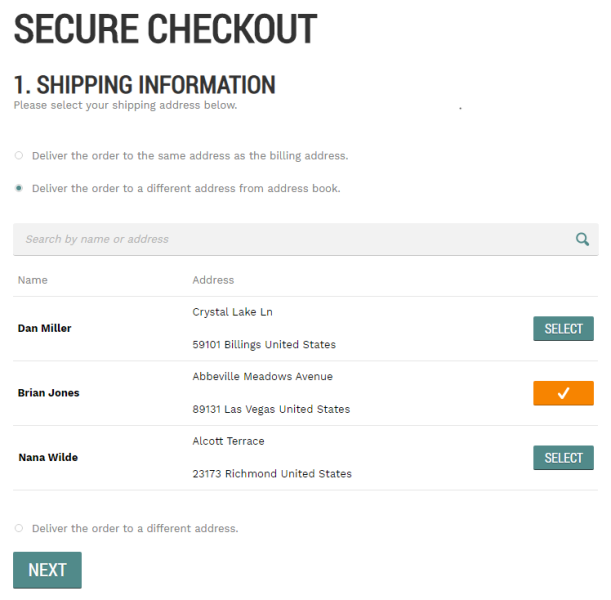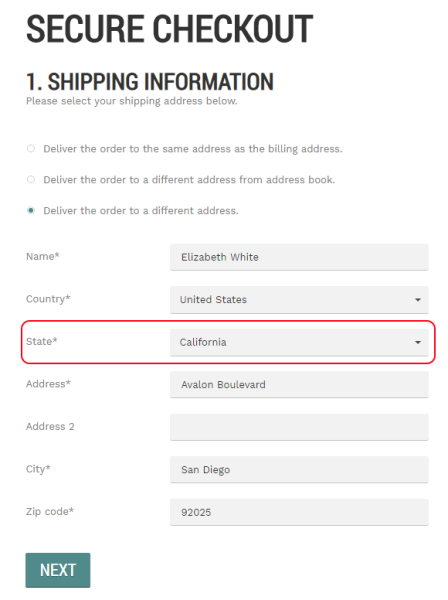Sales Tax Groups
One of the important questions of running any business is sales taxes. Every company collects and pays taxes to various tax authorities. The rules and rates vary for countries, states, counties, and cities, and must be updated periodically as tax authorities change their requirements.
We extended the standard sales tax functionality in Microsoft Dynamics AX. If you are doing your business in the country which has states, you can set up sales tax for each state separately. When a customer places an order in the Sana webshop, the sales tax is calculated based on the sales tax group set up for a state.
Sales tax groups are mostly used to set up sales taxes for the USA, but you can also use sales tax groups to set up taxes for any other country which has states.
Set Up Sales Tax Groups
Step 1: In Microsoft Dynamics AX click: General ledger > Setup > Sales Tax > Sales tax groups. Create the necessary sales tax group. Sales tax is calculated based on the sales tax group. For more information about how to set up sales tax groups, refer to the official Microsoft Dynamics AX Guide: Set up and use a sales tax group.
Step 2: In Microsoft Dynamics AX click: Organization administration > Setup > Addresses > Address setup > State/province.
Step 3: In the Country/region field, select the country which has states, regions, counties, etc.
Step 4: Add the list of states, regions, counties, etc. to the selected country.
In the State field, enter the correct state postal abbreviation. If you enter the incorrect value, then the sales tax for this state will not work. For example, if you need to add California to the list, then use the CA state postal abbreviation in the State field. Refer to the U.S Bureau of Labor Statistics website to see the correct state postal abbreviations for the USA.
Then, in the Sales tax field, select the necessary sales tax group for a state.
Step 5: Use the Visible in webshop checkbox to show and hide any state, region, county, etc. in the webshop.
Step 6: If you need to calculate sales tax based on the sales tax group set for a shipping address, you should also correctly set up the delivery term for a customer.
Open the Customer Card and on the Invoice and delivery FastTab, select the delivery term which has the sales tax address set to Delivery or Invoice. In this case, when a customer selects the shipping address on the Shipping information checkout step in the Sana webshop, the sales tax will be calculated for the selected shipping address.
If any other value is selected in the Sales tax address field, then different sales tax group, not from the shipping address, will be used to calculate sales tax. For example, if the sales tax address is set to User defined, then a sales tax will be calculated based on sales tax group set on the customer's card.
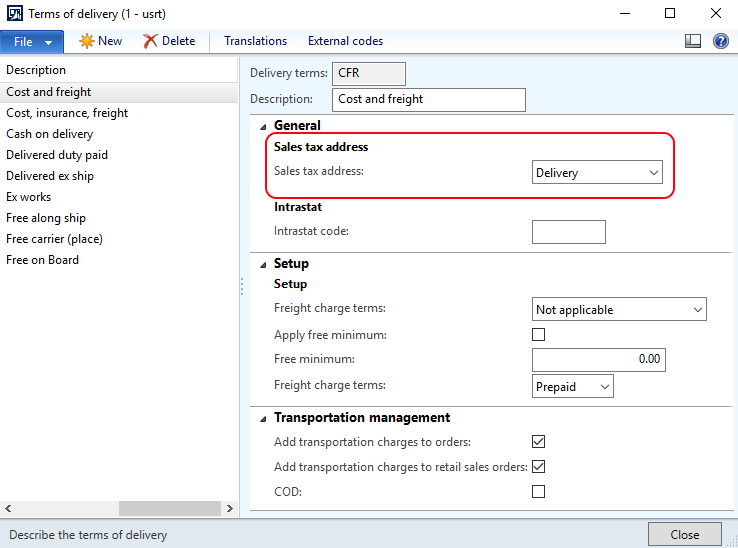
When and How Sales Tax Groups Are Used?
Depending on the configuration of the sales tax in Microsoft Dynamics AX, the sales tax group from a customer template assigned to a country, a customer or customer’s shipping address can be used to calculate sales taxes in the Sana webshop.
The configuration of the sales tax presented in this article allows to calculate sales tax based on the sales tax group set for a shipping address.
See how sales taxes are calculated based on the sales tax group in the Sana webshop in different scenarios.
Scenario 1
When customers register in the Sana webshop online, they select a country and state. The sales tax group set for the selected state in the State/province table in Microsoft Dynamics AX is saved for this customer. This sales tax group is also used to calculate taxes when a customer places an order in the webshop.
If a guest customer places an order without registration and specifies a country and state on the Shipping information checkout step in the Sana webshop, the sales tax is also calculated based on the sales tax group set for the selected state.
If there is no sales tax group set for the state, then when a customer registers in the Sana webshop online, the sales tax group from a customer template assigned to a country will be used for a customer. This sales tax group will be also used to calculate taxes, when a customer places an order in the webshop.
Scenario 2
When a customer places an order in the Sana webshop and selects the shipping address from the address book on the Shipping information checkout step, the sales tax group set for this shipping address in Microsoft Dynamics AX will be used to calculate taxes.
In case the sales tax group is not set for the shipping address, then the sales tax will not be applied.
Scenario 3
When a customer places an order in the Sana webshop and enters a new shipping address on the Shipping information checkout step, the sales tax group set in Microsoft Dynamics AX for the selected state will be used to calculate sales tax.
In case the sales tax group is not set for the selected state, then the sales tax will not be applied.
Related Articles
B2C Customer Registration
B2B Customer Registration
Customer Address
Countries