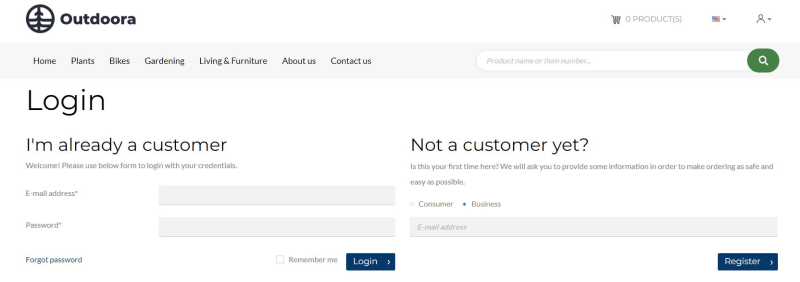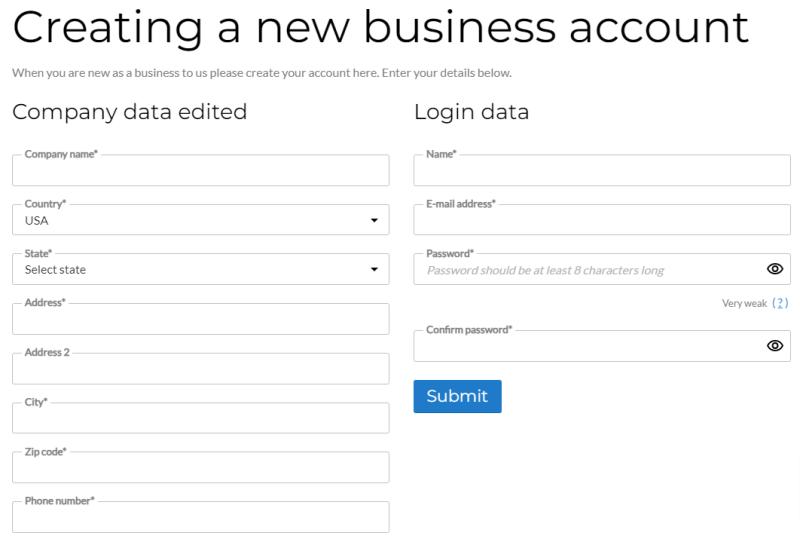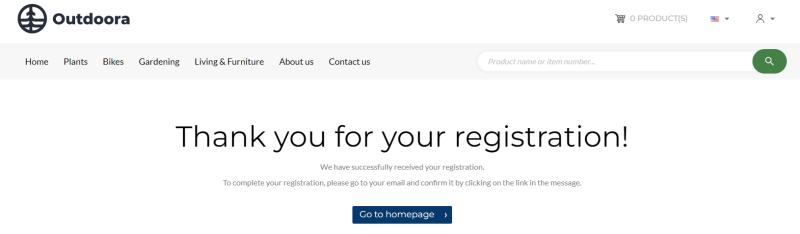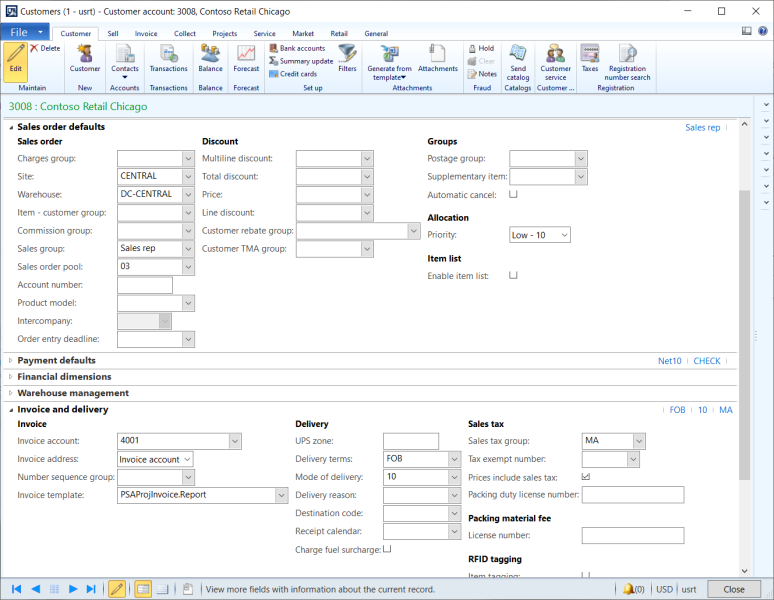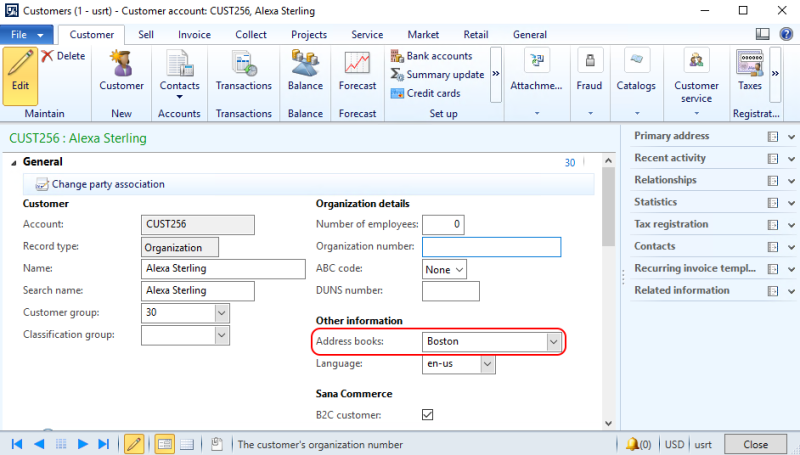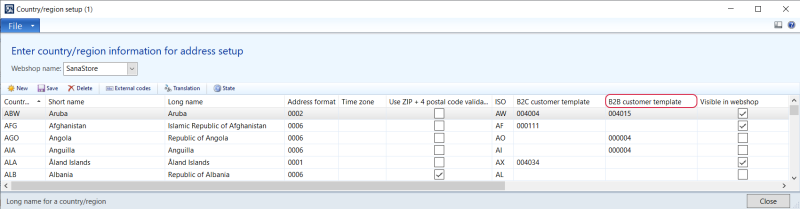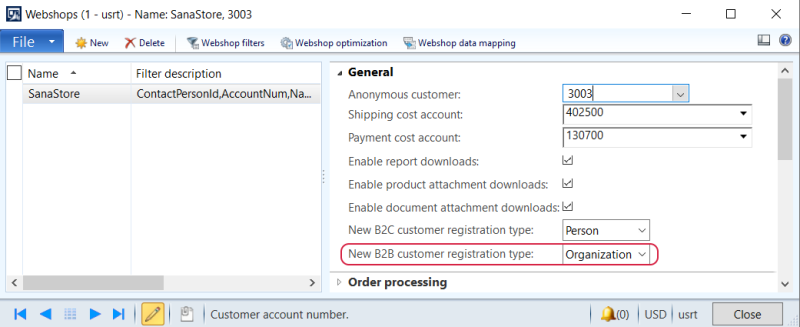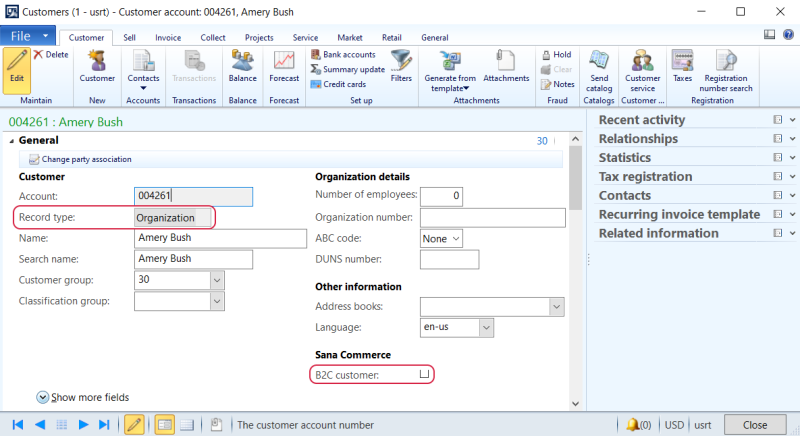B2B Customer Registration
To allow B2B customers to register in the webstore online, you must set up the necessary settings in Sana Admin and Microsoft Dynamics AX. For more information about settings in Sana Admin, see B2B Customer Registration.
In recent years, those in B2B businesses have become increasingly interested in digital transformation. More and more businesses are switching to online sales instead of or in addition to in-person sales. This has been influenced by various factors, such as the digitalization of society and COVID-19. To increase sales and improve the customer experience, we offer the online customer registration for B2B customers. Moreover, if you serve both B2C and B2B customers, you may need to request different information about B2C and B2B customers during registration.
Sana Commerce Cloud provides two ways to register B2B customers:
-
New B2B customers can register in the Sana webstore online on their own.
-
A webstore administrator can create shop accounts in Sana Admin for those B2B customers that already exist in the ERP system.
If webstore visitors visit your webstore for the first time and want to register as B2B customers, on the Login page in the Sana webstore, they must select the Business customer type. The choice between Consumer and Business is only available if you have both B2C and B2B registrations enabled.
On the Login page, a customer can enter an e-mail address. This field is not required. If a customer enters an e-mail address, it will be automatically filled in on the Creating a new business account page.
Then, on the Creating a new business account page, a business customer can register online by specifying personal data, like name, address, e-mail and password that will be used to log in to the webstore.
All other data, like tax, payment, delivery, or credit limit information is copied from the customer template associated with the country to the newly registered customer. Therefore, customer templates must be created and assigned to each country available in your webshop for customer registration.
After B2B customers successfully register in the Sana webstore, they will see a B2B registration success page.
When a B2B customer registers in the Sana webshop online, the customer is created in Microsoft Dynamics AX based on the customer template associated with the country in ERP and data entered by the customer during registration. After registration the shop account is automatically created in Sana Admin.
Enable B2B Customer Registration
Step 1: In Microsoft Dynamics AX click: Webshop > Common > Webshops.
Step 2: Select the necessary webshop and click Webshop optimization at the top of the window.
If you have multiple webshops, you can enable or disable B2B customer registration for each webshop separately.
Step 3: In the Webshop optimization window, select the checkbox Enable B2B customer template to allow B2B customers register in the Sana webshop online.
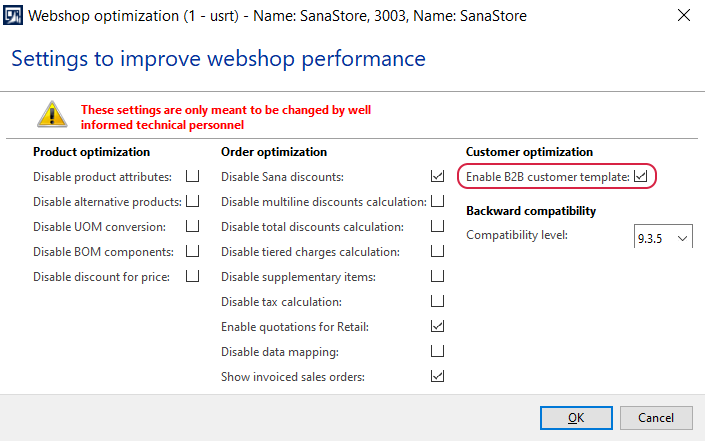
Create Customer Templates
Customer templates with predefined data must be created in the All customers table.
Address Book
The address book is copied from the customer template during registration, starting with Sana Commerce Cloud 10.0.135 in Microsoft Dynamics AX.
Sana Commerce Cloud also copies the address book from the customer template to the newly created customer. This ensures that customers inherit the correct address book configuration during registration, which can support organizations that use address books to manage team-based data visibility.
Assign a B2B Customer Template to the Countries
When B2B customers register in the Sana webshop online, customers select the country they live in. In Microsoft Dynamics AX you must set up those countries which must be shown in your webshop and assign the necessary customer templates.
Step 1: In Microsoft Dynamics AX click: Webshop > Setup > Country/region setup.
Step 2: In the Webshop name field, select the necessary webshop.
Step 3: Enable the Visible in webshop option for those countries which must be shown in the Sana webshop.
Step 4: In the Country/region setup window, in the B2B customer template column, assign the necessary customer template. If the B2B customer registration is disabled in the webshop settings, in the Webshop optimization window, the B2B customer template column is not available.
If the B2B customer registration is enabled, but you have not assigned a customer template, B2B customers will not be able to register in the Sana webshop online.
If you are using Microsoft Dynamics AX Retail, you can create affiliations to identify customers who are members of some group. This is useful if your store gives discounts to customers who are students, for example.
You can add affiliations with the discounts to the customer templates associated with countries, in this way a discount will be automatically applied to all customers who register online in the Sana webshop. You do not need to set up them manually for each new customer.
For more information, see Countries.
Customer Type
In Microsoft Dynamics AX two customer types are available - Person and Organization.
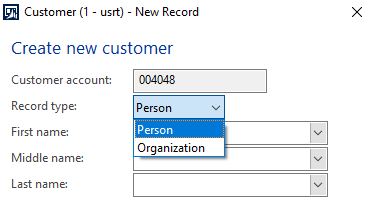
When a customer registers online in the Sana webshop, a customer record will be automatically created in the ERP system.
In Microsoft Dynamics AX click: Webshop > Common > Webshops. Select your webshop and on the General FastTab, select New B2B customer registration type.
All B2B customers who register online in the Sana webshop will be saved to Microsoft Dynamics AX with the selected customer type. If the B2B customer registration is disabled in the webshop settings, in the Webshop optimization window, the New B2B customer registration type field is not available.
Depending on the customer type, different fields are available in the customer record in Microsoft Dynamics AX. For example, if Person is used, then the customer record contains the first, middle and the last name of a customer and other information.
If Organization is used, then you can enter the name of the organization.
If you open the customer record in Microsoft Dynamics AX, on the General FastTab, you can see the customer type. Using the B2C customer option, you can see whether the customer is B2C or B2B.
When registering in the Sana webshop, customers can enter their full name in the Name field. There are no separate fields for entering the first, middle, and last names.
If customers register in the Sana webshop and enter their full names in the Name field with spaces, the names separated by spaces will be saved to Microsoft Dynamics AX in the corresponding fields. This is only relevant for customers that are saved to Microsoft Dynamics AX with the Person type.
Number Sequences
You can use the number sequence to create unique identifiers for customers who register online in the Sana webshop. Once the customer is saved in Microsoft Dynamics AX, the chosen number sequence will automatically generate the customer's ID. For more information, see Number Sequences.
Related Articles
Sana: B2B Customer Registration
B2B Registration (system page)
B2B Registration Success (system page)