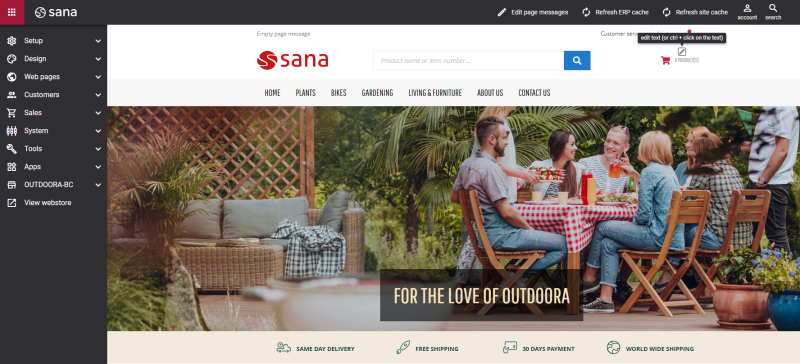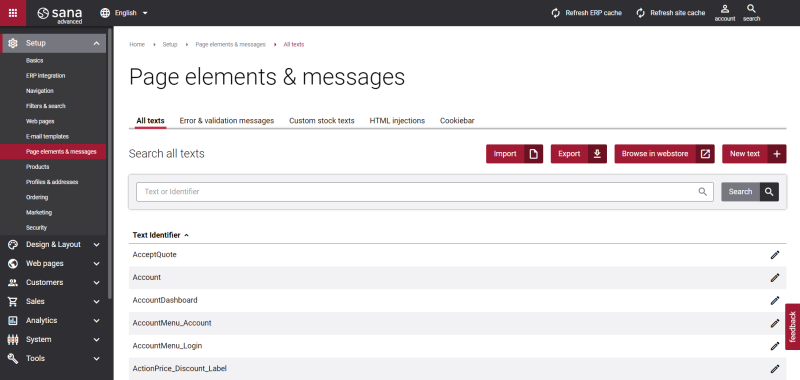Change Webstore UI Texts
The texts of the Sana webstore user interface listed below can be easily changed in the English language and any other installed webstore language:
- Webstore interface texts (text of the default links and buttons, titles and headers, field names, popup descriptions and titles, alt texts of the default icons, buttons and input fields, etc.)
- Error and validation messages
- Stock texts
- Cookiebar text
- System e-mails
There are two ways to change the default webstore texts.
If you change any webstore interface text, error or validation message and it is used in different places, this text will be changed everywhere it is used in the webstore.
-
The easiest way is to use the built-in Sana tool In-site editor. When you open the in-site editor, the Sana webstore runs in the edit mode directly in Sana Admin. You can find the necessary default text of the Sana webstore user interface, error or validation message and change it directly on the webstore and then save it. Using the in-site editor, you can change the default texts of the webstore interface for any installed language.
To open the in-site editor, in Sana Admin click: Setup > Page elements & messages. On the All texts tab, click the button Browse in webstore.
-
You can also find all default webstore interface texts in Sana Admin and change them. In Sana Admin click: Setup > Page elements & messages. There you can see all default webstore interface texts, error & validation messages, stock texts, and cookiebar text for all installed webstore languages.
You can find the necessary text in the required language and change it.
| Tab | Description |
|---|---|
| All texts | On the All texts tab, you can see and edit all default webstore interface texts, such as text of the links and buttons, field names, popup descriptions and titles, alt texts of the default icons, buttons and input fields, etc. |
| Error & validation messages | On the Error & validation messages tab, you can see all default errors and validation messages and change them. |
| Custom stock texts | On the Custom stock texts, you can see stock texts which are shown for products in the Sana webstore, such as In stock, Low stock and Out of stock.
For more information, see Stock Presentation. |
| HTML injections | Using HTML injections, you can add custom JavaScript, CSS and HTML to your webstore.
For more information, see HTML Injections. |
| Cookiebar | You can enable or disable the cookiebar, as well as define how the cookiebar should be presented in the webstore.
For more information, see Sana Cookiebar. |
Limitation
Although the HTML text editor is used to edit page elements and messages (webstore UI texts), you cannot change the formatting and styles of most texts that are part of the webstore interface, for example, text of the buttons, links, fields, messages, etc. This is because the font, its size and color of the texts that are part of the webstore interface can be changed in the webstore theme. If you can't do anything with the text except change it using the HTML text editor, you can't add images to it either.