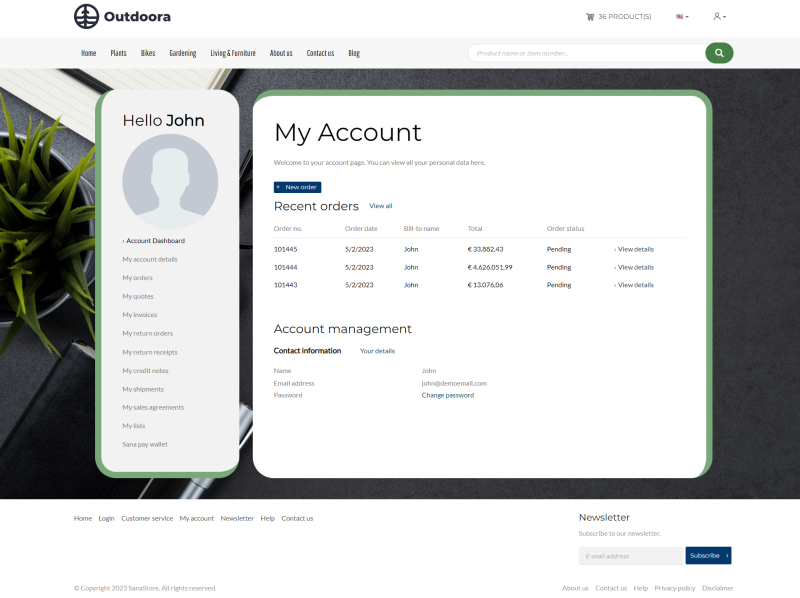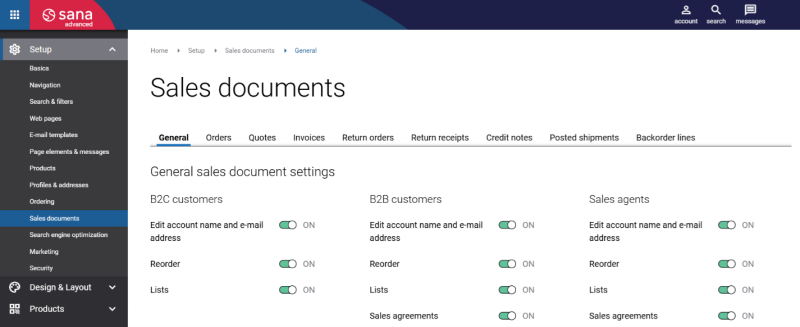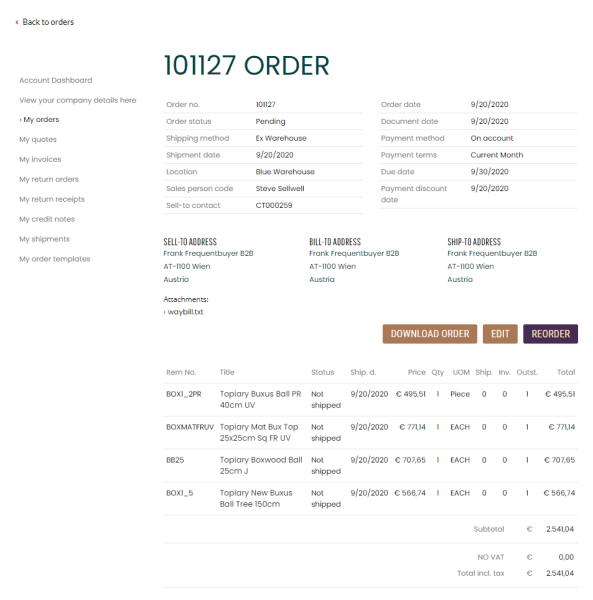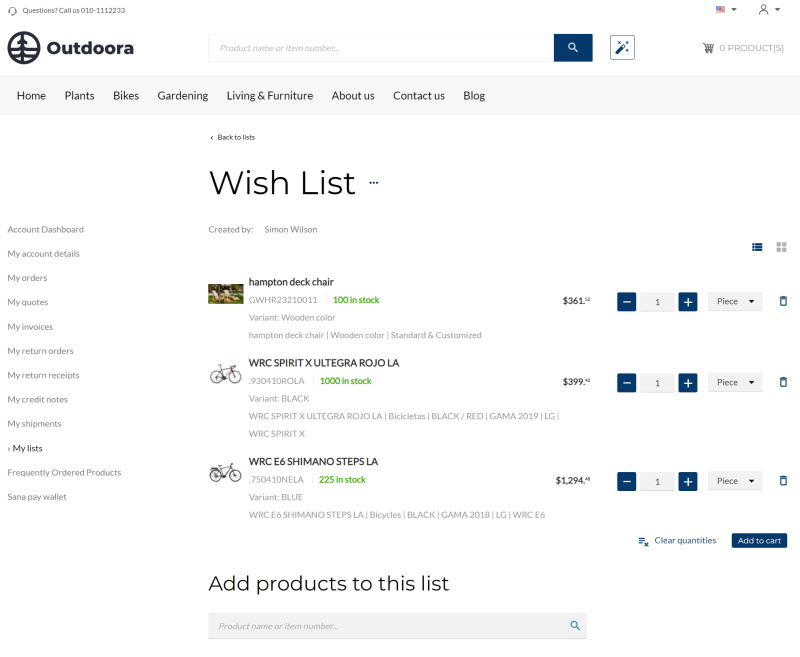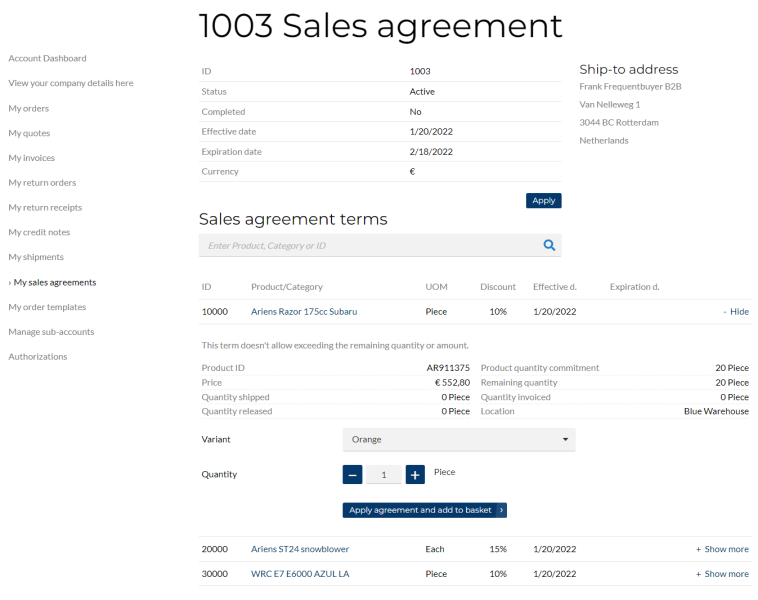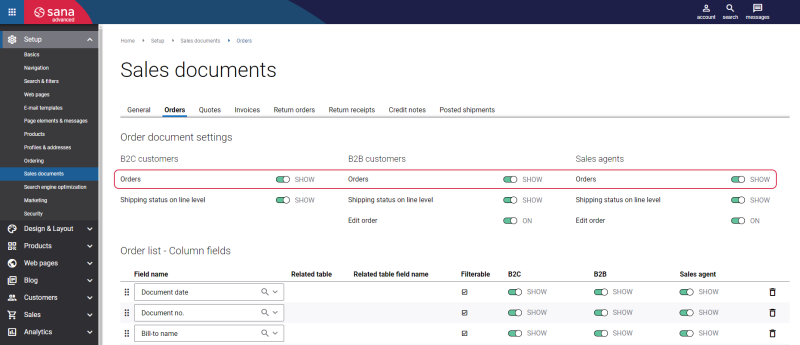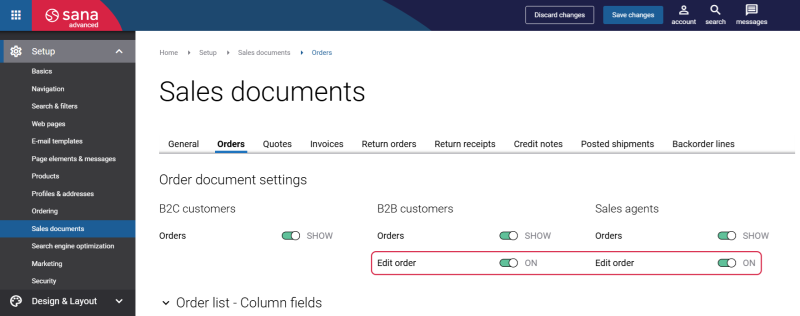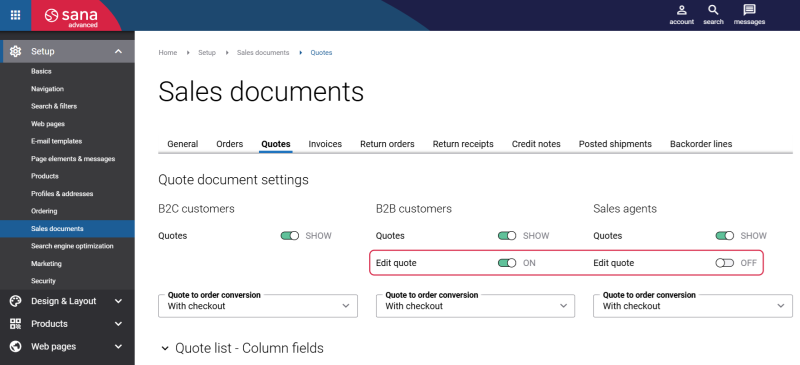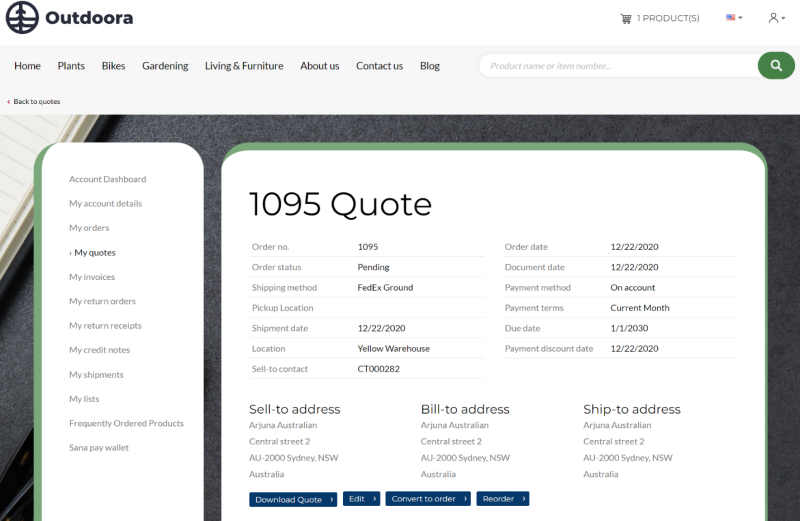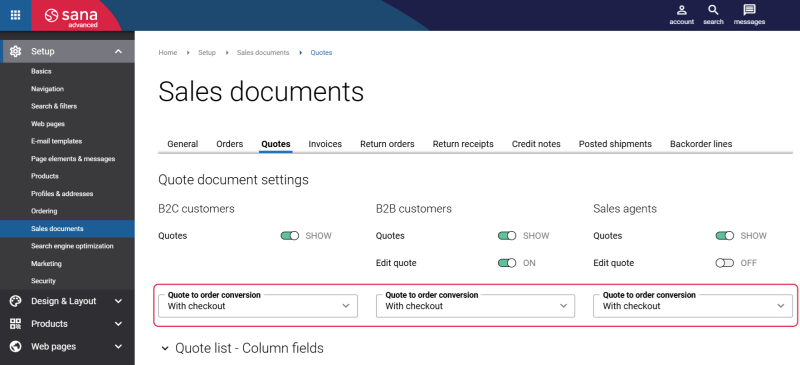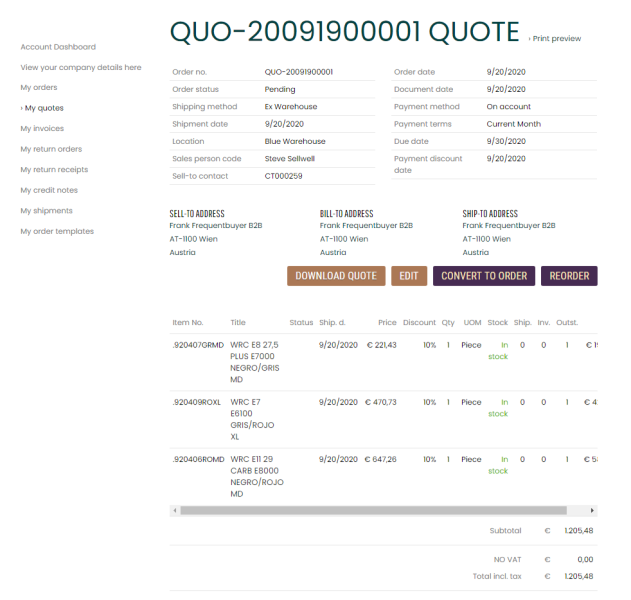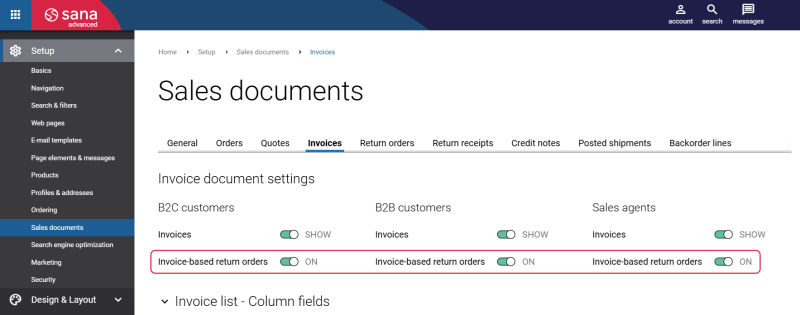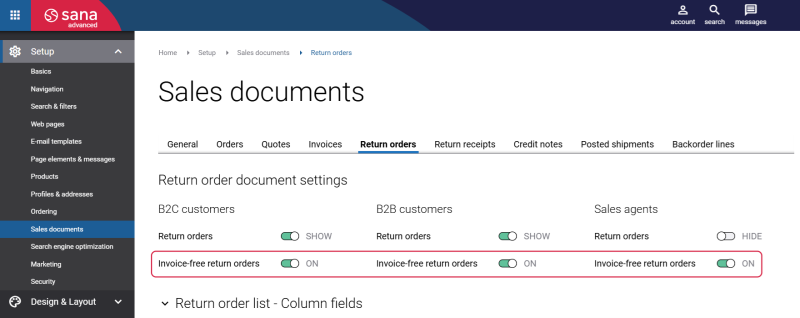Sales Document Settings
In the Sana webstore on the My Account page customers can create return orders, convert sales quotes to orders, pay their outstanding invoices, manage lists, reorder and edit orders, see the shipping status of the order and its lines, see their sales agreements with a merchant, and more.
A webstore administrator can manage the features available on the My Account page in the webstore from Sana Admin.
In Sana Admin click: Setup > Sales documents. On the Sales documents page, you can enable and disable different features per customer type: B2C customers, B2B customers, and Sales agents.
General Sales Document Settings
On the General tab, you can enable or disable reorder, lists, and sales agreements. Below see the more detailed description of these settings.
Reorder
WATCH THE VIDEO
Use this option to allow or forbid customers to reorder the products that have been purchased before. In case, the product is not orderable anymore, a customer will be notified by a message in the shopping cart.
If you enable this option, the Reorder button will be shown on the order details page in the order history and on other sales document pages.
Lists
Use this option to enable or disable lists.
A list is a list of products that a registered customer can view and add to the shopping cart at a later date. When your webstore has a lot of products to choose from, it can be hard for customers to keep track of what they like. In this case, a wish list can come in handy to collect all the items that interest the customer in one place.
Customers can use lists only if this feature is enabled. Otherwise, the lists will not be shown in the webstore, and customers will not be able to add products to the list, as well as to the shopping cart from the list.
For more information, see My Lists.
Sales Agreements
Use this option to enable or disable sales agreements. Sales agreements can be used only by B2B customers and sales agents.
A sales agreement is a contract that commits the customer to buy products in a specific quantity or for a specific amount over time, in exchange for special prices and discounts.
All sales agreements are created and managed in the ERP system and shown to customers in the Sana webstore.
For more information, see Sales Agreements.
Sales Document Specific Settings
On different tabs of the Sales documents page, which correspond to different types of sales documents, you can configure settings specific to those sales documents, such as sales documents visibility, edit order, quote to order conversion, return orders, etc. You can also add extra fields to the sales document details (header and lines) and add fields to the sales document list which is shown on the sales document history page.
Sales Documents Visibility
You can decide which sales documents must be available to your customers in the webstore. You can show and hide different sales documents for each customer type. For example, you might want to show invoices to your business customers, but not to consumers. If your ERP system does not support some sales document type, you can simply disable it in Sana.
Edit Order
WATCH THE VIDEO
Use this option to allow your B2B customers and sales agents to edit existing sales orders. Only orders that are paid on account and are not posted in ERP yet can be changed.
For more information, see Edit Order.
Edit Quote
Use this option to allow your B2B customers and sales agents to edit existing sales quotes. Only those quotes which are not processed yet in the ERP system and are not converted into sales orders can be edited in the webstore.
Quote to Order Conversion
WATCH THE VIDEO
Allow or deny conversion of sales quotes into sales orders directly from the Sana webstore.
In the Sana webstore, customers can convert sales quotes into sales orders just with a single click ignoring stock and allowing customers to pay on account, or you can lead a customer through the checkout process again to allow changing the shipping address, delivery date, and to complete (online) payment.
Quote to order conversion is not supported, if you are using order processing strategy optimized for large orders.
For more information, see Order Types: Quotes and Orders.
Return Orders
Sana Commerce Cloud delivers an easy and personalized return experience to build trust relationships between shop owners and their customers. The return process is completely automated and integrated with the sales order processing in the ERP system.
Sana Commerce Cloud allows to create return orders based on invoices and those that are not connected to any sales documents.
You can allow customers to create return orders from invoices, using the Invoice-based return orders option on the Invoices tab. You can enable or disable this option per customer type.
You can allow customers to create return orders which are not connected to invoices, using the Invoice-free return orders option on the Return orders tab. You can enable or disable this option per customer type.
-
If both options are enabled, then customers will have a choice, they will be able to create either return orders based on invoice or invoice-free return orders in the webstore.
-
If both options are disabled, customers will not be able to create return orders.
To allow customers to create return orders in the Sana webstore, you must also set up return reasons in your ERP system.
For more information, see Return Orders.