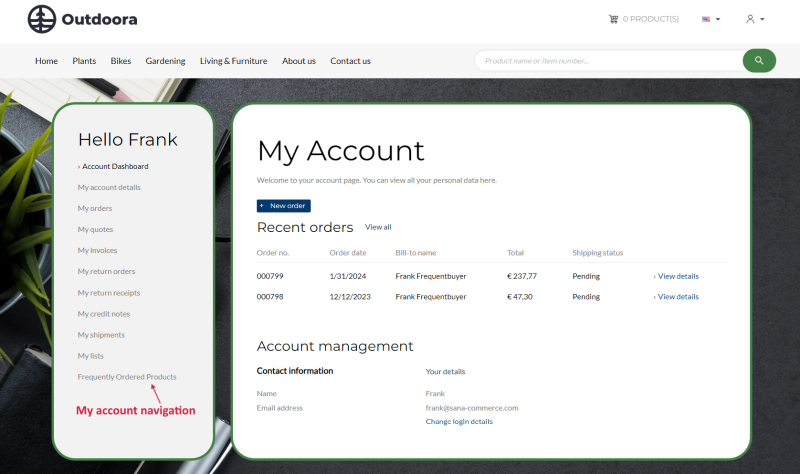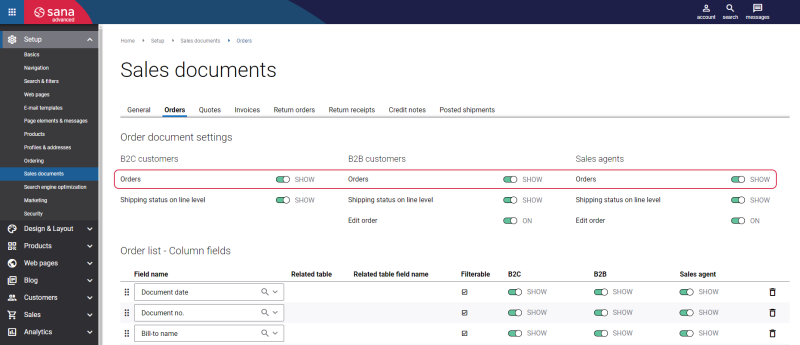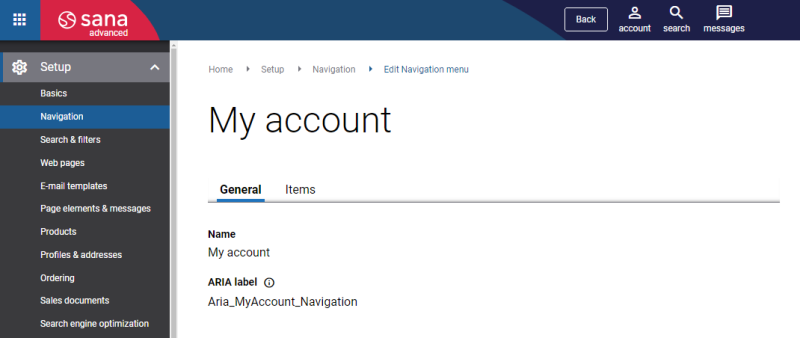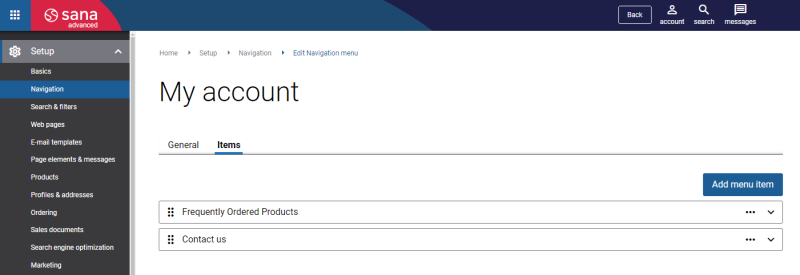My Account Menu
Sana Commerce Cloud being the ERP integrated e-commerce solution supports various sales documents in the ERP systems. Some sales documents can be created by customers and sales agents directly from the Sana webstore online and automatically saved to ERP, such as sales quotations, sales orders, and return orders. Other sales documents can be created only in ERP.
Customers can log in to the webstore, open the My account page, and see their order history including any sales documents supported by Sana Commerce Cloud, both created from the Sana webstore and directly in ERP.
Sales Documents Visibility
To change the visibility of various sales documents in the Sana webstore, open Sana Admin and click: Setup > Sales documents.
On the Sales documents page, you can decide which sales documents must be available to your customers in the webstore. You can show and hide different sales documents per customer type. For example, you might want to show invoices to your business customers, but not to consumers. If your ERP system does not support some sales document type, you can simply disable it in Sana.
Custom Menu Items
In addition to the sales documents, you can also add other navigation items to the My account menu.
Step 1: In Sana Admin click: Setup > Navigation.
Step 2: Open the My account menu. Click Edit.
Step 3: On the General tab, you can see the menu name and ARIA label.
The ARIA label is used by the screen readers. The ARIA label is the Sana text which you can edit on the Page elements & messages page and create translations for it.
Step 4: On the Items tab, a webstore administrator can add other navigation items and link the necessary pages to them. To create a new menu item, click Add menu item.
The custom menu items are shown under the sales documents. For more information, see Create Menu Items.
Related Articles
Order History
Sales Agreements
Shop Account Roles
My Lists
My Account Dashboard