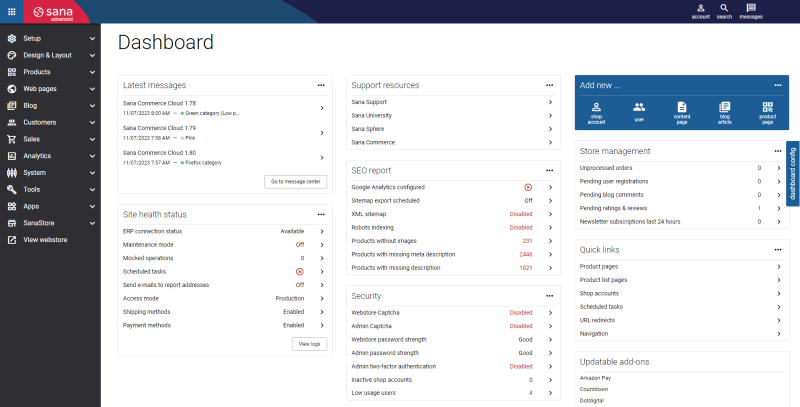Sana Admin Interface
There is so much to explore when you implement a Sana webstore. This article provides a few basic ideas to help you figure out where to start with your Sana webstore.
When you log in to your Sana Admin, the first thing that you see is the home page called Dashboard. This is the starting point for everything you do with your Sana webstore. You can access different sections of Sana Admin by using the left navigation.
The Dashboard is the first page that appears when you log in to Sana Admin. It consists of a customizable set of widgets that display certain data and allow you to navigate to the corresponding Sana Admin areas. It provides real-time data about your webstore health, security, SEO reports, unprocessed orders, pending registrations, blog comments, product ratings and reviews, etc. It is designed so that the most commonly used parts of your Sana Admin, like editing product and content pages, and checking out unprocessed orders, are accessible directly from the homepage.
The dashboard aggregates the most important metrics, so that Sana Admin users can quickly respond to any changes. It is designed to give Sana Admin users the ability to quickly and easily get the relevant data needed to assess business operations.
If you have made any changes to the dashboard and want to revert it to its default state, click dashboard config and then Revert dashboard to default.
If you have several webstores running on a single Sana Commerce Cloud installation, you can select the necessary webstore from the list below the Apps menu item and set it up. All settings and content are managed per webstore. Click View webstore to open your webstore directly from Sana Admin.
At the top right corner, you can click on the account icon  and you can see the name of the logged in user. Also, you can check the user role and edit the user profile if necessary, for example if a user wants to change the password which is used to log in to Sana Admin.
and you can see the name of the logged in user. Also, you can check the user role and edit the user profile if necessary, for example if a user wants to change the password which is used to log in to Sana Admin.
No matter where you are in Sana Admin, you can use the Search box to find whatever you are looking for. Just start typing and you will see some hints which page you need to go to.
Sana Admin has several menu items each holding different features.
Setup
All webstore settings are kept under the Setup menu item. Here you can enter information about your webstore, create webstore navigation, set up search and filtering, edit the profile forms for different types of customers, manage products, ordering, marketing and security settings.
Design & Layout
Create the right look and feel for your webstore that fits your business needs. Use themes to change your webstore design.
Create and manage header and footer for your webstore.
Product list, search results and list details pages have two page layouts with a predefined set of features that can be changed per customer type. You can change page layouts under the Design & Layout menu item.
You can configure global settings for all product list pages which define how product list pages should look in the webstore. Also, you can show or hide product images on the shopping cart and order overview pages.
The list details page looks the same as the normal product list page. Under the Design & Layout menu item, you can configure settings for list details pages, for example enable list and grid view modes, select the default view mode, and enable or disable thumbnails.
Products
Having a good, well-organized product catalog is a must for any business that wants to expand their sales. With a good product catalog, you can reach more customers, faster and at any time. Under the Products menu item, you can see product page templates, manage the content of product details, product list and product group pages and process ratings & reviews of the products catalog. Also, you can create product sets which are used to group products using filter expressions based on their characteristics. You can see the list of all product reviews written by the webstore visitors, and manage them.
Web pages
Sana Commerce Cloud comes with several content page templates. Under the Web pages menu item, you can manage the content of different web pages, such as content pages, create FAQ and news pages, add different content elements to the system pages of a Sana webstore.
Sana Commerce Cloud has a powerful content management system (CMS) that you can use to create and style any kind of content any way you like for your webstore. Sana’s CMS is an all-in-one page builder and visual editor or visual designer which enables you to create well-structured and beautiful content without the need for a designer or any technical knowledge.
Blog
Under the Blog menu item, you can create and manage blog articles, blog tags and categories, process blog comments. There are two pages in Sana Admin which take part in the blog creation: one is the Blog article page using which you can create a blog article itself and there is also the Blog system page. You can add an overview of all blog articles you created to the Blog system page and show it in the webstore. A blog is a journal or a publication that includes a collection of short posts or articles about certain topics. Using this feature, you can create an excellent, visually appealing blog and in this way demonstrate that your business is an industry leader.
Customers
Under the Customers menu item, you can manage shop accounts of your webstore, create customer segments and view newsletter subscriptions.
Sales
Create discounts that can be entered in the shopping cart and give either a percentage or a fixed amount discount on the total order amount, view and process the sales orders that are placed in the webstore in the maintenance mode, when there is no ERP connection, and see the detailed sales statistics from ERP for each customer. Also, here you can see all baskets of all customers and anonymous webstore visitors created in the Sana webstore and remove a broken basket of a customer, if necessary.
Analytics
Under the Analytics menu item, you can see Sana Commerce Insights. Sana Commerce Insights combines three data sources to maximize the quality of actionable insights available for our customers: including your Microsoft Dynamics or SAP ERP data, e-commerce data from your Sana Commerce webstore and analytics / clickstream data from Piwik PRO (a Google Analytics alternative with a stronger B2B use-case fit).
Sana Commerce Insights is a reporting solution that allows you to drill down to different metrics and details in order to analyze your customers’ behavior. You can filter the report page based on the certain characteristics, for example date, region, source, product group. You can check your revenue, revenue change, compare your metrics per region, industry, customers’ activity online and offline industry, and many more other options.
System
Under the System menu item, you can set up connection to the ERP system, create Sana Admin users with different roles to determine the user's function and permissions within the system, configure maintenance mode, manage webstore domains, monitor the work of your webstore and Sana Admin using logs, set up character replacement rules.
You can also set up tags and attributes for the HTML editor. HTML editor is a content editor which allows users to create rich content for any web page of the Sana webstore.
Run scheduled tasks that are used to perform some actions automatically at the background at a pre-defined time or after the specified time intervals.
Tools
Sana Commerce Cloud provides different built-in tools that can help in managing your Sana webstore. Using performance profiler, you can solve performance issues.
Use file manager to perform any operations with files and folders on the web server - copy, move, upload, create folders and files, rename, download, and delete.
Integrity check is a built-in tool which is used to check that the Sana Commerce Cloud application works properly.
Apps
Sana App Center is the best place to discover all Sana apps and language packs and to find the right app for your business needs. Sana apps can transform the way you do business, whether that is delivering goods to your customers, receiving payments from your customers, managing content of your webstore or building marketing campaigns.
Browse, install, configure, upgrade, and remove the apps and language packs directly in Sana Admin.