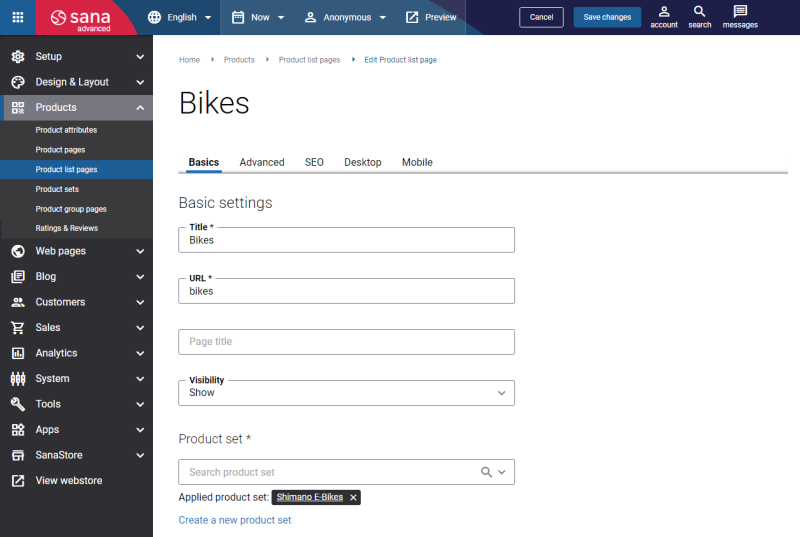Basic Settings
| Field | Description |
|---|---|
| Title | Enter the title of the product list page. |
| URL | Enter the product list page URL. You should specify the part of the product list page URL which will be used after your webstore address.
Examples:
URL is a required field only for the product list page in the default language (English). For the product list pages in other languages the URL field is optional. If you do not specify it, the URL of the default language (English) will be used. |
| Page title | Enter the title of the product list page.
If Page title is specified, it will override the one specified in the Title field and will be shown at the top of the product list page in the webstore. In the webstore navigation the product list page title that is specified in the Title field is always used. |
| Visibility | Select a necessary option whether you want to show a product list page or hide it in the webstore. The available options are:
If you change page visibility, you must run the Sitemap export scheduled task to update the sitemap. After you change page visibility and save it, you will see the messages prompting you to run the task. |
| Product set | Add an existing product set to the product list page or create a new one. To add an existing product set, you can search it by title. If you create a new product set, it will be automatically linked to the product list page.
In the webstore on the product list page, products are presented in the list view or grid view. |