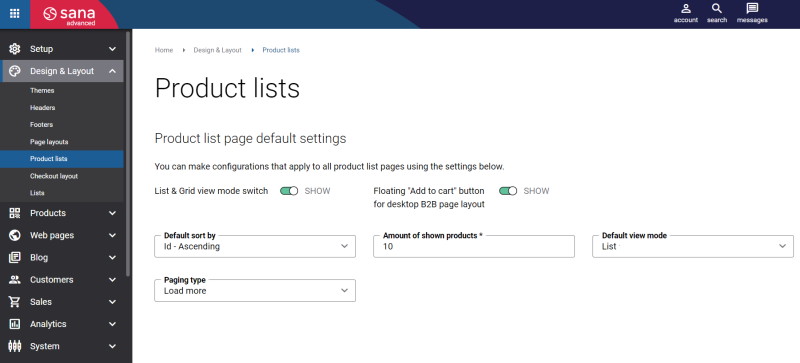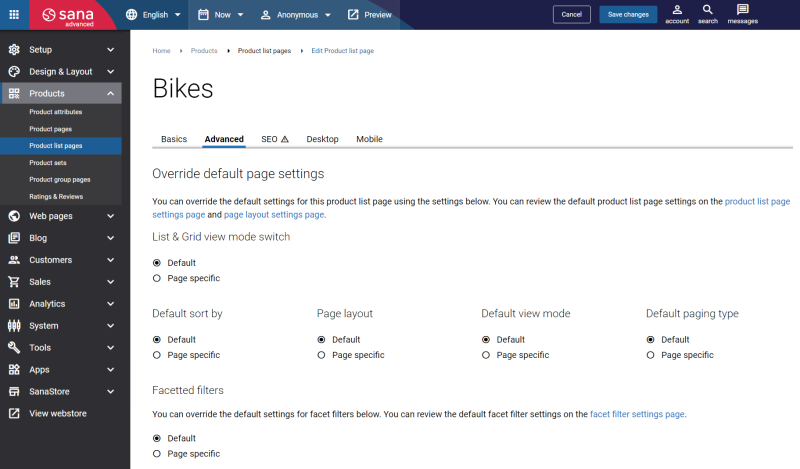Advanced Settings
When creating a product list page, it is important to think how the products will be displayed. You can choose a list view or grid view, configure filtering of products, for example by color, size or brand, allow customers to buy multiple items just from one page by enabling order list mode, sort products, for example by title or price.
In Sana Admin you can configure product list pages globally meaning that the configurations will be applied to all product list pages in the Sana webstore. Also, you can configure any specific product list page individually if you want to modify it.
To configure all product list pages globally, in Sana Admin click: Design & Layout > Product lists.
You can either inherit the default settings which are used for all product list pages or override them for an individual product list page on the Advanced tab.
| Field | Description |
|---|---|
| List & Grid view mode switch | Products on the product list page can be presented in two modes: list or grid. Using these options, you can give a choice to a customer which mode to use or you can disable it and select the mode which should be used by default. |
| Default view mode | |
| Default sort by | A customer can sort the products on the product list pages. Data which should be used for sorting can be configured in the search settings in Sana Admin.
Using this option, you can select which data should be used for sorting by default, for example product titles, prices or item numbers. |
| Page layout | Use Page layout to redefine the product list page layout set on the customer level.
Under the Design & Layout menu item, you can define page layouts per customer group that will be used for all product list pages. But you can also redefine page layout per individual product list page. For more information about page layouts that can be set on the customer level, see Page Layouts. |
| Default paging type | Using this option, you can select the type of paging which should be on the product list page. On a product list page, a customer can see 10 products. To load more products, a customer can use paging. Paging can be presented as links with the page numbers, a button to show next 10 products, or products can be automatically loaded when a customer scrolls down. |
| Facetted filters | Use either default facetted filters configured in the search settings or configure the page specific filters to be shown on the product list page. Using the page specific facetted filters, you can set up filtering for each product list page individually.
If you set up page specific facetted filters, use the Indexed setting to allow or forbid search engine crawlers to follow the facet items on the product list page. |