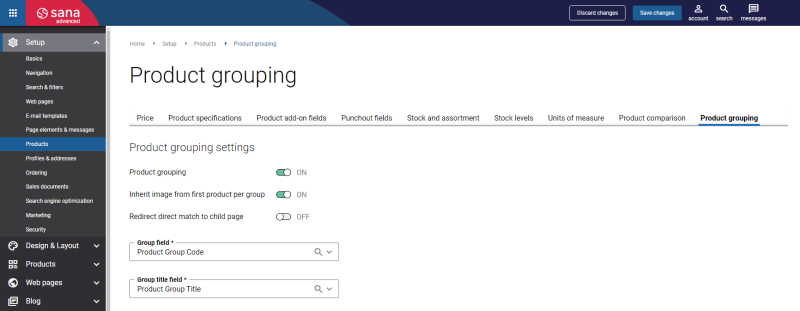Set Up Product Grouping in Sana Admin
Step 1: In Sana Admin click: Setup > Products > Product grouping.
Step 2: Use the Product grouping option.
-
If this option is disabled, all products are shown on the product list pages in the Sana webstore as individual items.
-
If this option is enabled, all products that are assigned to a certain group in ERP are grouped together and are shown as a product group on the product list page. The number of products in a group is shown under the product group name.
Depending on the Redirect direct match to child page option, products are shown as either individual products or product groups in the Sana webstore. For more information, see Product Groups Presentation in the Webstore.
Step 3: Select two product fields from your ERP that are used to group products. In the Group field and Group title field dropdown lists, you can see product fields and attributes from your ERP system. For more information, see Group Products.
If the necessary product fields from your ERP are not available in the list, run the General information import task to synchronize all product fields between Sana and your ERP system and then check again.
Step 4: Use the Redirect direct match to child page option.
Using the Redirect direct match to child page option, you can specify what search results customers get when they search for a product by product ID in the Sana webstore.
-
If this option is enabled, the individual product is shown in the search results but not the product group.
-
If this option is disabled, the product group is shown in the search results but not the individual product.
Step 5: Click Save changes.
Step 6: In Sana Admin click: System > Scheduled tasks. Rebuild the product index by running the Product import task. You must rebuild the product index but not update it.
This task will detect the grouped products in your ERP system and create product groups.
It will also create product group pages automatically in Sana Admin.
You need to rebuild the product index only when you enable product grouping, or make a lot of changes to the product groups in ERP, for example, reassign the products to other product groups, create a lot of new product groups, or remove existing ones. When there are not so many changes, you can simply update the product index to apply them.