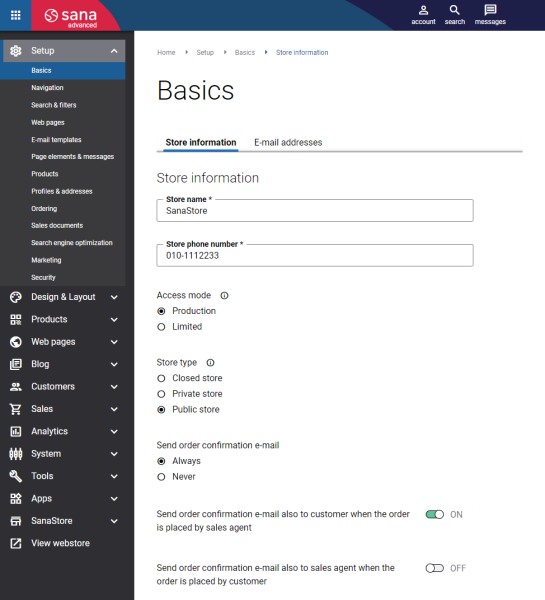Store Information
WATCH THE VIDEO
In Sana Admin click: Setup > Basics > Store information.
Your webstore comes with store information, like name and phone number, that is also used in different system e-mails, for example, order confirmation. In Sana Admin you can fill in your store information in one single place and it will be used by all system e-mails automatically.
Using store information settings, you create your webstore profile. This is how you can give your store a real identity.
The table below provides the description of the fields and settings on the Store information page.
| Field | Description |
|---|---|
| Store name | Enter the name of your webstore. It is shown in the web browser on the tab of the opened webstore and in the copyright at the bottom of the page. The store name is also used in the system e-mails. In the system e-mails like Change password, Forgot password, Order confirmation and Tell a friend, the variable [SHOPNAME] will be automatically replaced with the name from the Store name field.
For more information about e-mail templates, see E-Mail Templates. |
| Store phone number | Enter the phone number of your webstore. It is shown at the top of the webstore and is used in the system e-mails. In the system e-mails like Order confirmation and Contact us, the variable [SHOPPHONE] will be automatically replaced with the number from the Store phone number field.
For more information about e-mail templates, see E-Mail Templates. |
| Access mode | Select the access mode for your webstore. There are 2 access modes:
For more information, see Webstore Access Mode. |
| Store type | Select the type of your webstore:
For more information about how to create accounts for the customers, contacts and sales agents, see Shop Accounts.
If you have product sets on some content pages, customers can see all content of the page in the webstore, except for products. Customers can see products on the content pages once they log in to the webstore.
|
| Send order confirmation e-mail | Enable or disable sending order confirmation e-mails to the customers.
For more information, see Order Confirmation. |