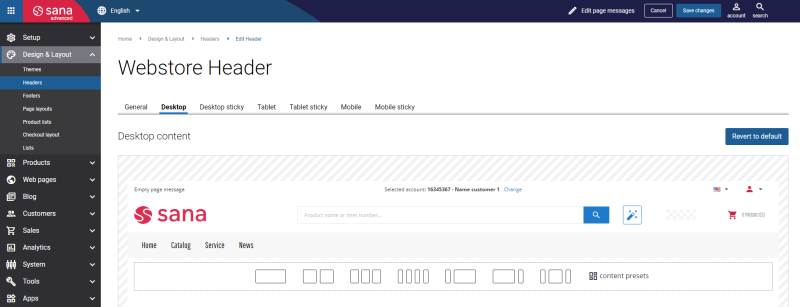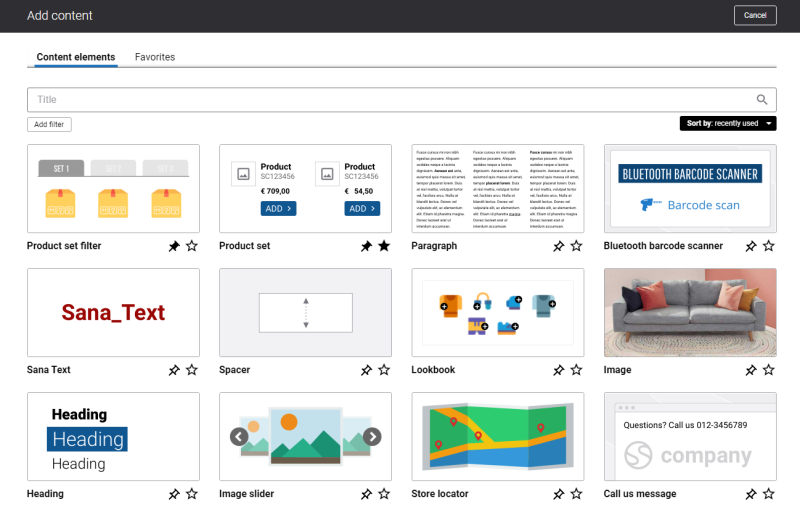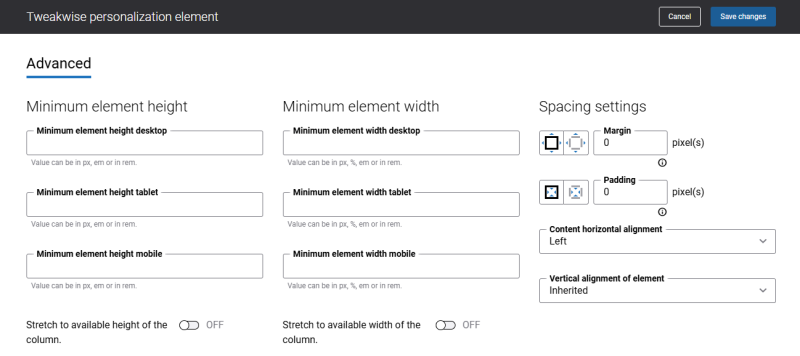Add Tweakwise Personalization Content Element
When the Tweakwise Search & Merchandising app is installed from the Sana App Center, you can add the Tweakwise personalization content element to the webstore header. It allows the Sana webstore to display personalized product recommendations during each customer visit. This ensures a more engaging and relevant shopping experience.
To add a content element to a page, you must first choose a column layout, then, hover over a column and click the button ![]() (add content). Find the necessary content element, hover over it, and click Add to page. If the content element is not installed yet, click Install & add to page to install the content element and add it to the page.
(add content). Find the necessary content element, hover over it, and click Add to page. If the content element is not installed yet, click Install & add to page to install the content element and add it to the page.
For quicker and more comfortable usage, you can search and filter content elements.
The Tweakwise Search & Merchandising content element does not render any content. It is added to support the Tweakwise personalization mechanism. Therefore, when adding it to a page in a new row, you must remove the padding in the row settings to prevent spacing in the webstore header.
The Tweakwise personalization content element has no specific configuration but plays a significant role in the creation of personalized customer profiles. The Sana webstore enables personalized product recommendations for each customer visit. The results of the Tweakwise personalization content element are available only to logged-in customers.
By tracking customer data, Tweakwise can personalize the shopping experience, for example, by placing the last viewed product at the top of search results or product list pages. It can also recognize previously purchased products and promote them to the top of search results or product lists, enhancing product visibility and relevance for the customer.
Tweakwise supports all personal events, including:
- Search: When customers are logged in to the Sana webstore and search for something, they see search suggestions. Clicking on the search suggestion, Sana Commerce Cloud sends an event to Tweakwise. If a customer is not logged in to the Sana webstore, the Tweakwise logic is still used, but it is not personalized.
- View product: When a customer opens a product and views its details.
- Purchase: When a customer makes a purchase, Sana Commerce Cloud sends a product ID to Tweakwise.
For more information, see the Event Tag articles on the Tweakwise developer documentation.
Advanced Tab
On the Advanced tab of the Tweakwise personalization content element, you can configure height, width, and spacing settings.
For more information about advanced settings, see Content Elements.