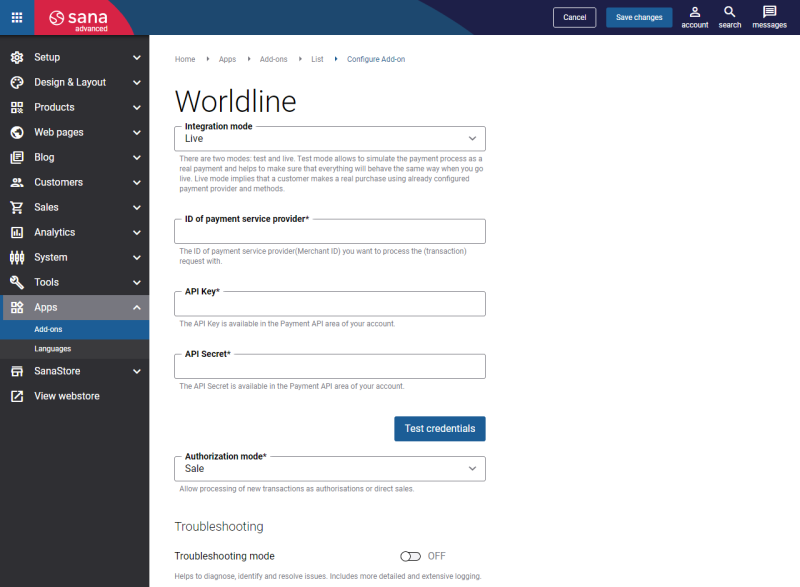Configure Worldline
When the Worldline payment provider is configured in the Worldline Merchant Portal, it should be also configured in Sana Admin.
Step 1: The Worldline payment provider is available as an app. It can be installed from the Sana App Center.
In Sana Admin click: App Center > Apps > Apps Explorer. When the Worldline app is installed, you can configure it.
Step 2: Choose the appropriate payment integration mode.
There are two modes: test and live. Test mode allows to simulate the payment process as if it is a real payment and helps to make sure that everything will behave the same way when you go live. Live mode implies that a customer makes a real purchase using an already configured payment provider and methods.
Step 3: Configure the Worldline payment provider by entering the payment provider specific settings of the test / live account.
The table below provides the description of the Worldline payment provider fields.
| Field | Description |
|---|---|
| ID of payment service provider | The payment service provider ID identifies the business your account is linked. It is a name you select / specify when you first register in the Worldline Merchant Portal. |
| API Key | Enter the API Key and API Secret.
This information can be found in the Worldline Merchant Portal. Log in to the Worldline Merchant Portal with your account and click: Developer > Payment API. Copy the API key ID and Secret API key and insert them in Sana Admin. For more information, see Set Up Worldline Account. |
| API Secret | |
| Authorization mode | For some payment methods, transactions are performed in two steps: the authorization and the data capture (payment request).
Define how the payment transactions should be processed. The available options are:
|
Step 4: Click Test credentials to check if the API key and secret are valid and Sana Commerce Cloud can connect to Worldline.
You can use the Troubleshooting mode to diagnose, identify, and resolve issues if any occur. It includes more detailed and extensive logging.