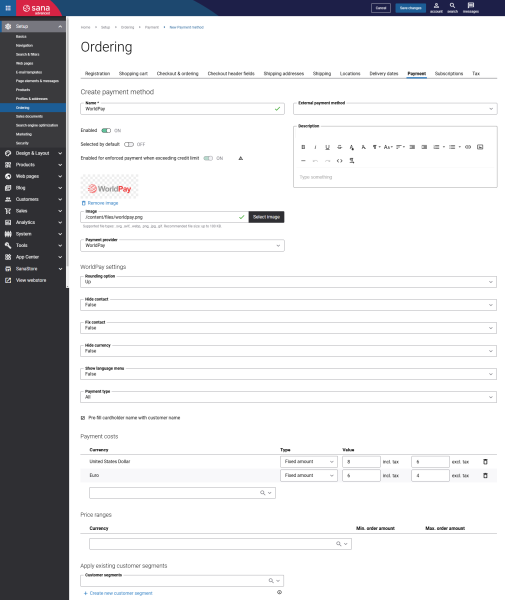Configure WorldPay Payment Methods
When the WorldPay payment provider is configured in Sana Admin, you need to set up the necessary payment methods supported by WorldPay.
Step 1: In Sana Admin click: Setup > Ordering > Payment.
Step 2: On the Payment tab, create and configure the necessary payment methods. For more information about how to create and configure payment methods in Sana Admin, see Online Payment Methods.
The table below provides the description of the WorldPay payment provider specific fields.
| Field | Description |
|---|---|
| Rounding option | Use this option for currencies which do not support decimals to round up / down prices to the convenient numbers. The available options are:
|
| Hide contact | Use the setting to hide or show contact details of a customer on the payment page.
By default, contact details of a customer are hidden. |
| Fix contact | If the False value is selected, the contact details will be displayed in the editable format.
If both Hide contact and Fix contact are set to True, Hide contact will get the higher priority. |
| Hide currency | If the False value is selected, the currency dropdown will be shown. |
| Show language menu | If the False value is selected, the language dropdown will be shown. |
| Payment type | Use the setting to bypass the payment method selection page.
If you enable a customer to skip or bypass the payment selection page, then a customer will go directly to the payment page. To enable bypassing, you must enter the payment method code of the desired payment method. For the payment method codes, see Bypassing the Payment Selection page on the WorldPay Support website. |
| Pre-fill cardholder name with customer name | This setting determines whether the customer's name is automatically pre-filled as the cardholder name on the hosted payment page.
|
Test the payment flow to see if everything works fine using the created payment methods.