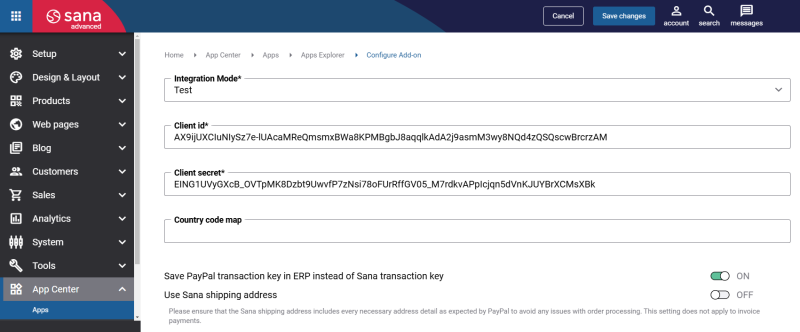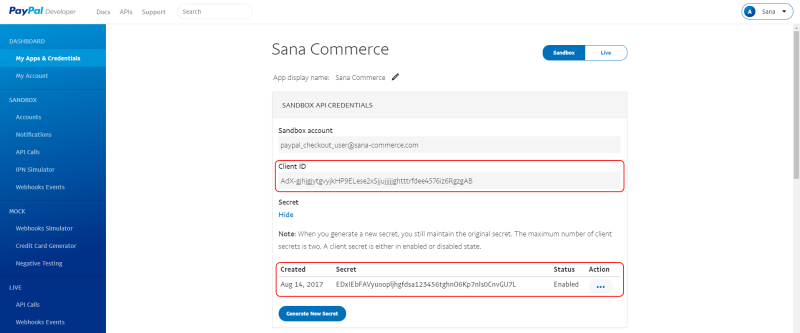Configure PayPal Checkout
If you have the PayPal account and created the app in the PayPal Developer Portal, you can set up the PayPal Checkout app in Sana.
Step 1: The PayPal Checkout payment provider is available as an app. It can be installed from the Sana App Center.
In Sana Admin click: App Center > Apps > Apps Explorer. When the PayPal Checkout app is installed, you can configure it on the app details page by clicking on the Configure button ![]() .
.
Step 2: Choose the appropriate payment integration mode.
There are two modes: test and live. Test mode allows to simulate the payment process as if it is a real payment and helps to make sure that everything will behave the same way when you go live. Live mode implies that a customer makes a real purchase using already configured payment service provider and payment methods.
Step 3: Enter the Client id and Secret of the app created in the PayPal Developer Portal described in the previous article.
To find the Client ID and Secret of the app, log in to the PayPal Developer Portal and go to: Dashboard > My Apps & Credentials. Click on your PayPal app name.
Step 4: PayPal supports only two-character ISO codes of the countries (ISO 3166-1 alpha-2). If in your ERP system, three-character ISO codes of the countries are used, you must map them to two-character ISO codes in the Country code map field. You must map all ISO codes of the countries that are available in your web store.
Country code mapping format: {three-character country code in ERP}|{two-character country code to use with PayPal}
If you enter several country codes, they must be separated with a ";".
Example: GBR|GB;USA|US;NLD|NL;DEU|DE
For more information, see Country and Region Codes on the PayPal website.
Save PayPal Transaction Key in ERP Instead of Sana Transaction Key
When a customer pays for an order, Sana Commerce Cloud generates the payment transaction ID. This payment transaction ID is saved with the sales order to the ERP system.
For more information, see Payment Transaction IDs.
Enable the Save PayPal transaction key in ERP instead of Sana transaction key option to save the payment transaction ID generated by PayPal Checkout instead of the payment transaction ID generated by Sana Commerce Cloud to the sales order in the ERP system. If this option is disabled, the payment transaction ID generated by Sana Commerce Cloud will be saved with the sales order to the ERP system.
By default, this option is disabled.
Use Sana Shipping Address
The option Use Sana shipping address determines which shipping address is displayed in the PayPal Checkout transaction details for the standard orders.
When Enabled:
-
The shipping address provided during checkout will be displayed in the PayPal Checkout transaction details.
-
Users cannot change the address during the payment process on the PayPal Checkout hosted payment page.
When Disabled:
-
The shipping address specified in the user's PayPal account will be displayed in the PayPal Checkout transaction details instead of the address provided during checkout.
-
Users can change the address during the payment process on the PayPal Checkout hosted payment page.
By default, this option is disabled.
Please ensure that the Sana shipping address includes all the required details expected by PayPal Checkout to avoid any issues with order processing when the Use Sana shipping address option is enabled.
The Use Sana shipping address setting does not apply to invoice payments. In the ERP systems, invoices are primarily used for billing purposes and generally do not include a ship-to address, as they focus on payment collection rather than order fulfillment or shipping.
Furthermore, when an invoice is created from multiple orders, it is unclear which shipping address should be used, as each order may have its own unique shipping details. To avoid confusion and potential issues, the Use Sana shipping address setting is limited to standard orders where a single, definitive shipping address can be assigned.
When PayPal Checkout is installed and configured, you can set up the necessary payment methods in Sana Admin that are supported by PayPal Checkout.