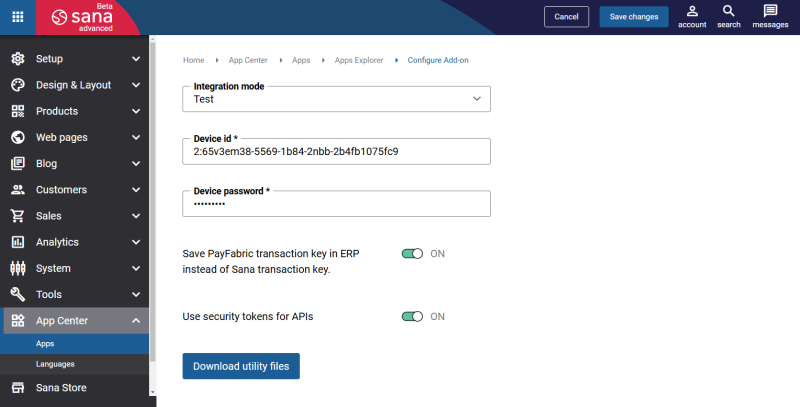Configure PayFabric
When the PayFabric settings and the payment gateway are configured on the PayFabric portal, you must set up PayFabric in Sana Admin.
Step 1: The PayFabric payment provider is available as an app. It can be installed from the Sana App Center.
In Sana Admin click: App Center > Apps > Apps Explorer. When the PayFabric app is installed, you can configure it on the app details page by clicking on the Configure button ![]() .
.
Step 2: Choose the appropriate payment integration mode.
There are two modes: test and live. Test mode allows to simulate the payment process as a real payment and helps to make sure that everything will behave the same way when you go live. Live mode implies that a customer makes a real purchase using already configured payment provider and methods.
Step 3: Set up PayFabric by entering the following settings of the test / live account.
|
Field |
Description |
|---|---|
|
Device Id |
Enter ID of the generated device on the PayFabric portal. You can find it here: Configuration > Settings > Dev Central > Devices. |
|
Device Password |
Enter password of the generated device on the PayFabric portal. |
|
Save PayFabric transaction key in ERP instead of Sana transaction key. |
When a customer pays for an order, Sana Commerce Cloud generates payment transaction ID. This payment transaction ID is saved with the sales order to the ERP system. For more information, see Payment Transaction IDs. Enable this option if you want to save transaction key generated by PayFabric instead of the transaction key generated by Sana to the sales order in ERP. If this option is disabled, the transaction key generated by Sana will be saved with the sales order to ERP. Default value: OFF |
|
Use security tokens for APIs |
This option controls how authentication is handled for API calls. By default, this option is enabled, and the system generates a Security Token using the Device ID and Password. This token is then used in all subsequent API requests to enhance security. When this option is disabled, the system reverts to using the standard Device ID and Password combination for API calls, bypassing the token-based approach. We recommend keeping this option enabled for optimal security. However, if you experience delays, especially during PayFabric transactions at checkout, you may consider disabling it, as it will reduce any additional delays you are seeing when trying to create the Security Tokens. |
|
Download utility files |
Using this button, you can download the PayFabric utility files. You can use them to apply the custom CSS to the PayFabric payment page. |
When PayFabric is installed and configured, you can set up the necessary payment methods in Sana Admin that are supported by PayFabric.