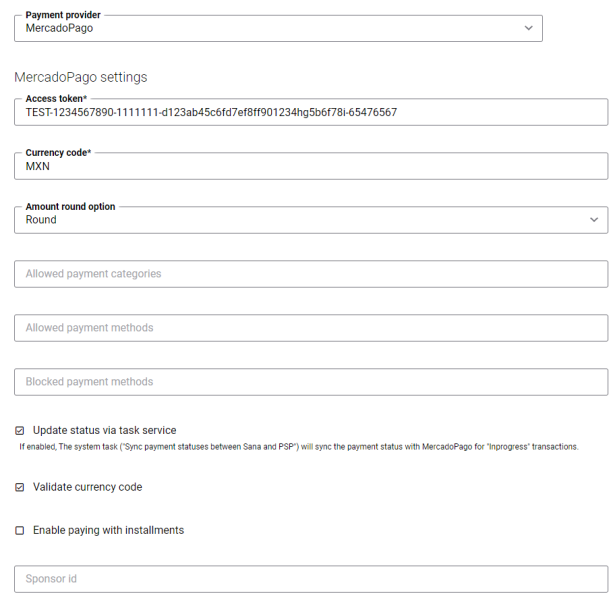Configure MercadoPago Payment Methods
When the MercadoPago payment provider is configured in Sana Admin, you need to set up the necessary payment methods supported by MercadoPago.
Step 1: In Sana Admin click: Setup > Ordering > Payment.
Step 2: On the Payment tab, set up the necessary payment methods.
For more information about how to create and configure payment methods in Sana Admin, see Online Payment Methods.
Access Token
Each MercadoPago application has access token to connect with the MercadoPago API. It represents the currency for the payment, for example MXN for Mexican Peso, ARS for Argentine Peso, BRL for Brazilian Real, etc.
The sandbox environment access token allows to make test payments and the production access token is used for real payments. Make sure to enter the correct access token and do not enter it elsewhere other than the Access token field in the Sana payment method settings. You can find the access token in the credentials section of your MercadoPago account.
The table below provides the description of the MercadoPago payment provider specific fields:
|
Fields |
Description |
||||
|---|---|---|---|---|---|
|
Public key |
NOTE
This field is not available in the MercadoPago add-on 2.0.0 and higher. Enter the public key which identifies your MercadoPago account for Custom Checkout. You can find it in the credentials section of your MercadoPago account. |
||||
|
Access token |
Enter the access token (private key). You can find it in the Custom Checkout credentials section of your MercadoPago account. It must be kept confidential in your backend servers and must never be published. NOTE
Please, copy the access token carefully, and make sure that there are no trailing and leading spaces. The wrong access token can lead to some runtime issues which might be difficult to diagnose by looking at the payment log. |
||||
|
Client id |
NOTE
This field is not available in the MercadoPago add-on 2.0.0 and higher. Enter the client ID which identifies your MercadoPago account. You can find it in the credentials section of your MercadoPago account. |
||||
|
Client secret |
NOTE
This field is not available in the MercadoPago add-on 2.0.0 and higher. Enter the client secret. You can find it in the credentials section of your MercadoPago account. It must be kept confidential in your backend servers and must never be published. |
||||
|
Currency code |
Enter the currency code of the given public and private keys. It is very important to enter the correct currency code. Contact MercadoPago to get further details regarding the currency type of the related account. NOTE
Important: Entering the wrong currency code may lead to wrong payment transactions. Example of a wrong currency setup: As a shop administrator, you created the MercadoPago payment method for Mexico. The currency of Mexico is Mexican Peso (MXN). You accidentally entered USD (US Dollar) in the Currency code field. The currency of a customer is Euro (EUR). The customer is creating the order with the total amount 100 EUR. The order amount (in our example 100 EUR) will be converted to US Dollar and the customer will be redirected to the MercadoPago hosted payment page. On the MercadoPago hosted payment page, the order amount in US Dollar will be converted again to Mexican Peso and the customer will be charged the wrong amount. Below you can see the list of countries and currencies supported by MercadoPago:
|
||||
|
Amount round option |
Use this option to round up / down prices according to the allowed decimal places by MercadoPago. The available values are:
Most of the Latin American countries do not allow decimal places. For more information about the allowed number of decimal points, refer to: https://api.mercadopago.com/currencies/ |
||||
|
Allowed payment categories |
Use this field to show only specific payment categories to the customers in the checkout process. Multiple payment categories should be separated with comma. If you leave this field empty, all available payment categories will be shown to the customers. Example: CARD, CASH, BDEP, BTFR. |
||||
|
Allowed payment methods |
Use this field to show only specific payment methods to the customers in the checkout process. Multiple payment methods should be separated with comma. If you leave this field empty, all available payment methods will be shown to the customers. Example: visa, master. |
||||
|
Blocked payment methods |
Use this field to hide specific payment methods. Payment methods entered in this field will not be shown to the customers in the checkout process. Multiple payment methods should be separated with comma. Example: visa, master. If a certain payment method is present in both fields, Allowed payment methods and Blocked payment methods, it will be marked as allowed, because allowed payment methods have higher priority. |
||||
|
Update status via task service |
If this is option is enabled, the scheduled task Sync Payment Statuses between Sana and PSP will synchronize and update the payment status for Pending / InProgress payments. |
||||
|
Validate currency code |
Use this field to validate the customer's currency against the operating currency of MercadoPago.
NOTE
The currency code of a customer is validated anyway against the currency code entered in the Currency id field. This is an extra security measure. Since this validation relies upon the old transactions, the very first transaction will not be validated. |
||||
|
Enable paying with installments |
If this option is enabled, a customer can pay the order in installments. |
||||
|
Sponsor id |
This value is required for MercadoPago partners. Please contact MercadoPago to get this id. |
Test the payment flow, to see if everything works fine using the created payment methods.