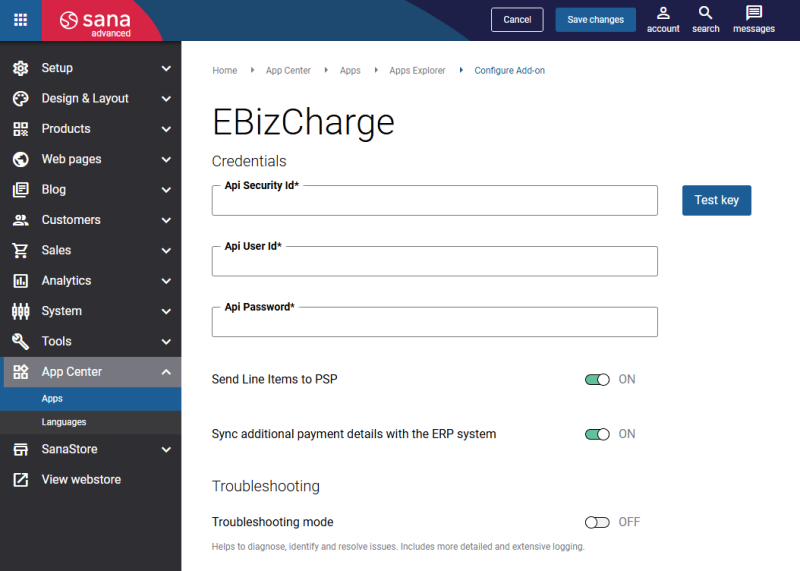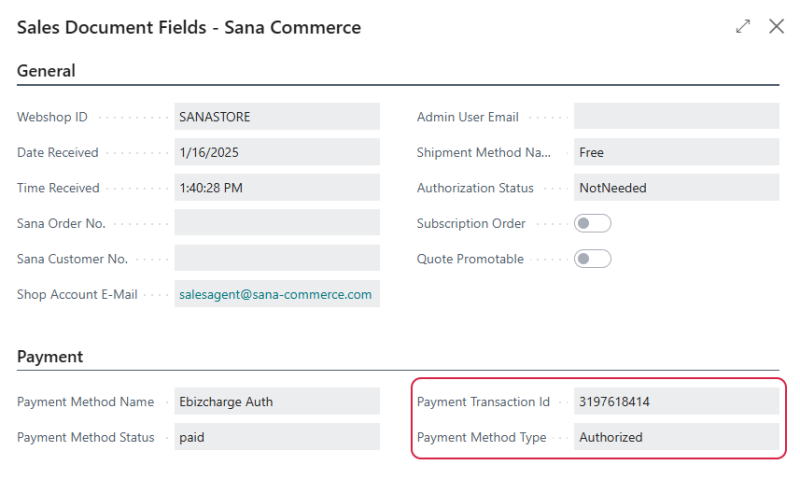Configure EBizCharge
To set up the EBizCharge payment app and test it, you must have the EBizCharge sandbox account with the API security key and user credentials. To get the EBizCharge account, you must contact the EBizCharge support: support@centurybizsolutions.com. They will send you the necessary information to set up the EBizCharge payment app.
Step 1: The EBizCharge payment provider is available as an app. It can be installed from the Sana App Center.
In Sana Admin click: App Center > Apps > Apps Explorer. When the EBizCharge app is installed, you can configure it.
Step 2: Configure the EBizCharge payment app.
The table below provides the description of the EBizCharge payment app settings.
| Field | Description |
|---|---|
| Api Security Id | Enter the API security key provided by EBizCharge. |
| Api User Id | Enter the credentials of the API user provided by EBizCharge. |
| Api Password | |
| Send Line Items to PSP |
|
| Sync additional payment details with the ERP system | This option controls how payment related information from EBizCharge is stored in the ERP system. By default, the option is enabled.
|
Step 3: Click Test key to check if the API credentials are valid and Sana Commerce Cloud can connect to EBizCharge.
You can use the Troubleshooting mode to diagnose, identify, and resolve issues if any occur. It includes more detailed and extensive logging.