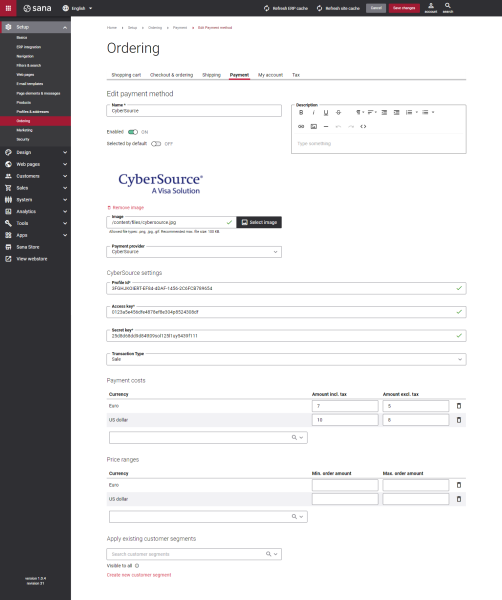Configure CyberSource Payment Methods
When the CyberSource payment provider is configured in Sana Admin, you need to set up the payment methods supported by CyberSource.
Step 1: In Sana Admin click: Setup > Ordering > Payment.
Step 2: On the Payment tab, create and configure the payment methods.
For more information about how to create and configure payment methods in Sana Admin, see Online Payment Methods.
The table below provides the description of the CyberSource payment provider specific fields.
|
Field |
Description |
|---|---|
|
Profile Id |
Identifies the CyberSource profile to use with each transaction. The profile ID can be found in the CyberSource Business Center. Click: Payment Configuration > Secure Acceptance Settings > Active Profiles. Open the necessary profile. |
|
Access Key |
This is a security key generated in the CyberSource Business Center. The access key can be found in the CyberSource Business Center. Click: Payment Configuration > Secure Acceptance Settings > Active Profiles. Open the necessary profile and go to the Security tab. |
|
Secret Key |
Merchant-generated Base64 signature. This is a security key generated in the CyberSource Business Center. The secret key can be found in the CyberSource Business Center. Click: Payment Configuration > Secure Acceptance Settings > Active Profiles. Open the necessary profile and on the Security tab, click View Key. |
|
Transaction Type |
Select the transaction type. The available options are:
|
Test the payment flow to see if everything works fine using the created payment methods.