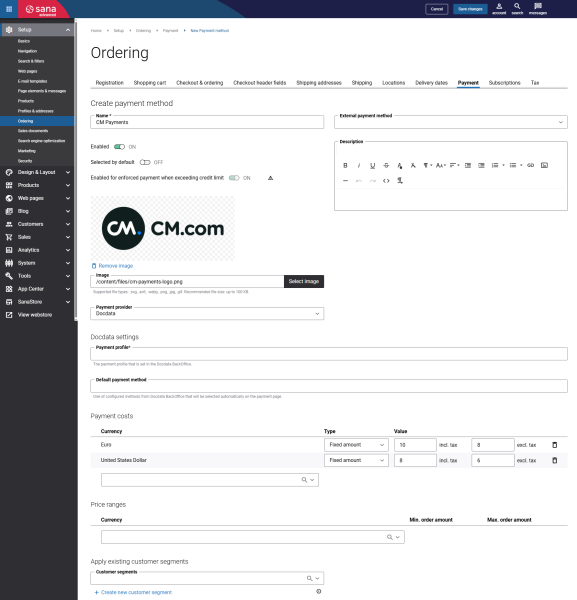Configure CM Payments Payment Methods
When the CM Payments payment provider is configured in Sana Admin, you need to set up the necessary payment methods supported by CM Payments.
Step 1: In Sana Admin click: Setup > Ordering > Payment.
Step 2: On the Payment tab, create and configure the necessary payment methods. For more information about how to create and configure payment methods in Sana Admin, see Online Payment Methods.
The table below describes the CM Payments payment provider specific fields.
| Field | Description |
|---|---|
| Payment profile | The payment profile that is set in the CM Payments BackOffice. |
| Default payment method | The default payment method which should be selected automatically on the payment page of CM Payments. |
Test the payment / checkout flow to see if everything works fine using the created payment methods and the correct payment statuses.
When everything is done and tested, keep an eye on the payment log in the following days to be sure that everything is configured correctly and that every PSP status is covered.