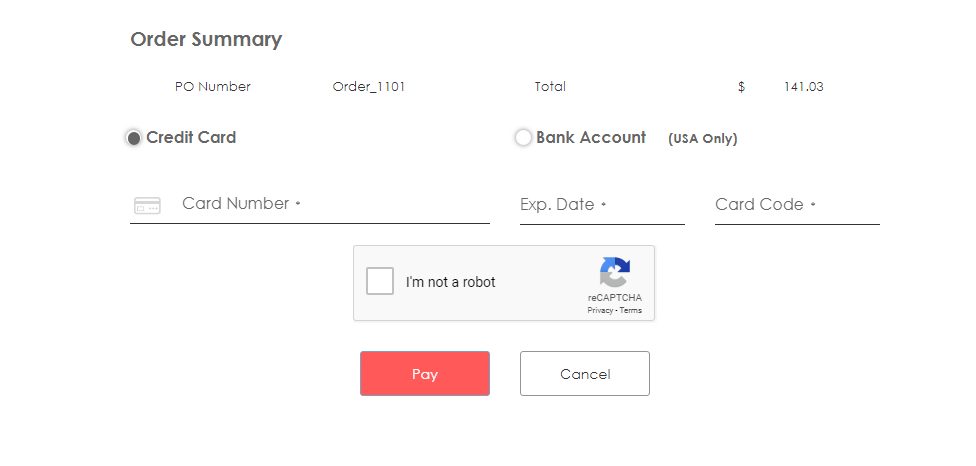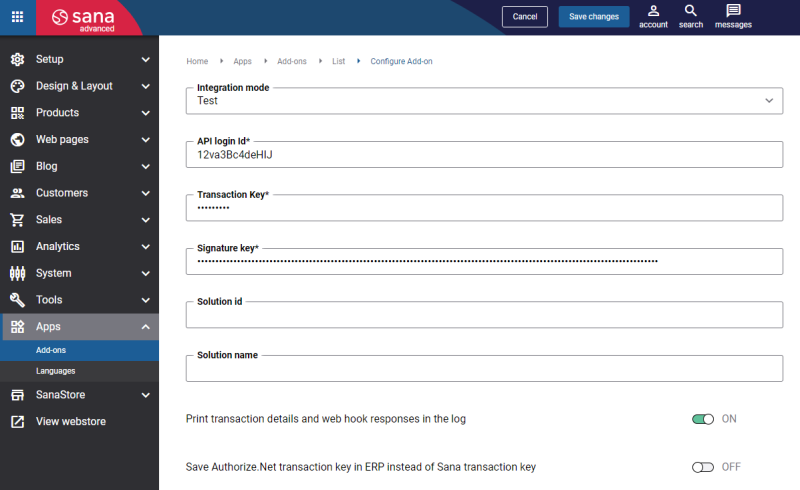Configure Authorize.Net
The Authorize.Net payment provider is available as an app. It can be installed from the Sana App Center.
In Sana Admin click: App Center > Apps > Apps Explorer. When the Authorize.Net app is installed, you can configure it.
The table below provides the description of the Authorize.Net payment provider fields.
| Field | Description |
|---|---|
| Integration mode | Choose the appropriate payment integration mode:
|
| API login Id | Your API Login ID and Transaction Key are unique pieces of information specifically associated with your Authorize.Net payment gateway account. These two values are only required when setting up an Internet connection between Sana and Authorize.Net. They are used by the Authorize.Net payment gateway to authenticate that you are authorized to submit Sana webstore transactions.
Signature key is used for authenticating transaction responses. For more information on how to obtain the keys and API login ID, see Set Up Authorize.Net Account. The API Login ID, Transaction Key and Signature Key should not be shared with anyone. Be sure to store these values securely and change the Transaction Key regularly to further strengthen the security of your account. |
| Transaction key | |
| Signature key | |
| Solution id | Solution ID enables Sana to uniquely track the transactions submitted from the Sana webstore to Authorize.Net.
Solution name is a product or a company name which submits transactions to Authorize.Net. For more information, see Solution ID Implementation Guide. |
| Solution name | |
| Print transaction details and web hook responses in the log | If you enable this option, the webhooks responses and some other related responses for payment transactions will be recorded into the payment log.
We recommend to enable this option in case you need to troubleshoot payment issues and monitor if everything goes well with the payment transactions. |
| Save Authorize.Net transaction key in ERP instead of Sana transaction key | When a customer pays for an order, Sana generates the payment transaction ID. This payment transaction ID is saved with the sales order to the ERP system.
Enable this option to save the transaction key generated by Authorize.Net instead of the transaction key generated by Sana to the sales order in ERP. If this option is disabled, the transaction key generated by Sana will be saved with the sales order to ERP. By default, the option is disabled. |
Authorize.Net Payment Form