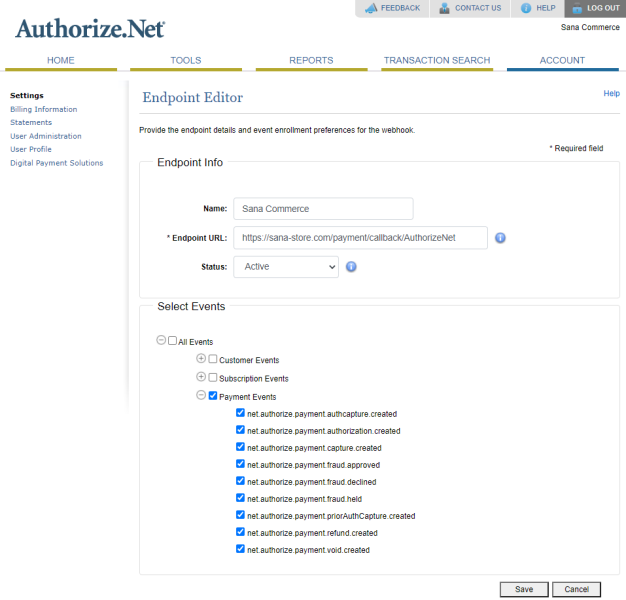Set Up Authorize.Net Account
To configure the Authorize.Net payment provider and payment methods, you should have the Authorize.Net test / live account with all the necessary data.
Step 1: Log in to the Authorize.Net Merchant Interface:
Step 2: In Authorize.Net Merchant Interface click: Account > Security Settings > API Credentials & Keys.
Step 3: Obtain API Login ID, New Transaction Key and New Signature Key. To obtain the necessary key, you need to select it and click Submit. You will need to enter these keys while setting up payment methods for Authorize.Net in Sana Admin.
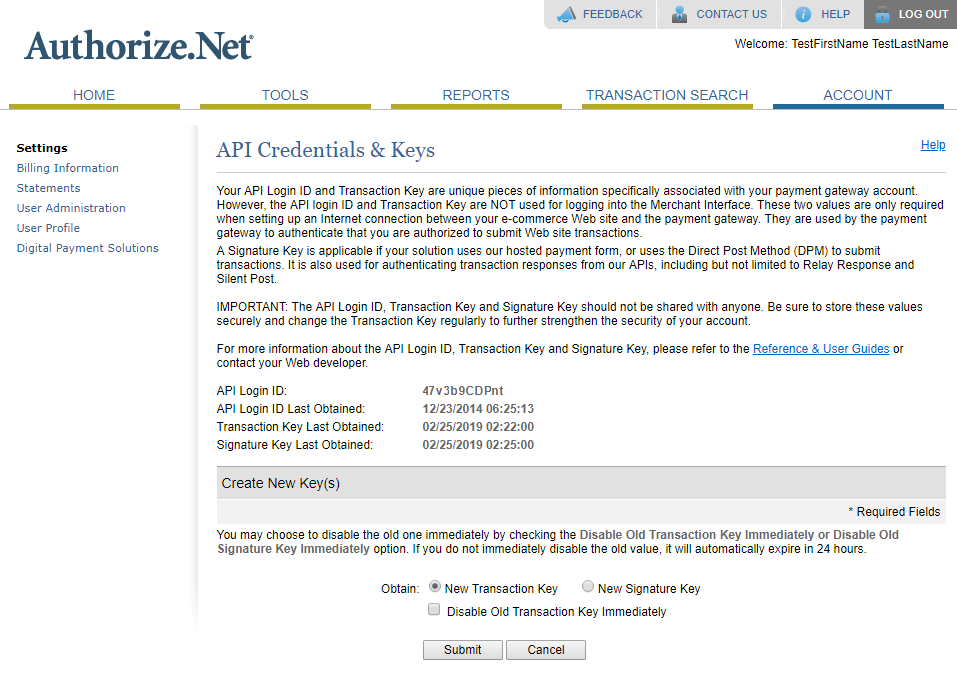
Step 4: Click: Account > Business Settings > Webhooks.
Step 5: On the Webhooks page, click the Add Endpoint button. In the Endpoint Info section, enter the Name and Endpoint URL. In the Status field, select Active to activate the endpoint.
The Endpoint URL should be in the following format: {website callback url}/{AuthorizeNet}.
See an example of an Endpoint URL: https://sana-store.com/payment/callback/AuthorizeNet.
In the Select Events section, select all Payment Events.