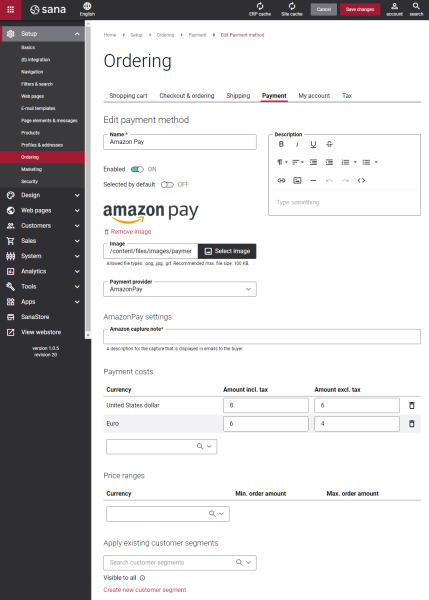Configure Amazon Pay Payment Methods
When the Amazon Pay payment provider is configured in Sana Admin, you need to create and configure the Amazon Pay payment method.
Step 1: In Sana Admin click: Setup > Ordering > Payment.
Step 2: On the Payment tab, create and configure the payment methods. For more information about how to create and configure payment methods in Sana Admin, see Online Payment Methods.
The table below provides the description of the Amazon Pay payment provider specific fields.
| Field | Description |
|---|---|
| Payment provider | Select the appropriate payment provider.
|
| Amazon capture note | You can enter any information you consider necessary in this field.
When a customer pays the order through Amazon Pay in the Sana web store, the information from this field will be saved with the order in Amazon Seller Central. You can find it in the Seller Note field in the payment transaction history. The Amazon capture note is also available in the e-mail sent to a customer from Amazon Pay after order completion. |
Test the payment flow to see if everything works fine using the created payment methods.