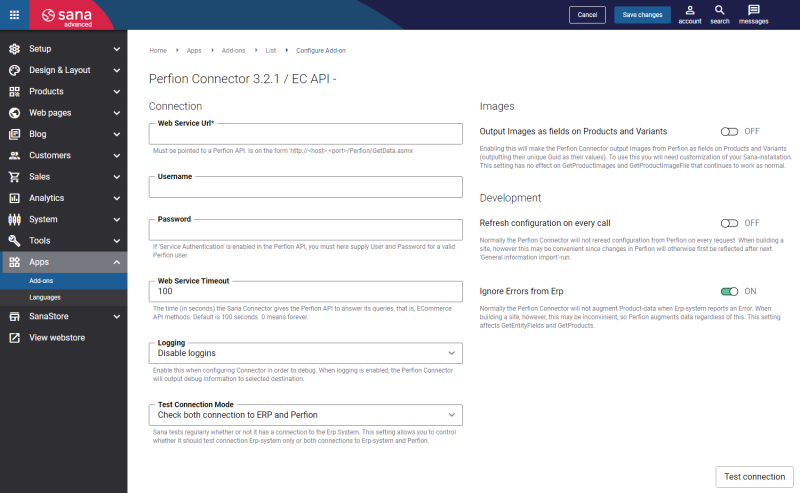Configure Perfion Connector
Perfion Connector is available as a licensed app, which means that Sana Commerce charges an additional fee for it. Before installing the Perfion Connector app, please contact your Sana Commerce representative.
The Perfion Connector app is developed, maintained, and supported by Perfion. To integrate Perfion with Sana Commerce Cloud, you may need help from your Perfion implementation partner. If you want to learn more about the integration between Perfion and Sana Commerce Cloud, you can contact your Perfion representative directly. For more information, see the official Perfion documentation for the Sana Connector.
Perfion Connector is available as an app. It can be installed from the Sana App Center.
In Sana Admin click: App Center > Apps > Apps Explorer. When the Perfion Connector app is installed, you can configure it.
The table below provides the description of the Perfion Connector app settings.
| Field | Description |
|---|---|
| Web Service URL |
Sana Commerce Cloud connects to Perfion through the Web service. Enter the URL to the Perfion Web Service API to establish connection between Perfion and Sana Commerce Cloud.
Sana Commerce Cloud receives all data from Perfion through the Perfion Web Service API. The Perfion Connector accesses the Ecommerce API provided by this Web service. |
| Username | Enter the username and password of the valid Perfion user, if Service Authentication is enabled in the Perfion API. |
| Password | |
| Web Service Timeout | The time (in seconds) that Sana’s Perfion Connector gives the Perfion API to respond to its requests. Default: 100 seconds. 0 means there is no time limit. |
| Logging | If this option is enabled, all requests from Sana Commerce Cloud to Perfion and responses will be logged. It is preferable to leave logging disabled, as it affects performance. It is recommended to use logging for debugging purposes only and when you set up the Perfion connector. |
| Test Connection Mode | Sana Commerce Cloud regularly tests whether there is a connection to the ERP system. This setting allows you to control whether only the connection to the ERP system or both ERP and Perfion connections should be tested. |
| Refresh configuration on every call |
For performance reasons the connector cashes the configuration of all settings in Perfion. Only when Sana Commerce Cloud calls the GetEntityFields API method, the cache will be refreshed.
If this option is enabled, cache will be refreshed every time a call is sent to the Perfion connector. In this way, the changes made in Perfion will be immediately reflected in Commerce Cloud Sana. It is recommended to enable this option only for debugging purposes when you make the initial setup of the Perfion add-on for Sana Commerce Cloud, as it may affect performance. |
| Ignore Errors from ERP |
When the Perfion add-on is used, Sana Commerce Cloud requests product data from ERP and Perfion. Then the product data from ERP and Perfion is combined and returned to Sana.
Normally this option is enabled during the implementation phase. |
When connection between Sana Commerce Cloud and Perfion is configured, click Test connection to check whether Sana Commerce Cloud can connect to Perfion.
While testing the connection between Sana Commerce Cloud and Perfion, in certain cases the system can throw errors, meaning that the connection has not been established. The connection can fail for various reasons.
Related Articles
Install Webstore Language Pack That Matches Your ERP Web Service Language