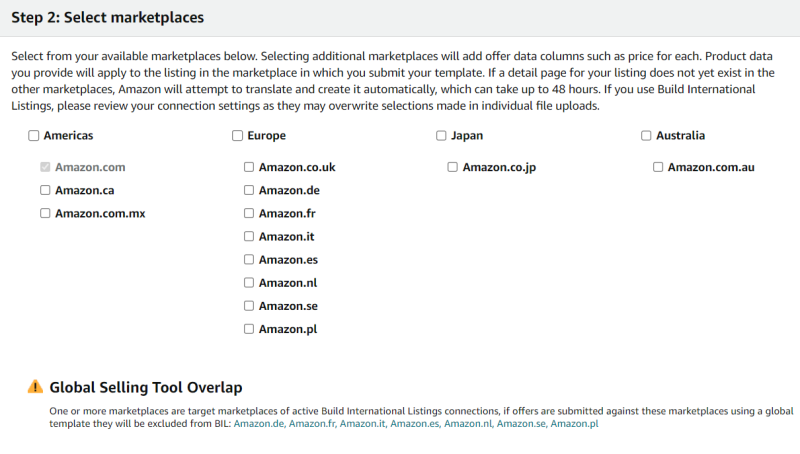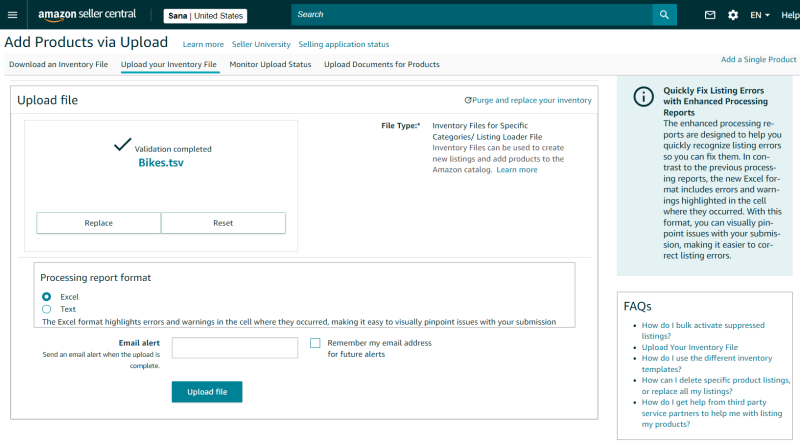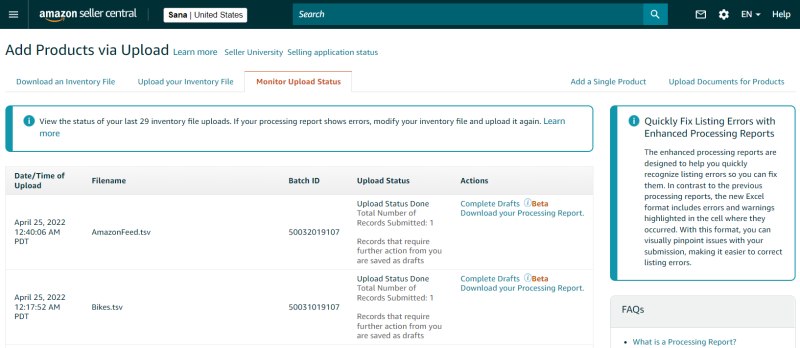Upload Products to Amazon Seller Central
Below you can read about the basic steps of how to upload products to Amazon Seller Central.
For more information about how to upload products to Seller Central, see the Upload Your Inventory File article on the Seller Central Help.
Step 1: Sign in to Amazon Seller Central and go to: Catalog > Add Products via Upload > Spreadsheet.
Step 2: Click Upload file, and select the TSV file you downloaded from Sana Admin after running the Product data export scheduled task.
Step 3: After uploading the TSV file, click Submit products. Optionally, you can select the checkbox Receive email notifications about this feed to get an alert once the file is uploaded and processed.
Step 4: Click Check Upload Status to view the status of your uploaded file. Once processing is complete, you can download the processing summary.
Step 5: Fix all incorrect data and reupload your file to Amazon Seller Central. If there is no invalid data in the file, you will be able to upload your products successfully and use them in Amazon.