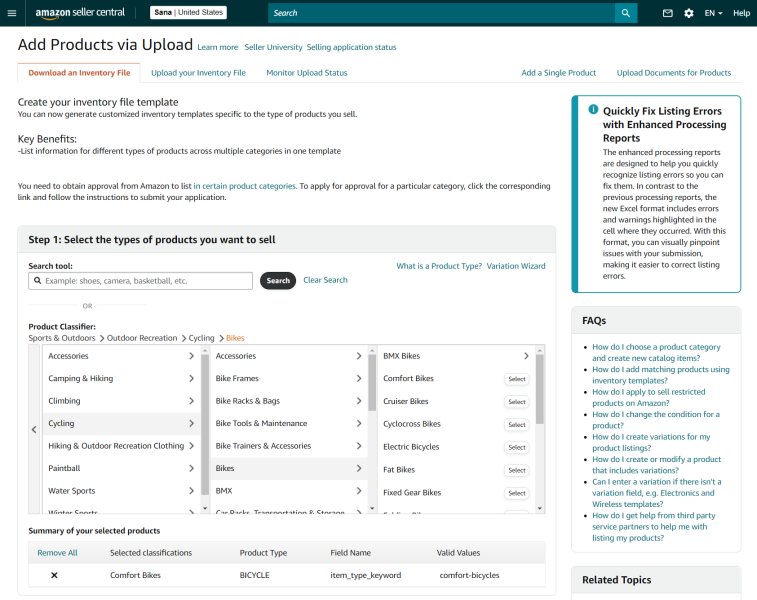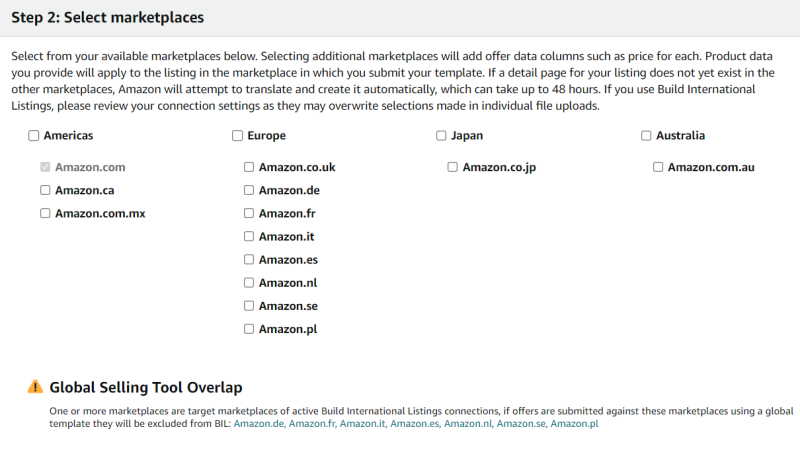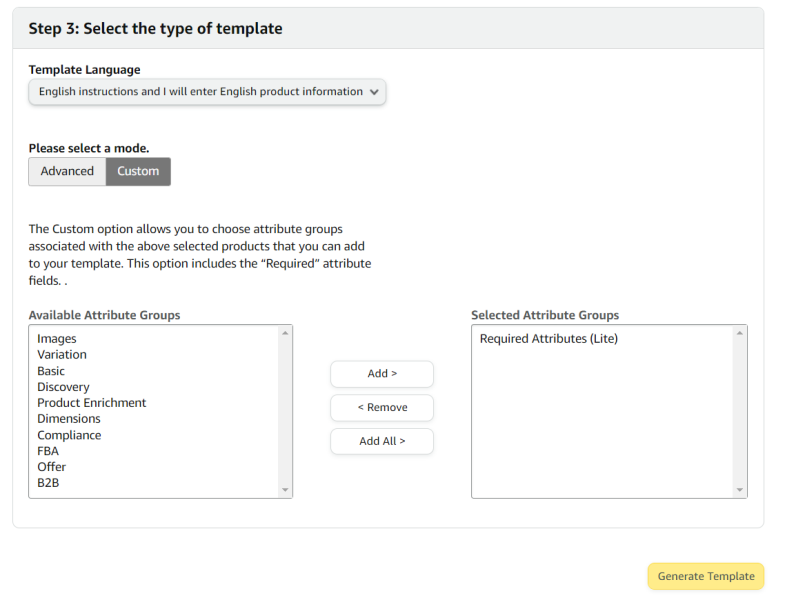Generate the Amazon Inventory File Template
Before configuring the Amazon feed add-on in Sana Admin, you must create the Amazon Seller Central account and generate the inventory file template. Follow the steps provided by Amazon to create the account.
Once the account is created, you can generate the inventory file template that is appropriate for the categories of products you intend to sell. Amazon requires sellers to submit different information depending on the type of products they intend to sell, therefore generating the inventory file template directly in Amazon Seller Central will ensure that all required information is included in the feed file.
Sign in to Amazon Seller Central and go to: Inventory > Add Products via Upload > Download an Inventory File.
Step 1: Select the most suitable product type for the products you are going to sell on Amazon. Feed product type defines the type of your product within a category. You need to select appropriate product type for your feed to be accepted by Amazon. Product type helps Amazon understand what details to ask for and determines what other information might be required for the listing.
You can search for product types using the Search tool or you can select the necessary product type in the Product Classifier. You can select multiple product types.
If you are using the inventory file template with multiple product types in Amazon feed add-on in Sana Admin to create a product feed, then after a product feed is created you will likely need to configure the product types manually. The product types are specific to Amazon fields and therefore cannot be mapped to any default field in Sana or the ERP system.
If one product type is selected for the inventory file template, then after uploading this template to Amazon feed add-on in Sana Admin you can set the necessary value in the Default value field. For more information, see the Configure Amazon Feed article in this user guide.
Step 2: Select the marketplaces where you are going to sell the products.
Take into consideration that selecting multiple marketplaces may add additional complexity and extend the number of required fields in the inventory file template.
Step 3: Select the type of inventory file template you would like to generate.
We recommend to select the Custom mode and add only the Required Attributes (Lite) attribute group to the inventory file template. If you select the Advanced mode or add other attribute groups, you will need to fill in a lot of fields, which may be difficult to map and maintain in the Amazon feed add-on. The full template (Advanced mode) requires to fill in hundreds of fields.
Step 4: Click Generate Template and save the inventory file template. You will need this inventory file template to configure the Amazon feed add-on in Sana Admin.