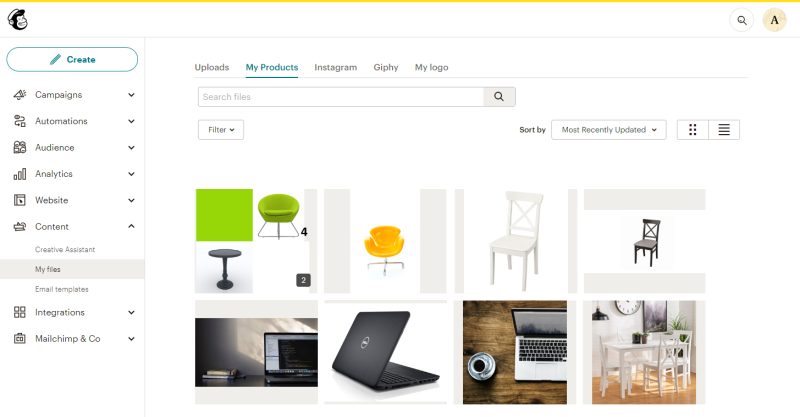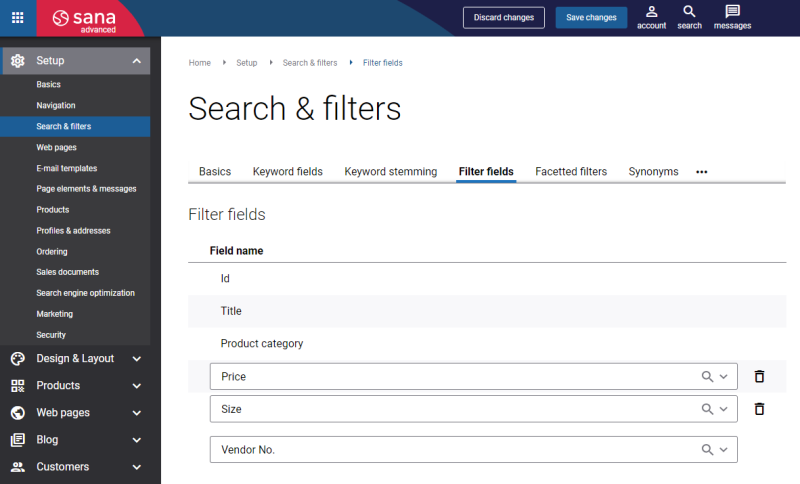Upload Your Catalog to Mailchimp
When you have a catalog in Mailchimp, you get a nice possibility to:
- Add a Product content block to your e-mails to quickly promote best-selling products or special offers.
- Send personalized product recommendations to increase revenue and encourage repeat purchases.
- Segment an audience by purchase activity.
- Use individual contact purchase data to track purchases from product recommendations.
Export Product Data
You can export product data from Sana Commerce Cloud and the ERP system and import it directly to Mailchimp.
Step 1: Enable the Sync e-commerce data setting on the Mailchimp configuration page in Sana Admin.
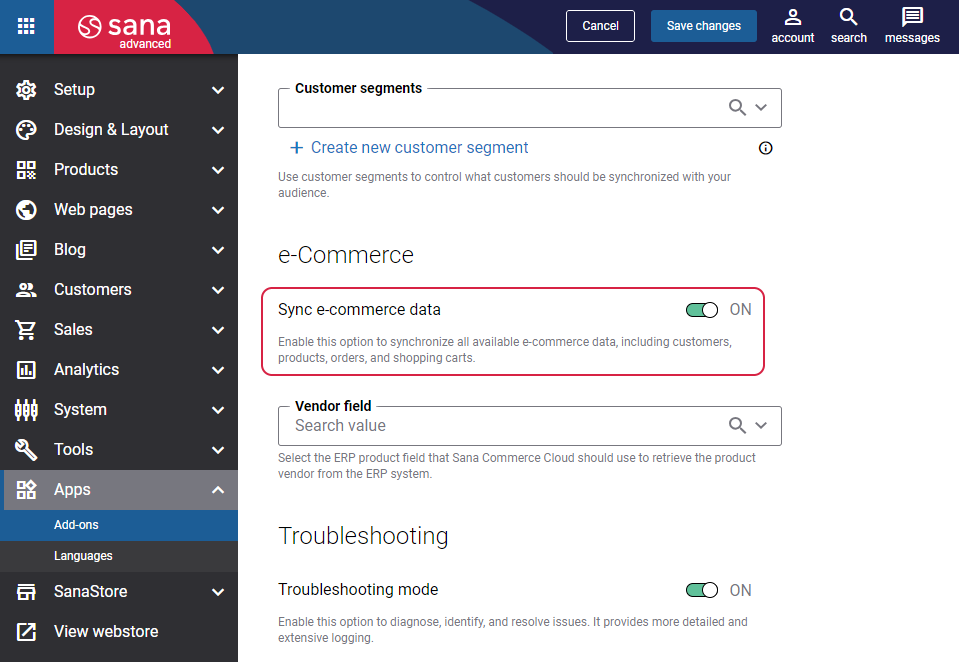
Step 2: Configure the Product data export scheduled task to run daily and keep your Mailchimp catalog up to date.
Step 3: Run the Product data export scheduled task to export your product data from Sana Commerce Cloud and ERP to Mailchimp.
Once the product data export is completed, you can find your products in Mailchimp at the following location: Content > My files. On the My Products tab, you can see your products.
The product catalog in Mailchimp consists of products and product variants. A product variant is presented as a separate product in Mailchimp. For example, if a product has 5 product variants, in Mailchimp it will be shown as 5 separate products.
Each product includes the following information:
- Product ID
- Product variant ID (optional)
- Product title
- Product description
- URL to a product details page for the default webstore language
- URLs for medium product images
- Product price and inventory relevant for an anonymous customer
- Product vendor (optional)
Product Vendor
To see the product vendor in Mailchimp:
Step 1: Use the Vendor field on the Mailchimp configuration page in Sana Admin. There you can specify the field that Sana Commerce Cloud should use to retrieve the product vendor from the ERP system.
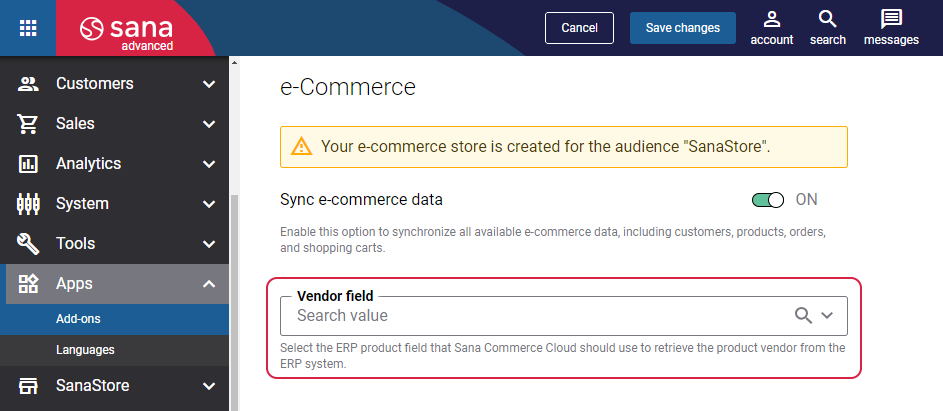
Step 2: In Sana Admin click: Setup > Search & filters > Filter fields. Add the same filter field you specified in the Vendor field.
Step 3: Run the Product data export scheduled task to export your webstore catalog to Mailchimp including vendor values for each product.
Due to the technical limitation in Mailchimp, in all e-mails from you to your subscribers, all product prices are always shown in the default currency defined in your ERP system.
For example, the prices in your webstore are in 2 currencies: the euro (EUR) and the United State dollar (USD). In your ERP system only EUR is configured as the default currency of the webstore. As a result, your customers will receive prices in EUR even if they see prices in USD in your webstore.