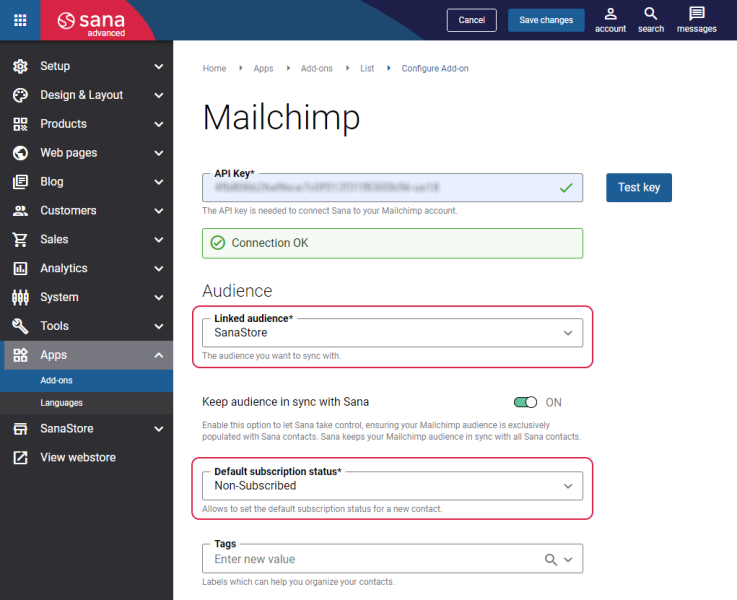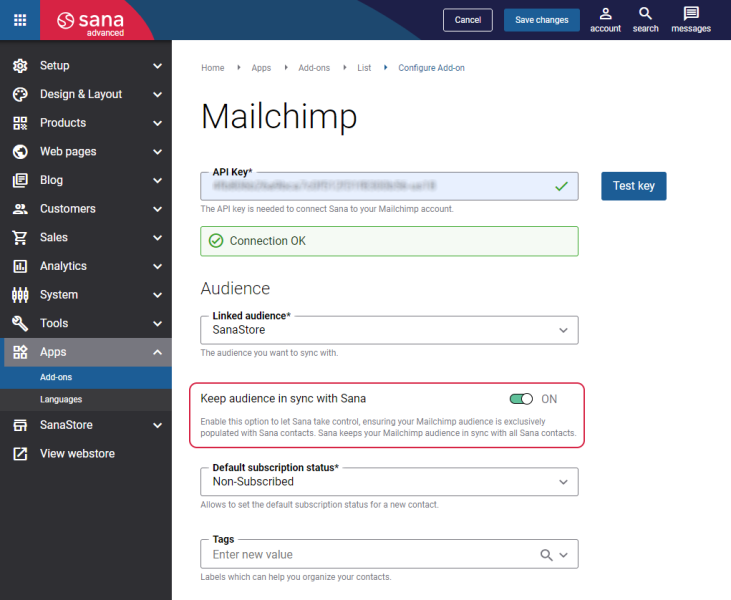Manage an Audience in Mailchimp
A crucial first step to getting started with Mailchimp is setting up your audience. Your audience is the place where you will store and manage all your customer data.
Linked Audience
To connect your Mailchimp audience with the Sana webstore, use the Linked audience field on the Mailchimp configuration page in Sana Admin.
The audience in Mailchimp consists of registered customers, guests, and subscribers.
By default, registered customers and guests are created in Mailchimp with the subscription status Subscribed or Non-Subscribed, unless they are already subscribed or unsubscribed in the Sana webstore. When customers have the Non-Subscribed status, you can send them non-marketing e-mails such as abandoned cart reminders or order notification e-mails.
You can specify the default subscription status for new customers on the Mailchimp configuration page in Sana Admin. The available options are:
-
Non-Subscribed: All newly registered customers in the Sana webstore will have the Non-Subscribed status in Mailchimp.
-
Subscribed: All newly registered customers in the Sana webstore will have the Subscribed status in Mailchimp.
If the Double opt-in functionality is enabled in Mailchimp, newly registered customers will have the Pending status, and they will not be shown in the list until users confirm their interest in the Mailchimp newsletters. For more information, see Double Opt-In.
Customers who subscribe to the newsletter can have either the Subscribed or Unsubscribed subscription status. You can send any marketing offers to the customers with the Subscribed subscription status.
Contacts
A new contact is not created in Mailchimp after customer registration, it is created after a customer places an order in the Sana webstore. To synchronize all available e-commerce data between Sana and Mailchimp, including new contact data, enable the setting Sync e-commerce data on the Mailchimp configuration page in Sana Admin.
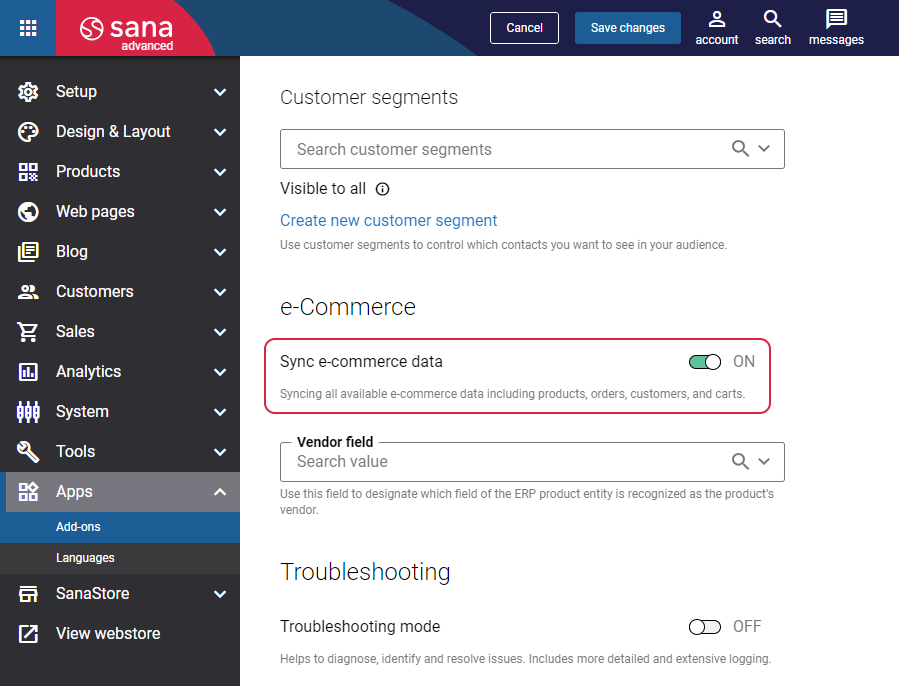
Since the number of contacts in the audience affects your monthly plan limit in Mailchimp, we recommend using the Customer segments functionality. With their help, you can limit your audience and send to Mailchimp only those contacts that belong to the customer segment. However, keep in mind that customer segments work only for registered users, and have no effect on guests. Guests are always part of the audience.
For more information about contacts, see the official Mailchimp documentation About Your Contacts.
Tags
Multiple webstores can be connected to a single audience. To organize and identify your contacts, use the Tags field on the Mailchimp configuration page in Sana Admin.
You can create as many tags as you need. Every tag is assigned to each contact in your audience regardless of the subscription status.
Keep Audience in Sync with Sana
Usually, the audience in Mailchimp already exists and you just need to connect it with your Sana webstore. However, if you are new in marketing, and just want to create abandoned cart reminders, for example, you might find it useful to keep your audience synchronized with the Sana webstore. To add, update your contacts and remove them when they have been deleted from Sana, enable the setting Keep audience in sync with Sana.
It works when a single audience is linked to a single webstore. In case, a single audience is connected to multiple webstores, the list of contacts will be continuously overwritten by each webstore.